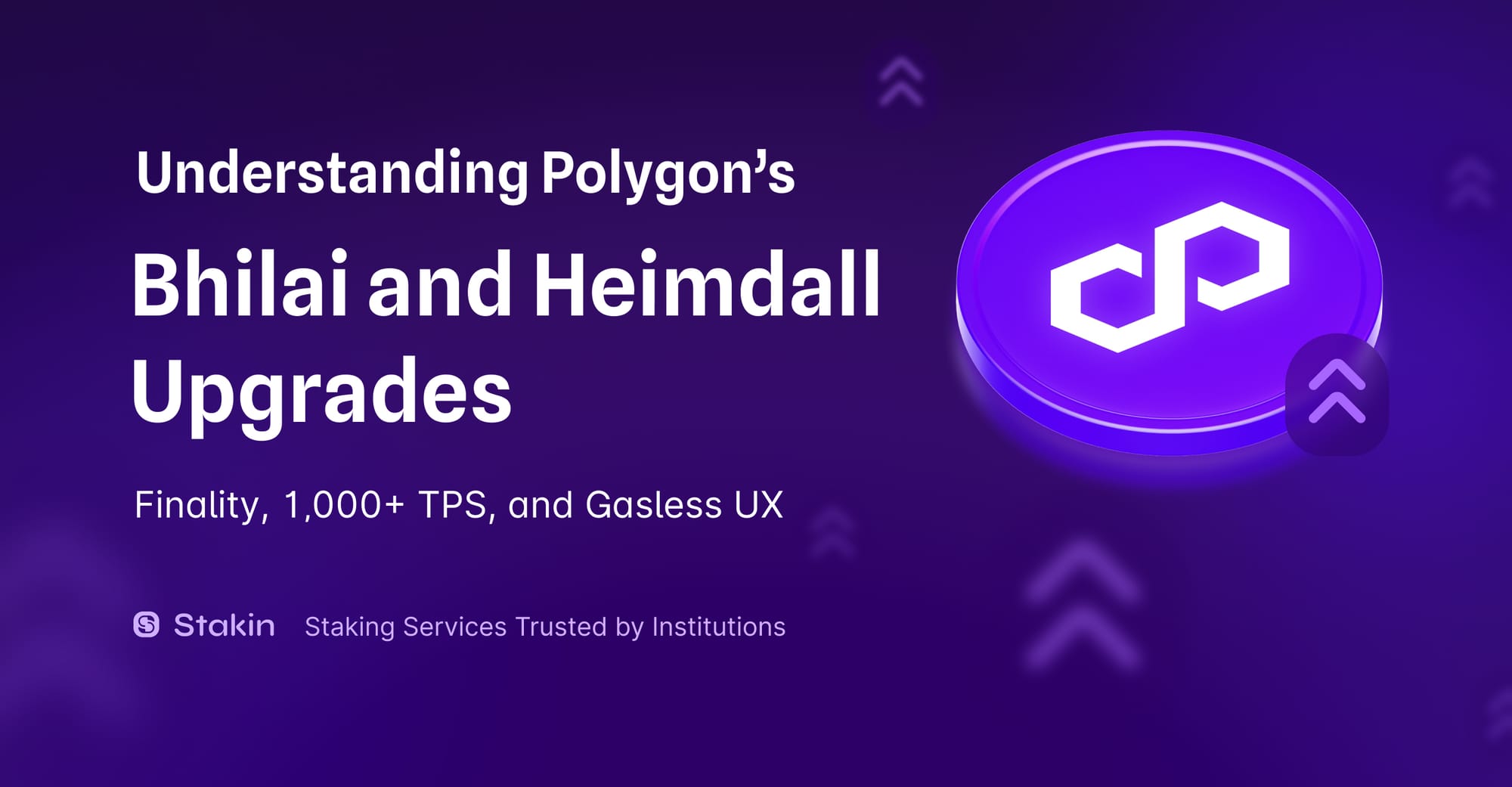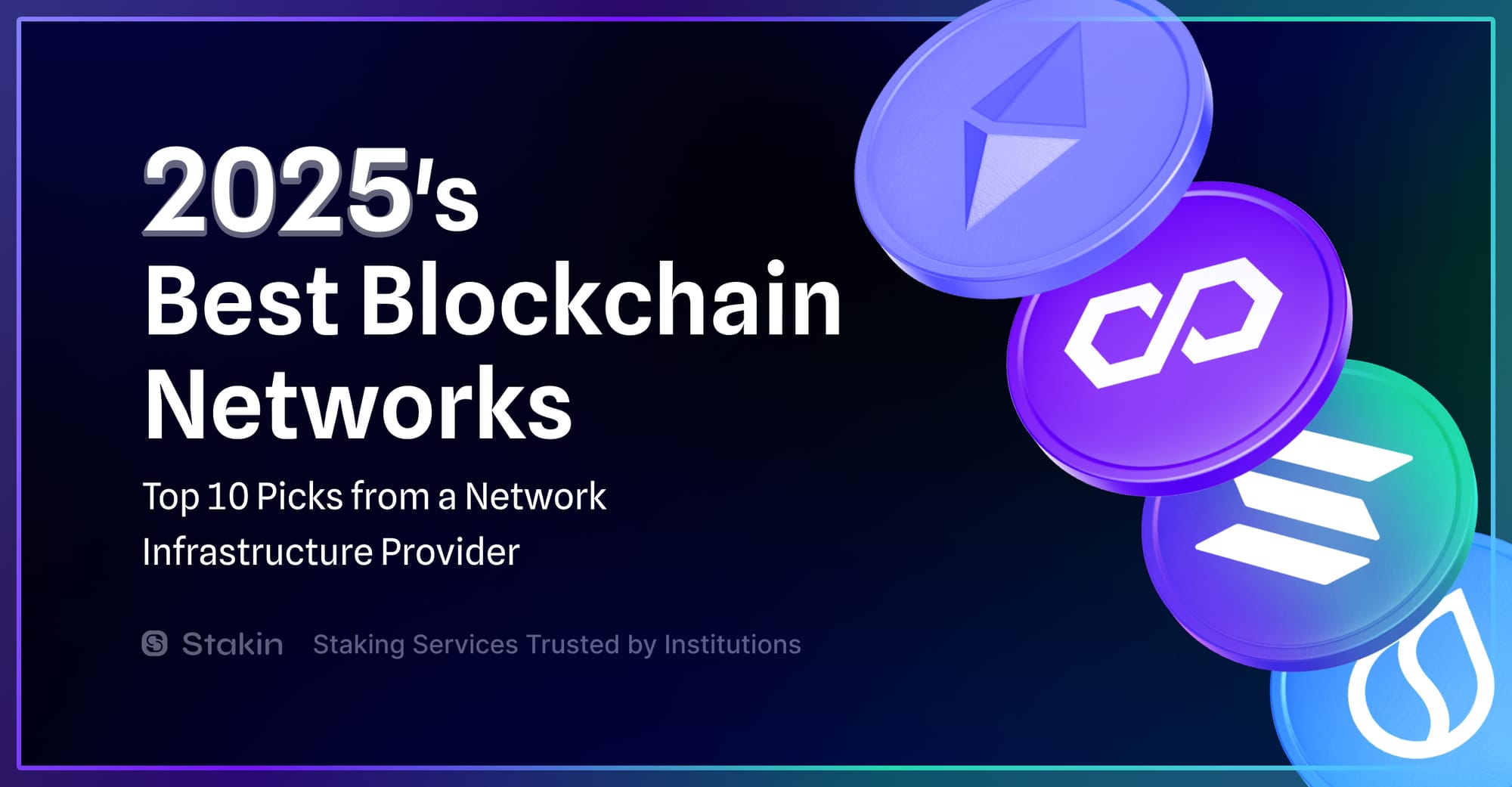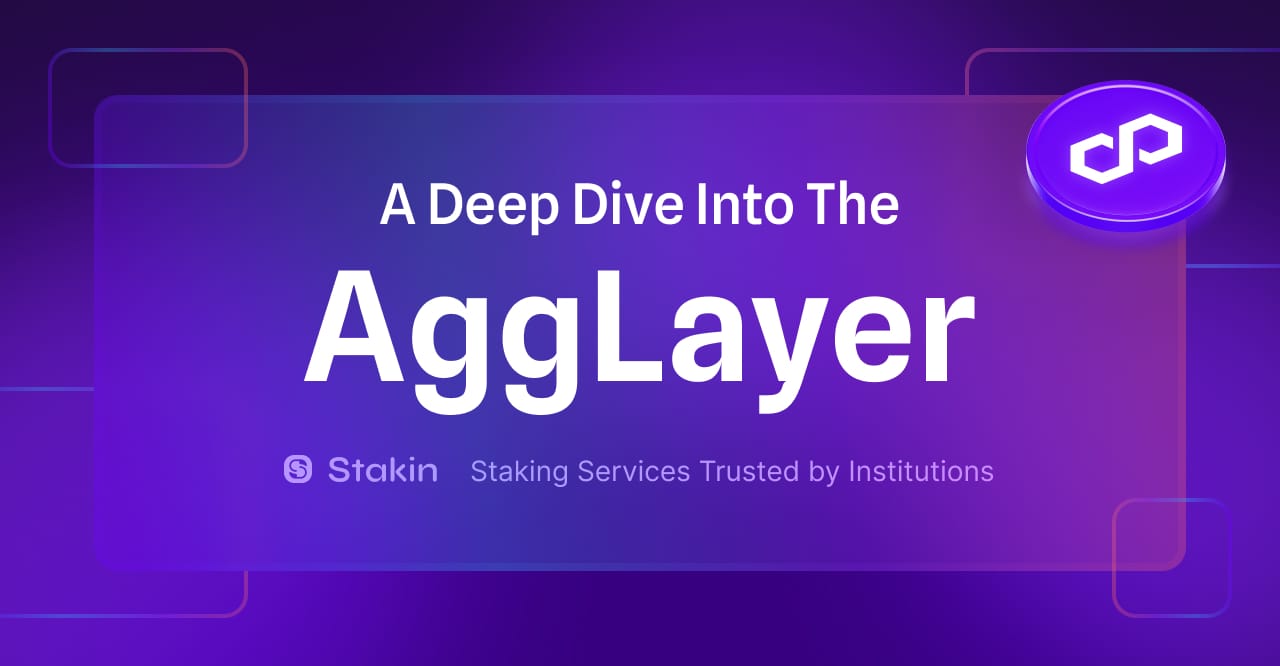An in-depth guide on staking, unstaking, claiming, and re-staking your Polygon assets (POL, or MATIC) with MetaMask Wallet, or another compatible EVM web-browser extension wallet.
Polygon is a blockchain network that provides secure, scalable, and near-instant transactions. Polygon is compatible with the Ethereum Virtual Machine (EVM) and supports Solidity as a smart contract language, which makes it attractive for developers and users of the EVM tooling.
On September 4th, 2024, Polygon launched its new POL token. While POL is intended to fully replace MATIC, MATIC and POL will coexist and both serve for consensus and staking for a while.
The staking process continues to be simple; in this article, you can check the current steps. So keep this in mind:
- If you are staking MATIC, your MATIC tokens will automatically remain staked and be withdrawable as POL in the future.
- If you still have available MATIC tokens, you can stake them, and they will be automatically converted to POL during that process.
- If you already have POL tokens, you can stake them as well, using the same process.
How to stake Polygon tokens with MetaMask?
Please note, you will need:
- a MetaMask Wallet (or another compatible EVM wallet);
- $POL (or $MATIC) and $ETH for fees to be able to stake your tokens
Delegation and staking occur on the Ethereum Mainnet network, so make sure that your wallet is connected to Ethereum, and that your POL and ETH tokens are on your Ethereum wallet.
Next, go to: https://staking.polygon.technology/
The dashboard should look similar to the one below:
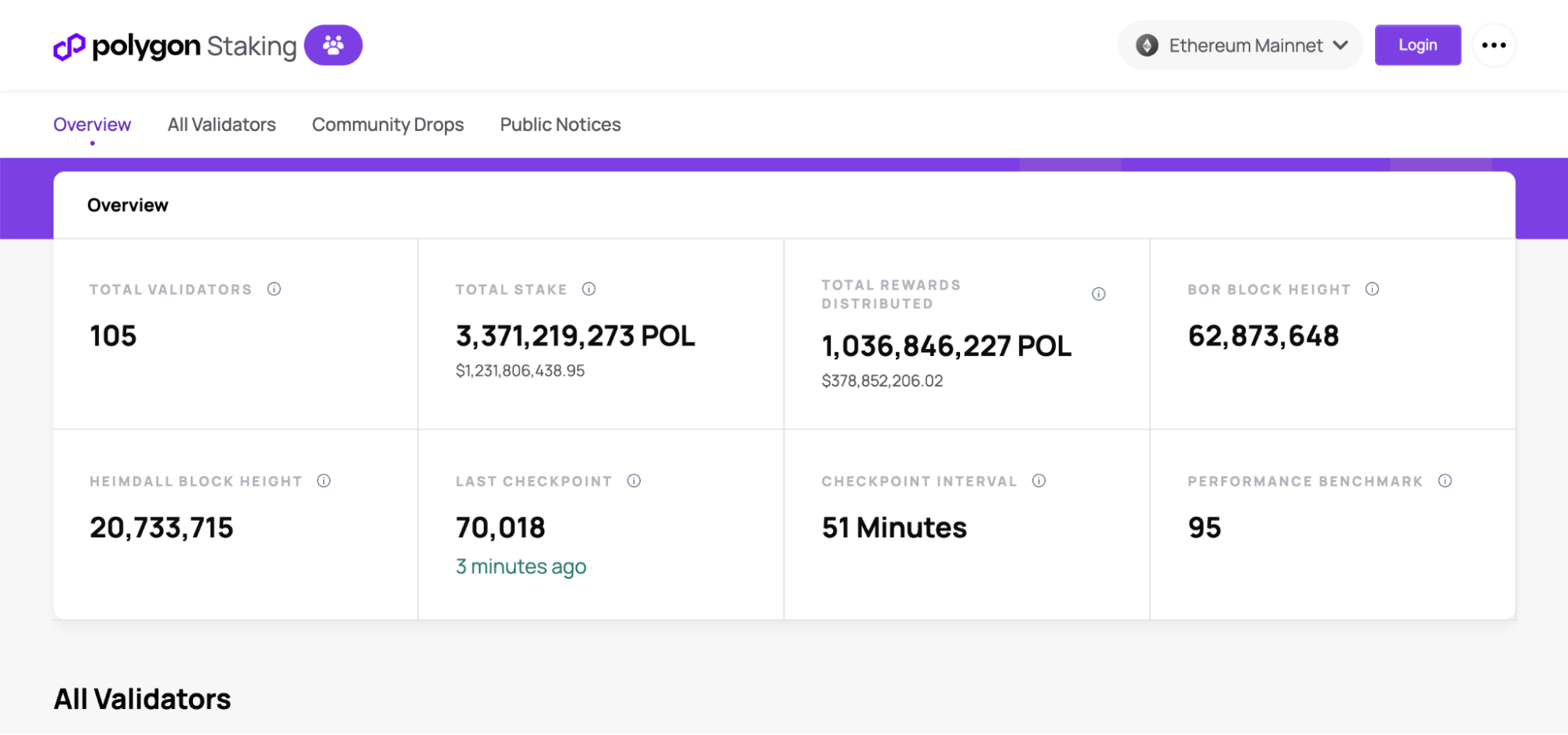
Connect your MetaMask wallet (or another EVM-compatible wallet)
Select “Login” on the top-right menu to continue. It will ask you to select the wallet you choose to connect. For this guide, we have used MetaMask.
Select “MetaMask,” and the MetaMask extension will request a Sign-in. Read through the message and select “Sign” if you agree.
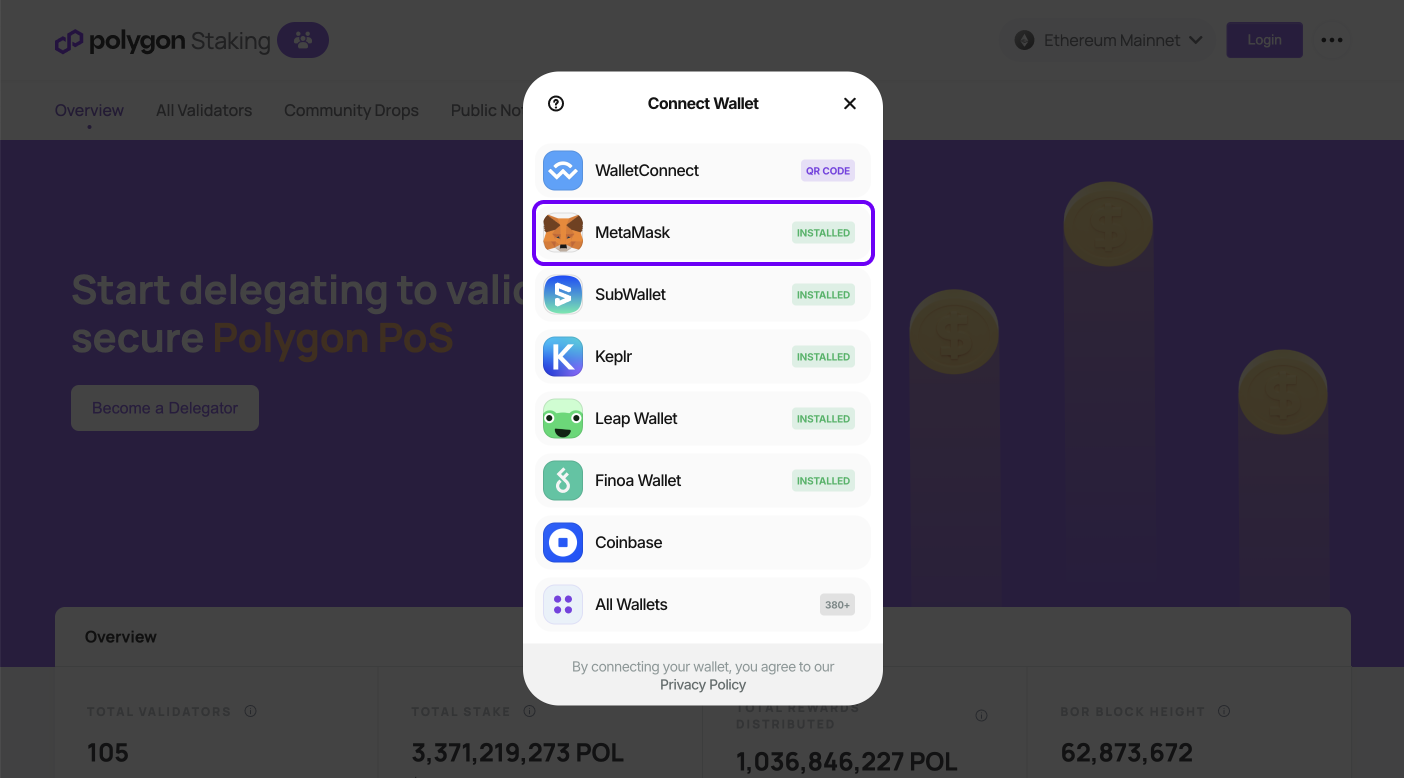
If you have the Metamask extension installed in your browser, you can choose Metamask directly, or you can use WalletConnect to connect your mobile wallet.
Please note: if you’re having trouble connecting or transacting with your MetaMask wallet on your browser, try to open the wallets in another browser such as Chrome, Brave, or Firefox instead.
Once connected, your wallet should look like the dashboard below.
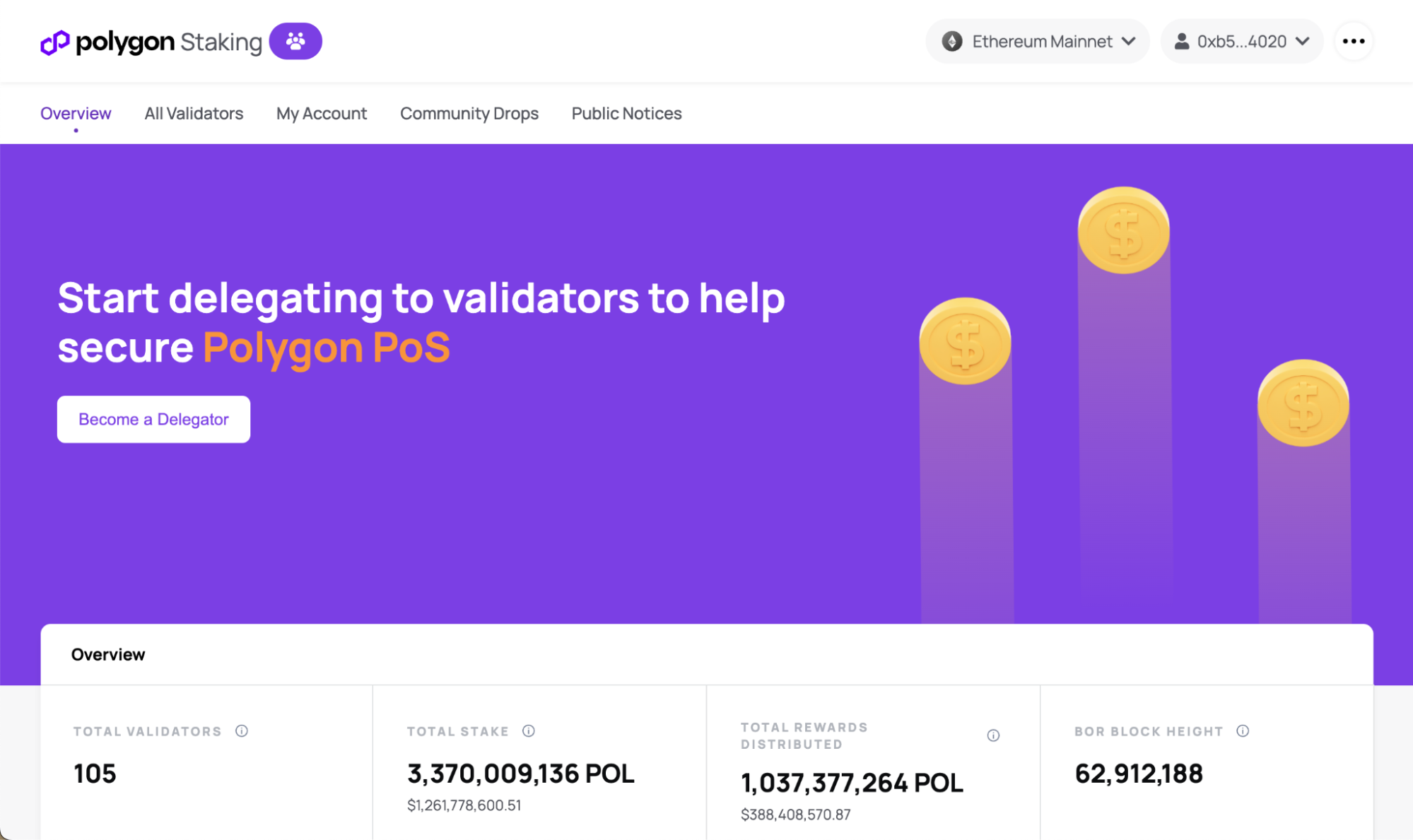
To start staking, follow one of the following options:
Option 1: How to Stake $POL
This section is available for $POL holders and former $MATIC holders who have converted their tokens to $POL. For more information on the migration process, check out this official article.
This step explains how to Stake your current available $POL tokens.
Please note: Staking $POL takes place on the Ethereum Mainnet Network.
Scroll down to select the validator of your choice and select “Delegate”.
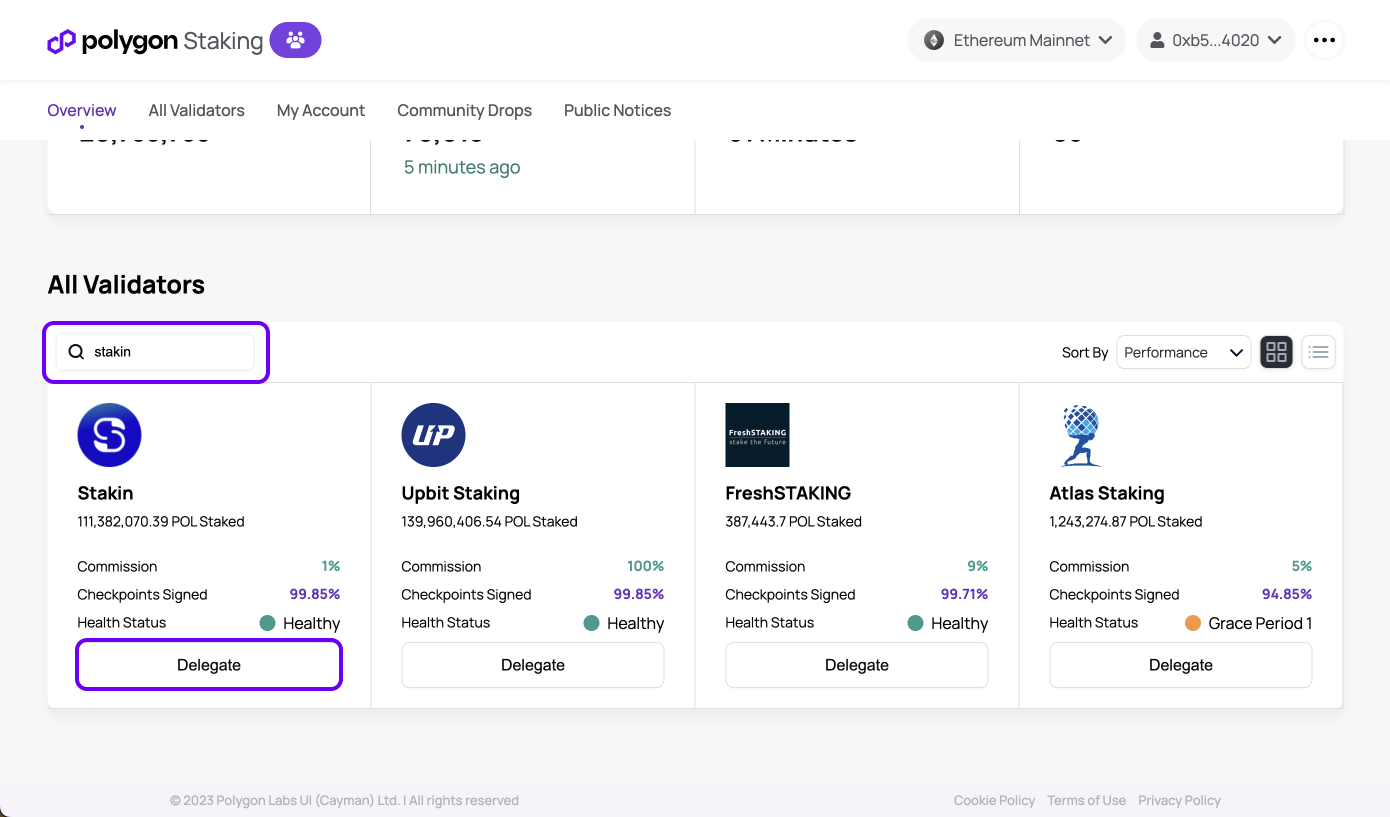
The delegation menu will pop up. Now you can enter the amount of $POL you’d like to delegate. Next, select “Continue”.
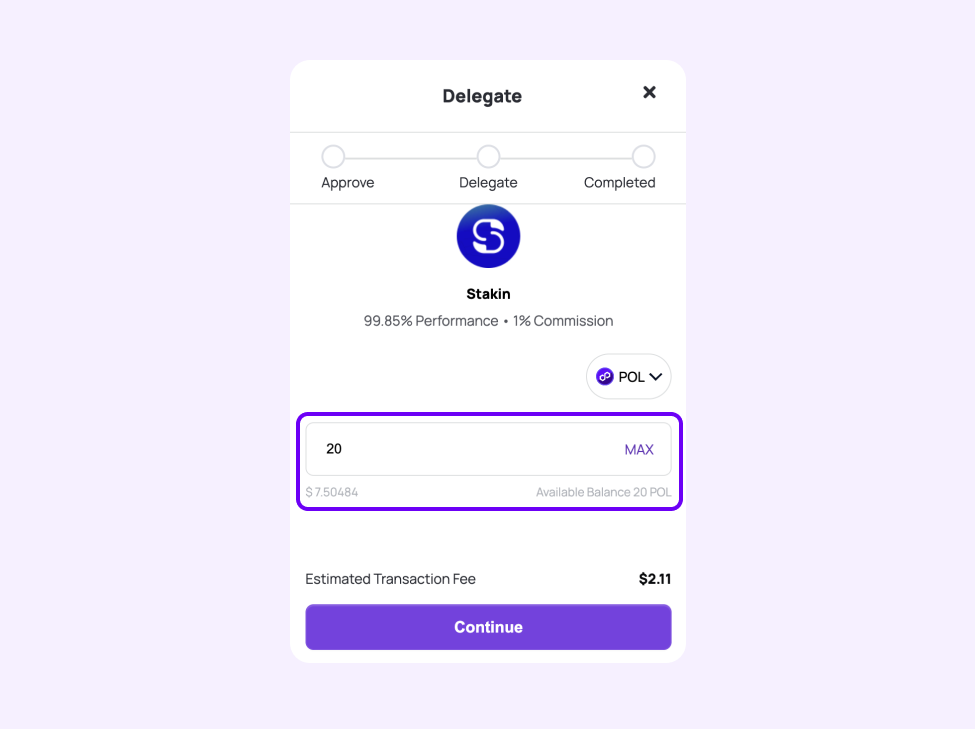
Check your MetaMask account. You need to confirm the spending cap request for $POL. Check the value, click “Next,” and in the following step, click “Approve” to approve a small fee of $ETH.
Wait while the transaction is submitted, and on the Staking dialog it will update and move on to the step “Delegate”:
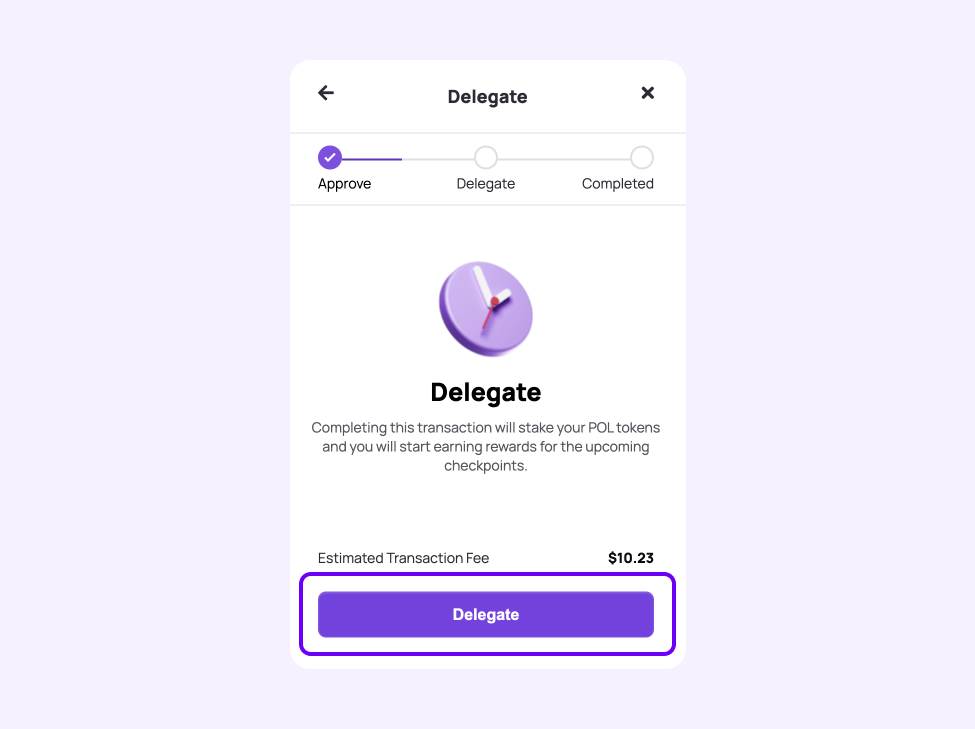
Next, you must sign a second transaction to delegate your $MATIC assets to your selected validator. In the dialogue, click “Delegate”, and then in the MetaMask extension select “Confirm”. You have now approved the delegation.
After successfully completing this process, you should see a similar image to the one below:
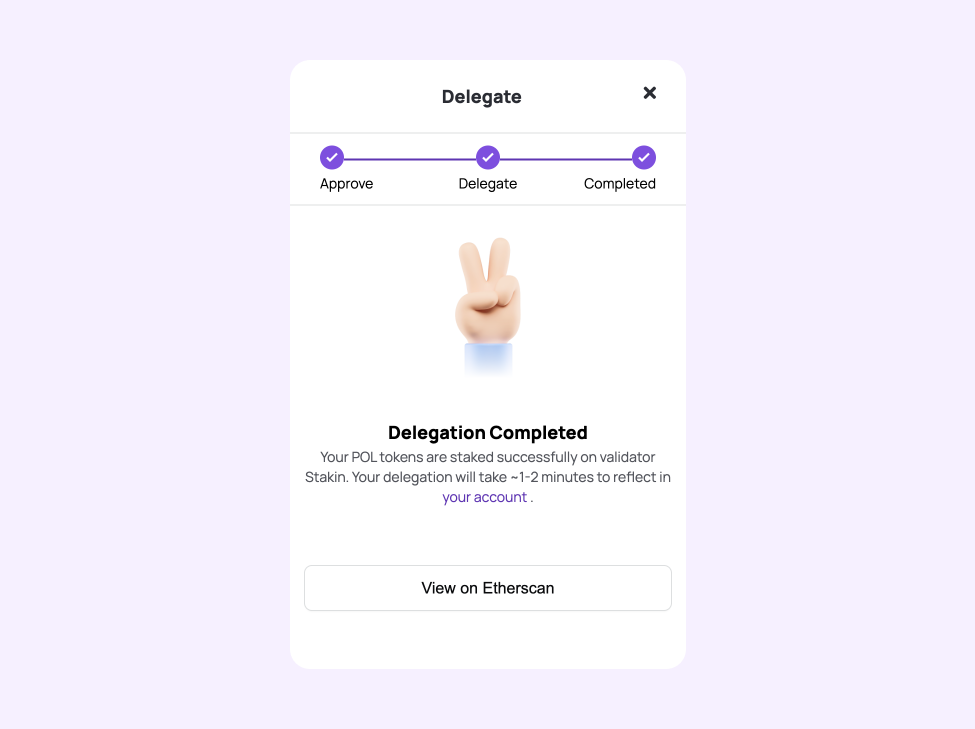
You need to wait for the 12 checkpoints before the changes are visible in your Polygon wallet (2-12 hours, depending on the congestion of the Ethereum network). In between, make sure you visit Etherscan to check your transactions.
You can visit the “My Account” page on the Polygon Staking dashboard, and under the section “Your Delegations,” you can find the amount you’ve staked with the validator.
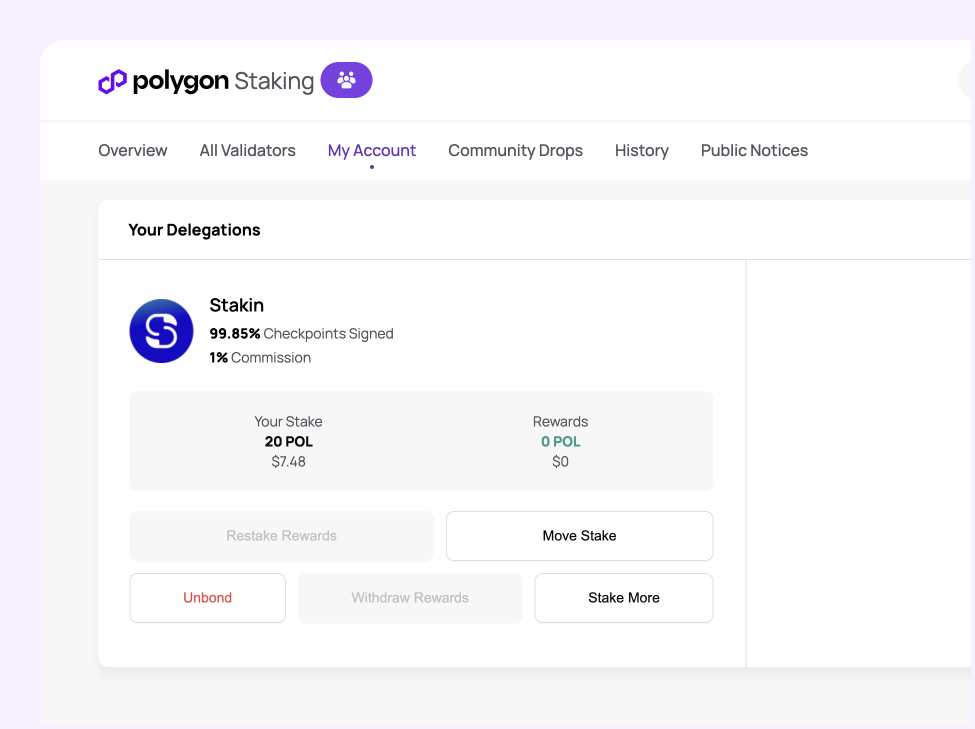
Congratulations! You have now delegated and staked your $POL tokens.
Please remember that to unstake or redelegate, you’ll need to wait for 80 checkpoints (3-10 days on average, depending on the protocol rules and the congestion of the Ethereum network).
Option 2: How to Stake $MATIC and Earn $POL
As we mentioned before, the former Polygon tokens $MATIC will coexist for a while with the new $POL tokens. This step explains how to Delegate your current available $MATIC tokens and stake them, automatically converting them to POL during that process.
Please note: Staking $POL takes place on the Ethereum Mainnet Network.
Scroll down to select the validator of your choice and select “Delegate”.
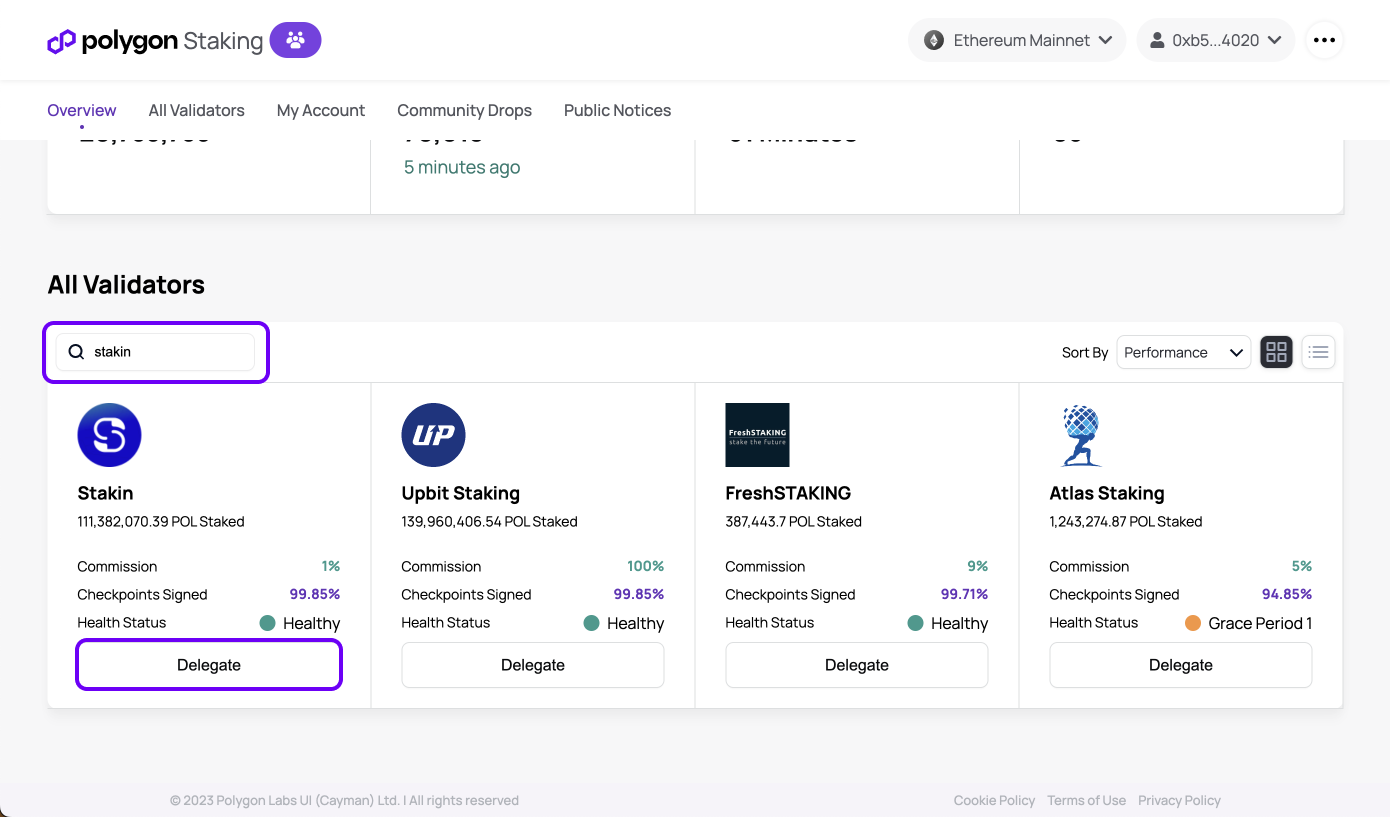
The delegation menu will pop up. In this case, you want to use your existing MATIC tokens, so click the dropdown and select “MATIC”, and now you can enter the amount of $MATIC you’d like to delegate. Next, select “Continue”.
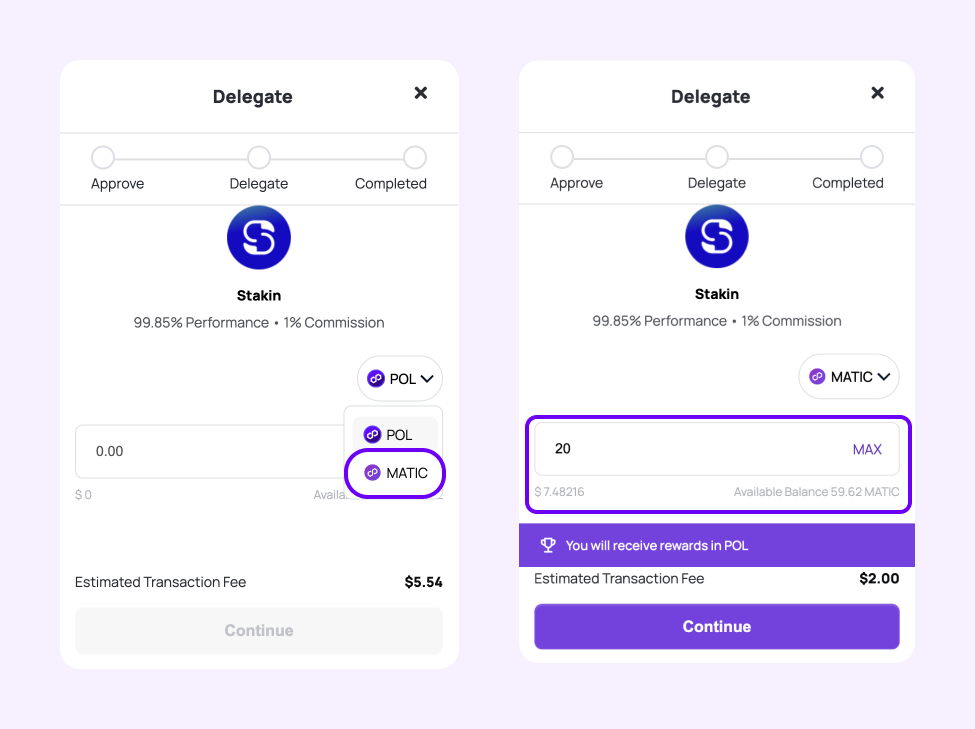
Next, click “Delegate” to continue.
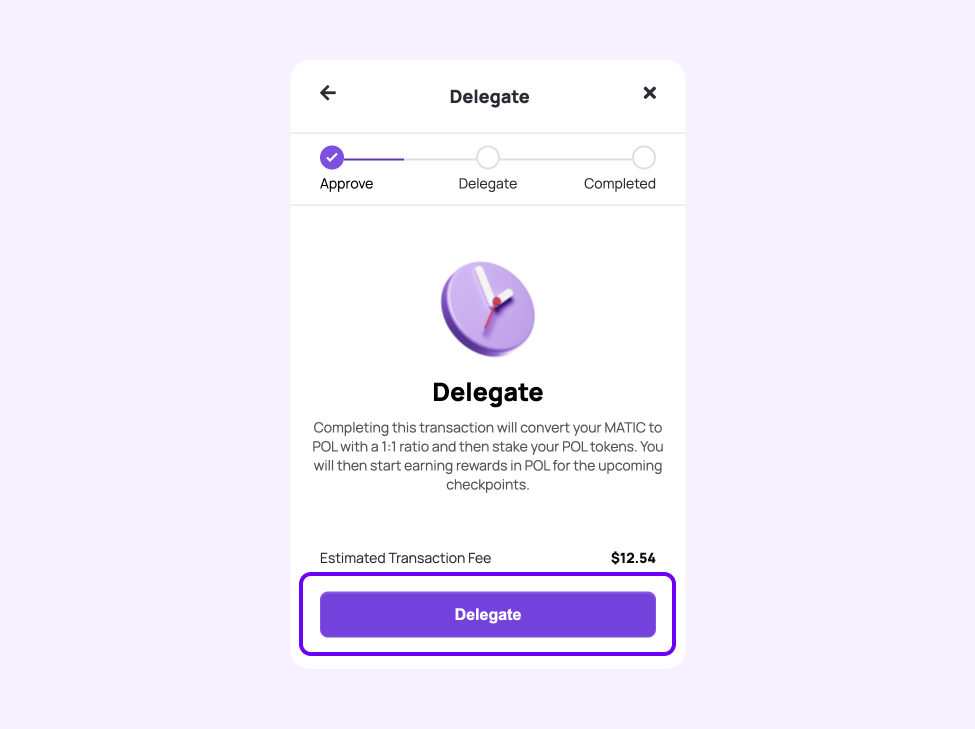
To confirm, you must sign the transaction in your MetaMask account and pay a transaction fee of $ETH.
Select “Confirm” to continue. You have now approved the delegation.
After completing this process, you should see a similar image to the one below:
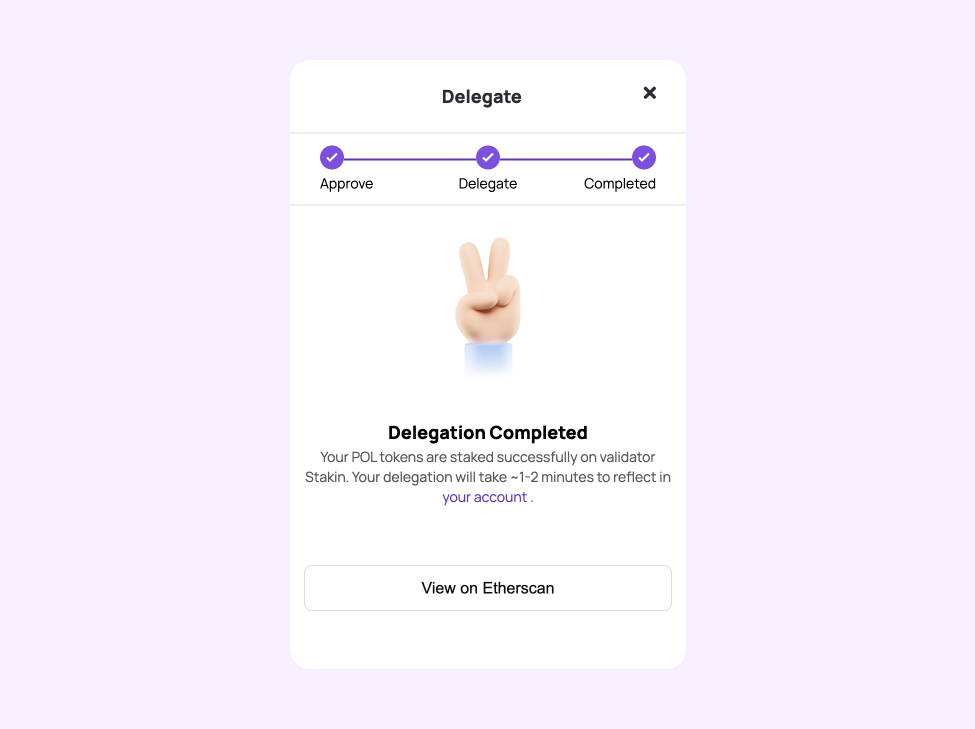
You need to wait for the 12 checkpoints before the changes are visible in your Polygon wallet (2-12 hours, depending on the congestion of the Ethereum network). In between, make sure you visit Etherscan to check your transactions.
You can visit the “My Account” page on the Polygon Staking dashboard, and under the section “Your Delegations,” you can find the amount you’ve staked with the validator.
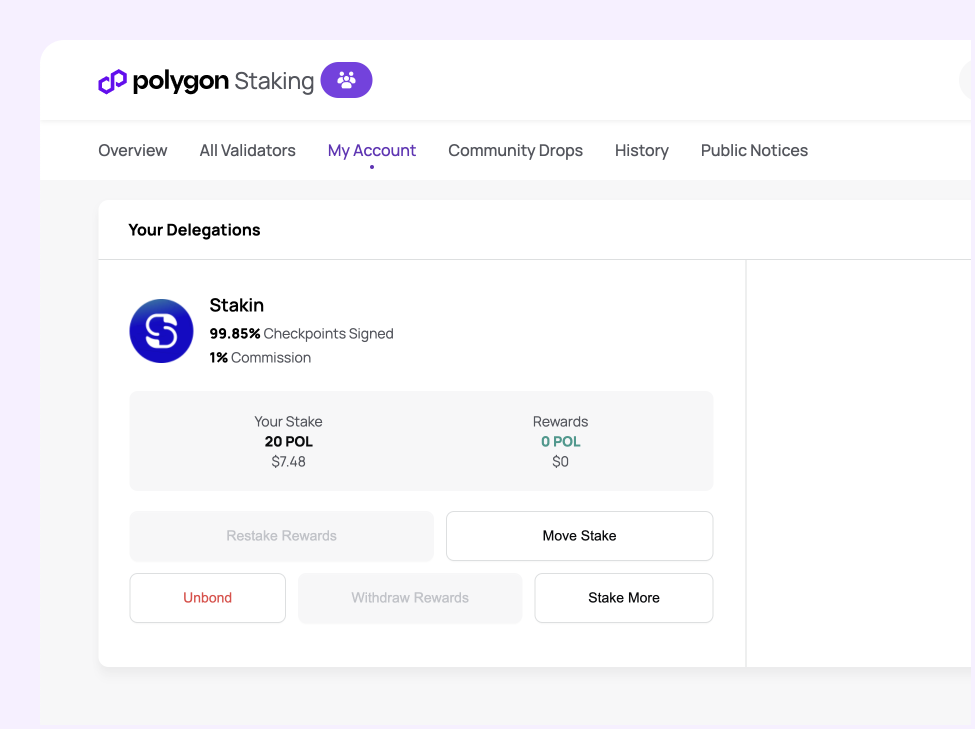
Congratulations! You have now delegated your $MATIC and will be able to redeem these automatically staked as $POL and earn $POL staking rewards.
Please remember that to unstake or redelegate, you’ll need to wait for 80 checkpoints (3-10 days on average, depending on the protocol rules and the congestion of the Ethereum network).
How to claim your rewards from staking Polygon?
Please note: the minimum for withdrawing rewards is 2 $POL. The same applies to reinvesting rewards as well. While you won’t be able to withdraw rewards below $2 POL, unstaking does remain available at any time.
To claim your $POL rewards, go to your Account page: https://staking.polygon.technology/account
You will find all the actions you need under the “Your Delegations” section. Now, you have the option to restake your rewards or withdraw them.
How to compound your rewards and restake them?
By accruing rewards, instead of claiming the rewards back to the wallet, you can reinvest and compound the staking rewards.
Select “Restake Rewards.” A pop-up will ask you if you’re certain that you’d like to restake your $POL rewards. Select “Restake Rewards” to continue.
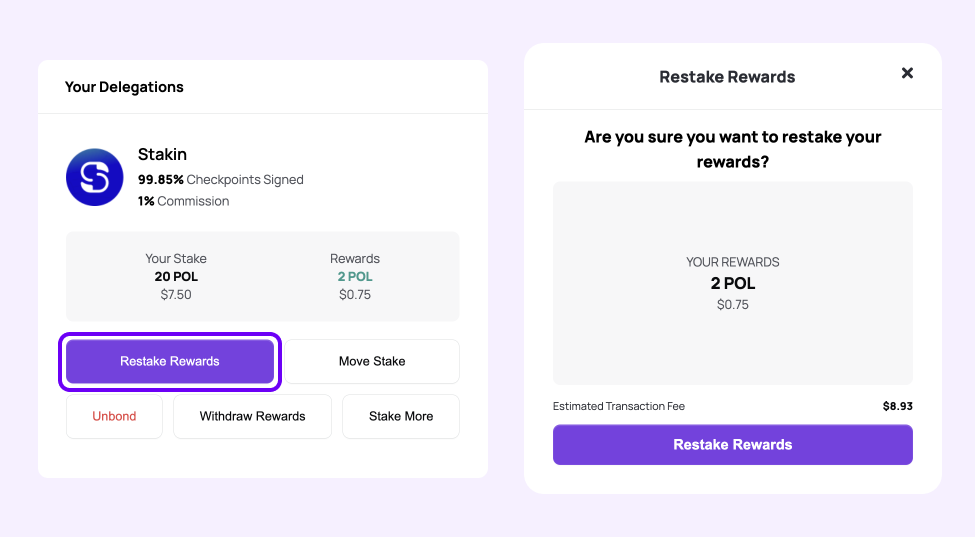
MetaMask will request you to confirm the transaction, and select “Confirm”. Depending on the time of day and the fee you pay, the transaction can take up to a few seconds.
How to withdraw your staking rewards?
Withdrawing rewards will move them as available tokens to your wallet. To do so, follow the following steps.
Select “Withdraw Rewards.” A pop-up will ask you if you’re certain that you’d like to withdraw your $POL rewards. Select “Withdraw to Wallet” to continue.
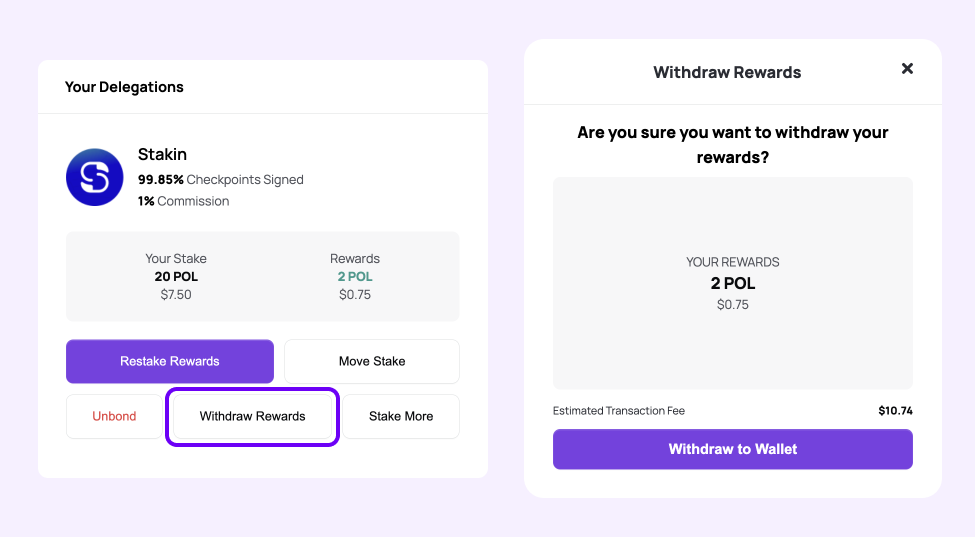
MetaMask will request you to confirm the transaction, and select “Confirm”. Depending on the time of day and the fee you pay, the transaction can take up to a few seconds.
How to stake more POL tokens?
You can add more $POL to your stake at a validator where you’ve already delegated assets, at: https://staking.polygon.technology/account
Select the validator of your choice on your dashboard under “Your Delegations”
Next, select “Stake More.”
Remember that your accumulated rewards with the validator will be immediately transferred to your account once you delegate more $POL tokens to the same validator.
Fill up the amount you want to stake and click “Continue”.
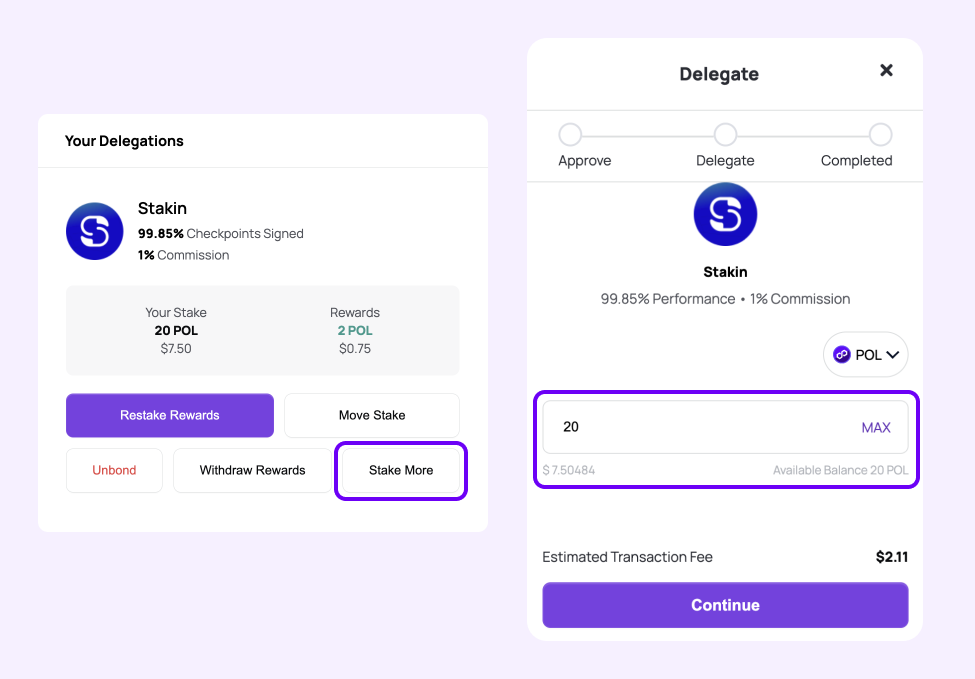
Confirm the transaction via MetaMask.
Your delegation is now approved. To delegate, select “Delegate” and once again confirm the transaction via MetaMask.
Please note that it will take 12 checkpoint periods to see the additional delegation in your dashboard (2-12 hours, depending on the congestion of the Ethereum network).
How to unstake your POL tokens?
If you wish to no longer stake your $POL, you can unstake your assets by selecting “Unbond” under “My Delegations” in your account dashboard.
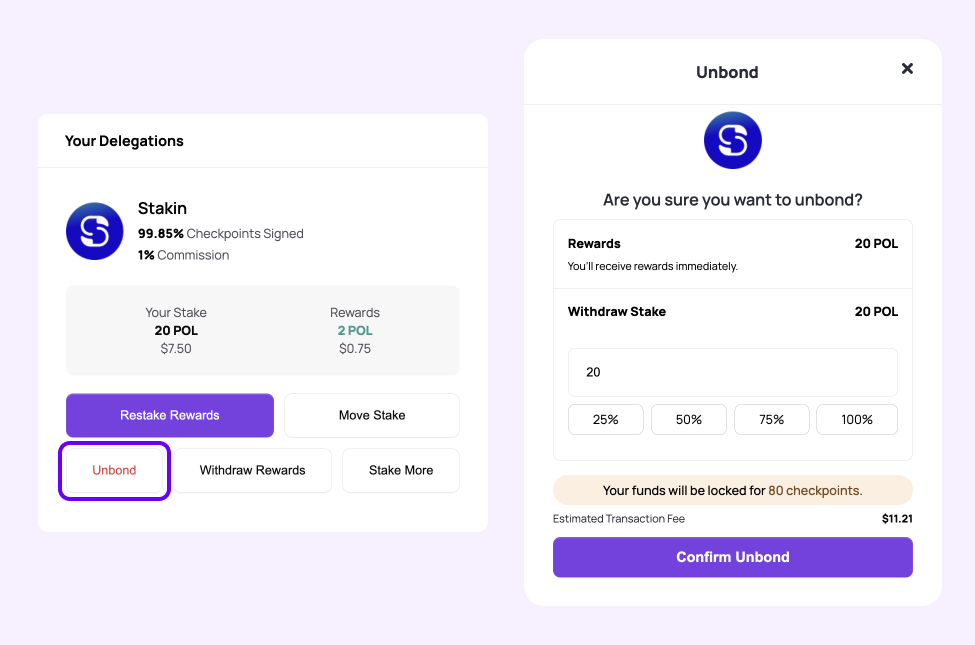
There are a few things you may want to consider when unstaking your tokens.
- First, you will automatically receive any rewards that you have accumulated with the validator thus far.
- Second, unstaking takes up to 80 checkpoints (around 3-10 days on average, depending on protocol rules and the congestion of the Ethereum network) during which your funds will be locked. This period applies to both initial delegation and redelegation. It does not apply to rewards that have not been redelegated.
Next, a pop-up will ask you how much of your total stake with the validator you want to unstake. You can choose to select a set percentage such as 25%, 50%, 75%, or 100%. But you can also select a precise amount.
Once you’ve selected the amount, click on: “Confirm Unbond”. Your MetaMask wallet extension will open, requesting that you confirm the transaction. Select “Confirm” to finalize your unstaking.
DISCLAIMER: This is not financial advice. Staking, delegation, and cryptocurrencies involve a high degree of risk, and there is always the possibility of loss, including the failure of all staked digital assets. Additionally, delegators are at risk of slashing in case of security or liveness faults on some protocols. We advise you to do your due diligence before choosing a validator.