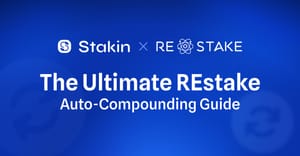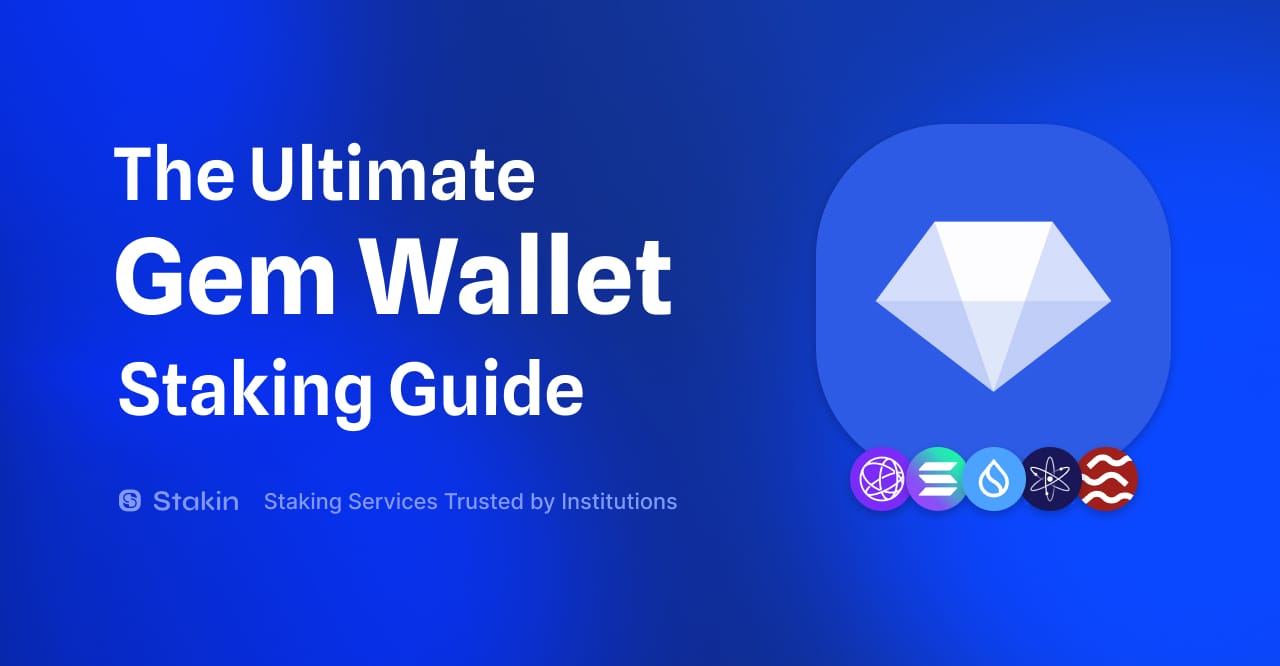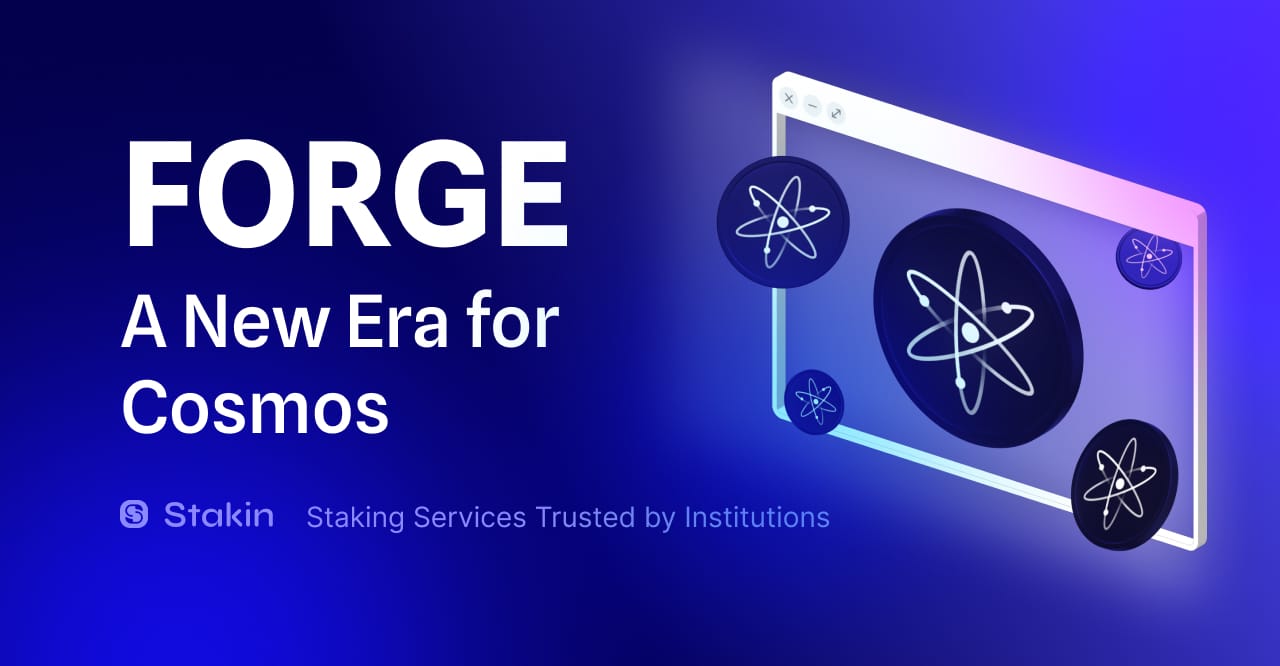If you’re part of the Cosmos ecosystem and are interested in staking and earning passive rewards from your digital assets, you might want to have a look at auto-compounding. Auto-compounding refers to the process of no longer having to manually claim and restake your staking rewards. Here, instead, you let a DApp automatically restake for you, with the aim of maximizing your APY. For the Cosmos ecosystem, you can utilize a platform called Restake built by Eco Stake, which you can access via https://restake.app/. In this article, we’ll show you exactly how to use it.
At the moment of writing this article Stakin supports REStake on the following networks: Agoric, Akash, Axelar, Celestia, Cosmos Hub, Cronos POS Chain, Kava, Persistence, Saga, Sei, Synternet, Terra, Terra Classic, UX Chain, Xion, and Zetachain.
So, without further ado. Let’s stake! First, make sure that you have Keplr wallet extension installed. On the dashboard (see image below), select the asset that you’d like to re-stake by entering the name into the search balk. In this case, we’ll be using Cosmos Hub.
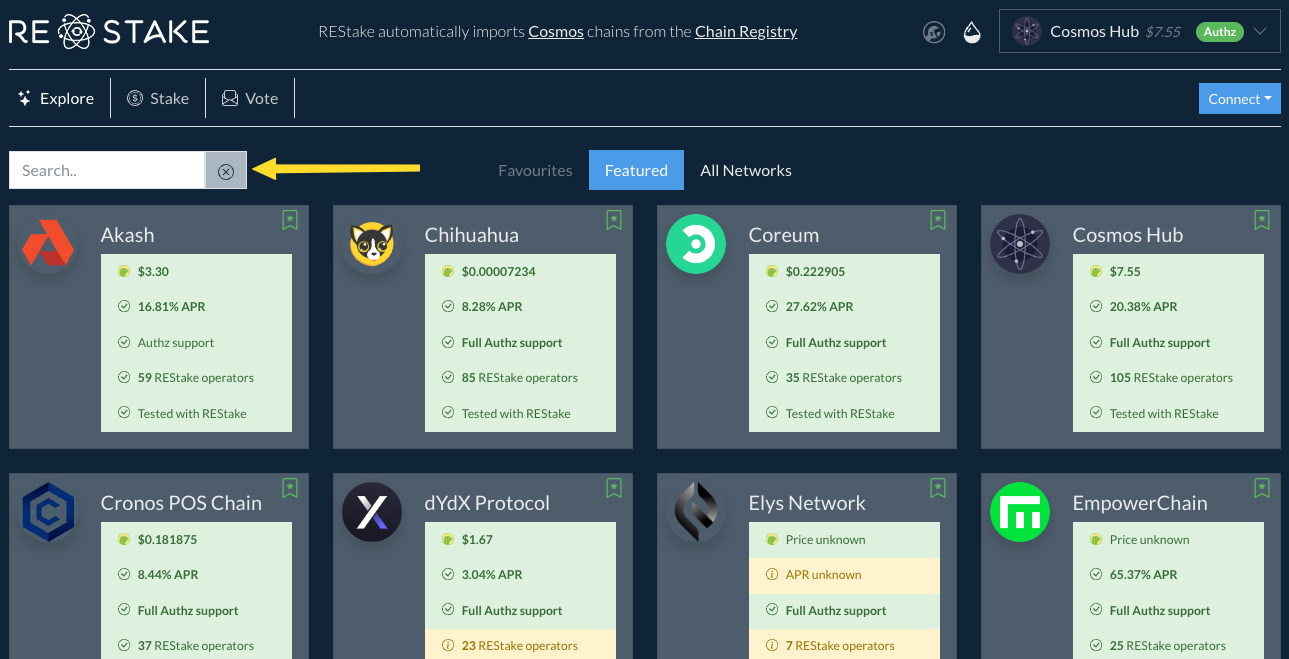
Click on the network of your choice, and the list of available validators will appear. Now, before you can continue. Select “Connect” in the top-right corner of your screen to connect with your Keplr Wallet.
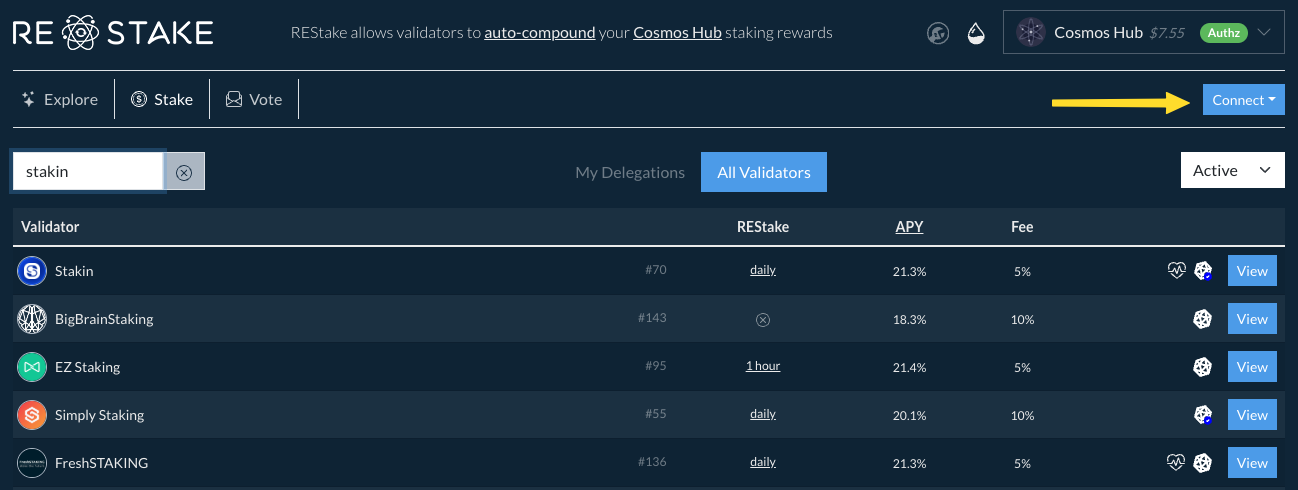
Once you’ve selected connect, a pop-up window will appear requesting you to allow Keplr Wallet access to the platform.
If have previously already delegate to your preferred validator, you can see you delegations on REStake platform as well.
If you haven’t staked before, then click on the validator name and select "Stake".
- Enter the amount you wish to delegate
- Click "Delegate"
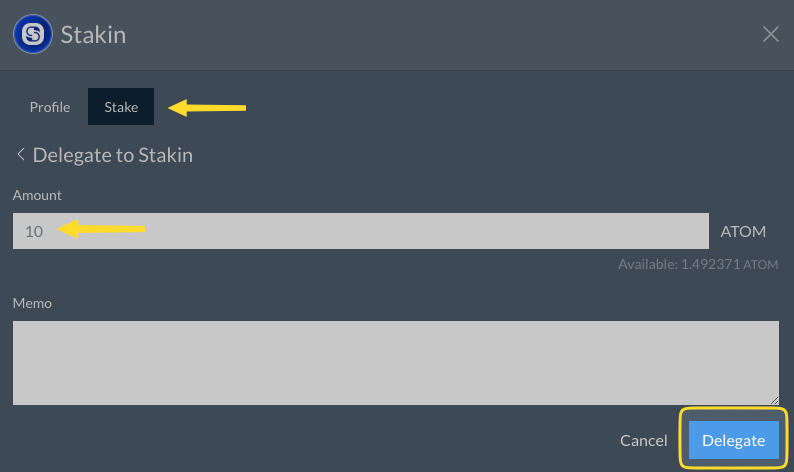
Enable REStake
- Click on your delegation
- Review the parameters, such as frequency, minimum reward for restake and also when was the last REStake to confirm it is active.
- Then click on "Enable REStake"
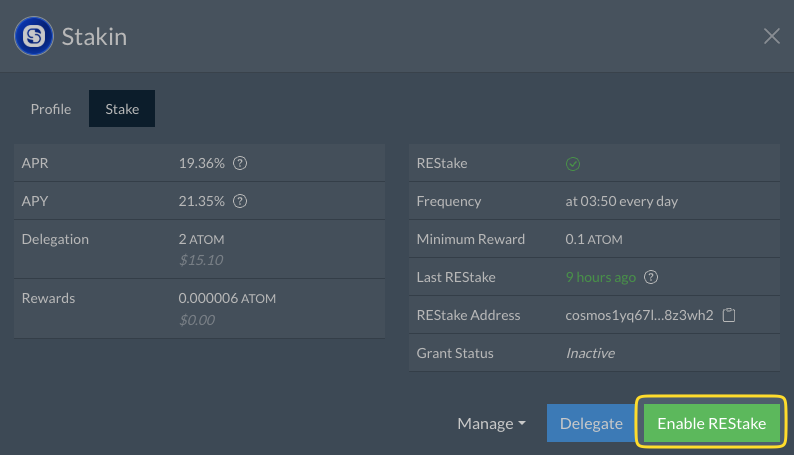
As seen in the image below, you can now set a max. amount that you’d like to automatically restake as well as the expiry date. Select the option of your choice and when ready, select “Enable REstake”.
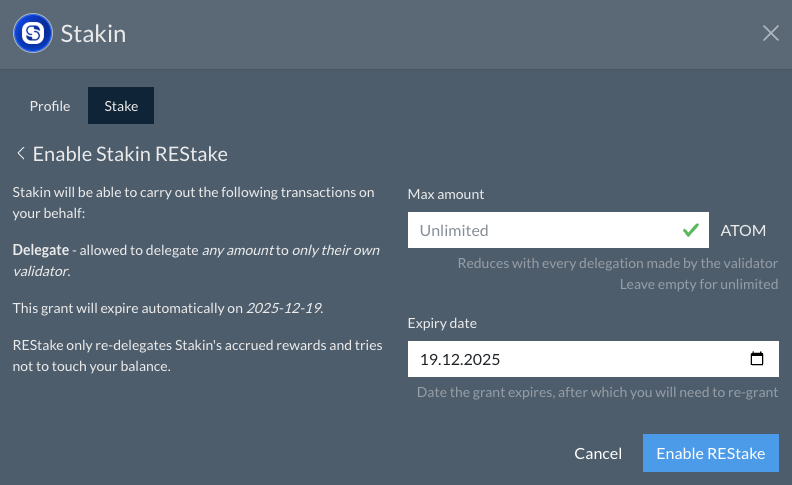
Approve the transaction once more & that’s it! You’ve now successfully given your validator restake permission, and you are ready to sit back and relax, but still compound your rewards.
Keep in mind that it’s possible to undelegate, and ungrant by simply selecting “Manage” on the right side of the validator’s name click on "REStake" and selecting “Disable REStake” or "Manage Grant". Normal unbonding mechanisms do apply.
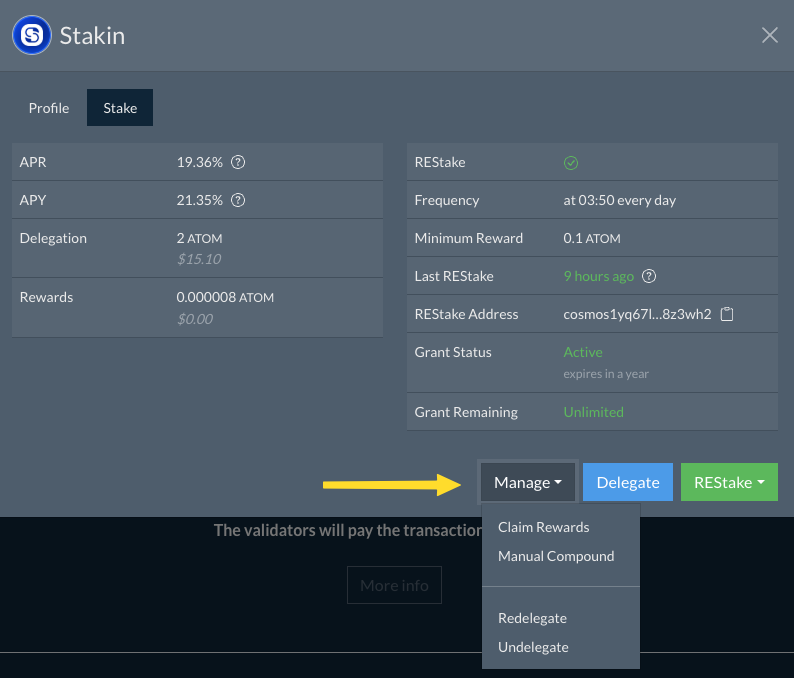
DISCLAIMER: This is not financial advice. Staking, delegation, and cryptocurrencies involve a high degree of risk, and there is always the possibility of loss, including the failure of all staked digital assets. Additionally, delegators are at risk of slashing in case of security or liveness faults on some protocols. We advise you to do your due diligence before choosing a validator.