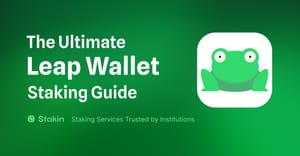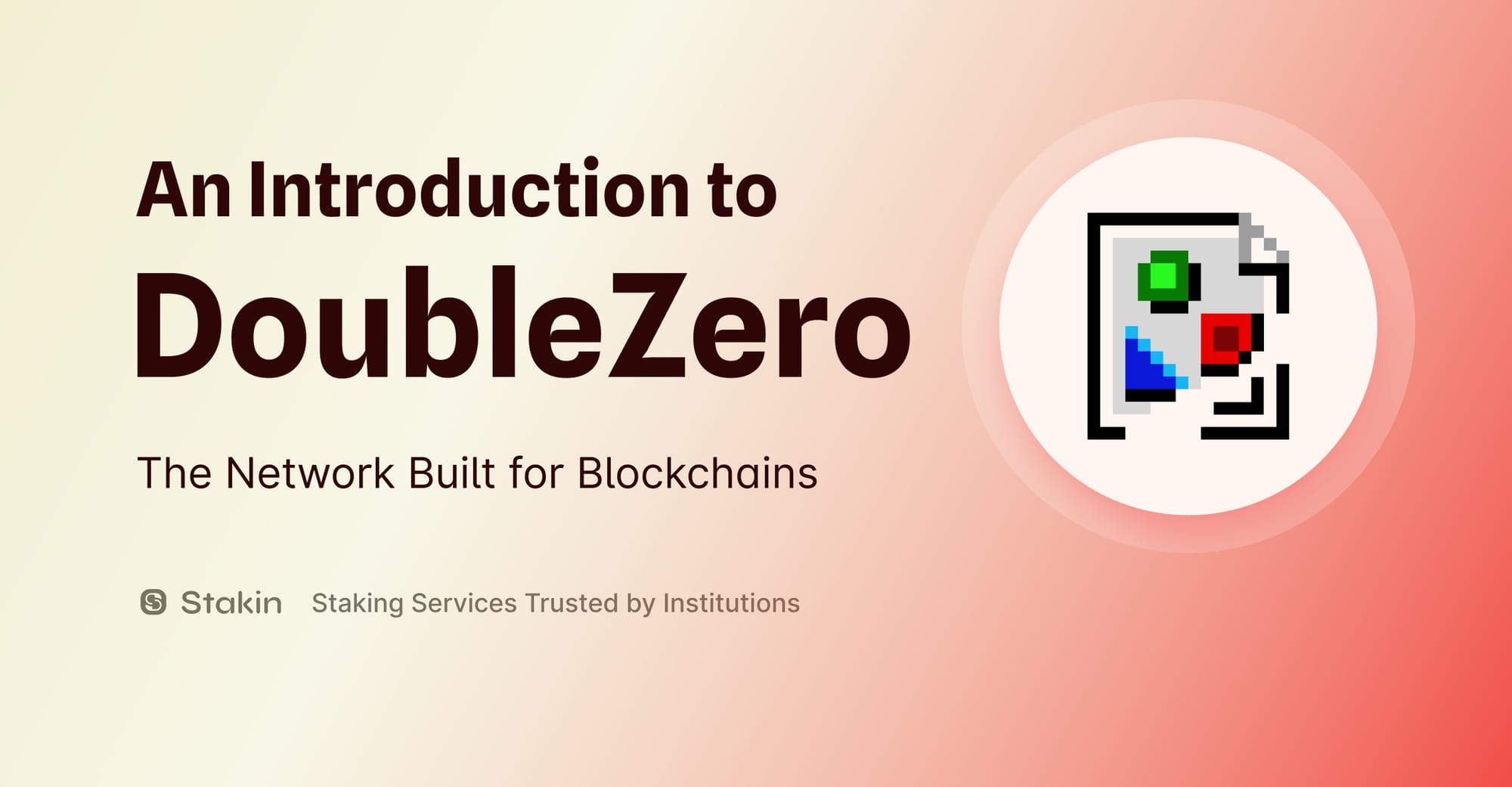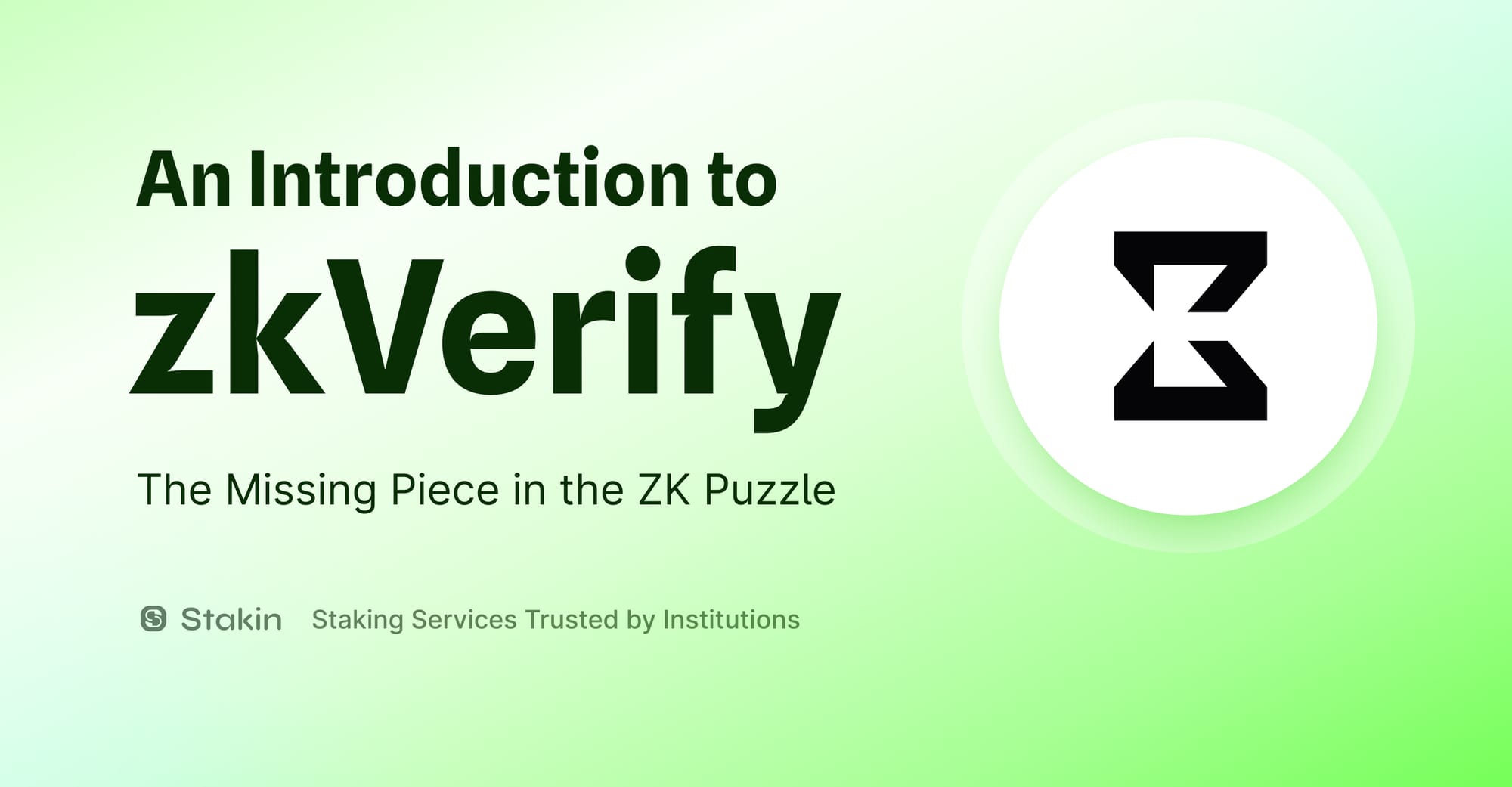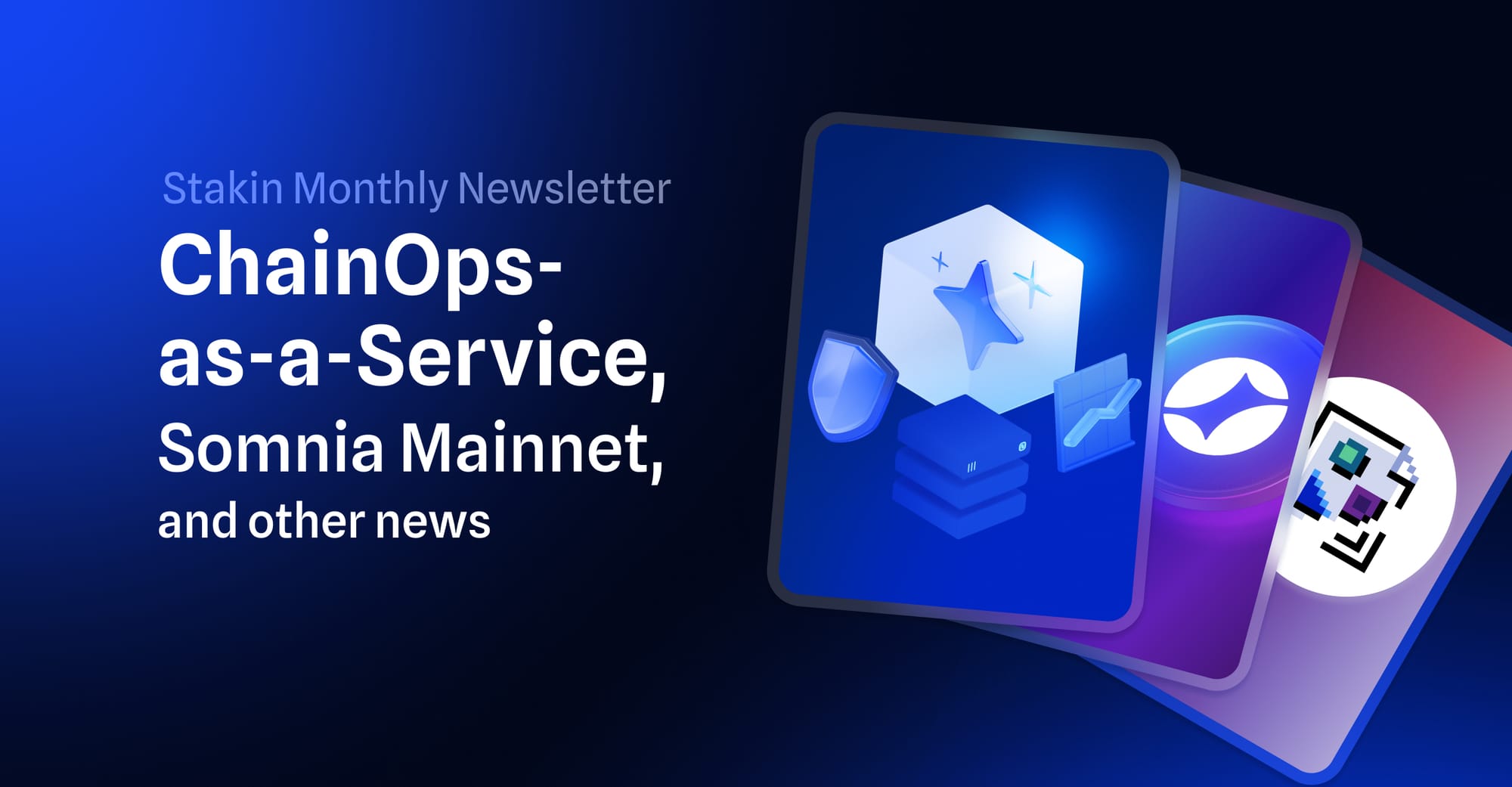Wallets are a convenient way to keep your cryptocurrencies secure and interact with the blockchain. In this article, we will go through Leap Wallet, a non-custodial wallet for Web 3 now live for the Cosmos ecosystem and Terra. In this article, we’ll take you through a step-by-step on using the wallet to stake your $ATOM.
So, here’s what you need to do. First, go to: https://www.leapwallet.io/ to download the wallet for Cosmos networks. In this case, we’re using the Google Chrome browser, which means we’ll need to download the wallet extension.
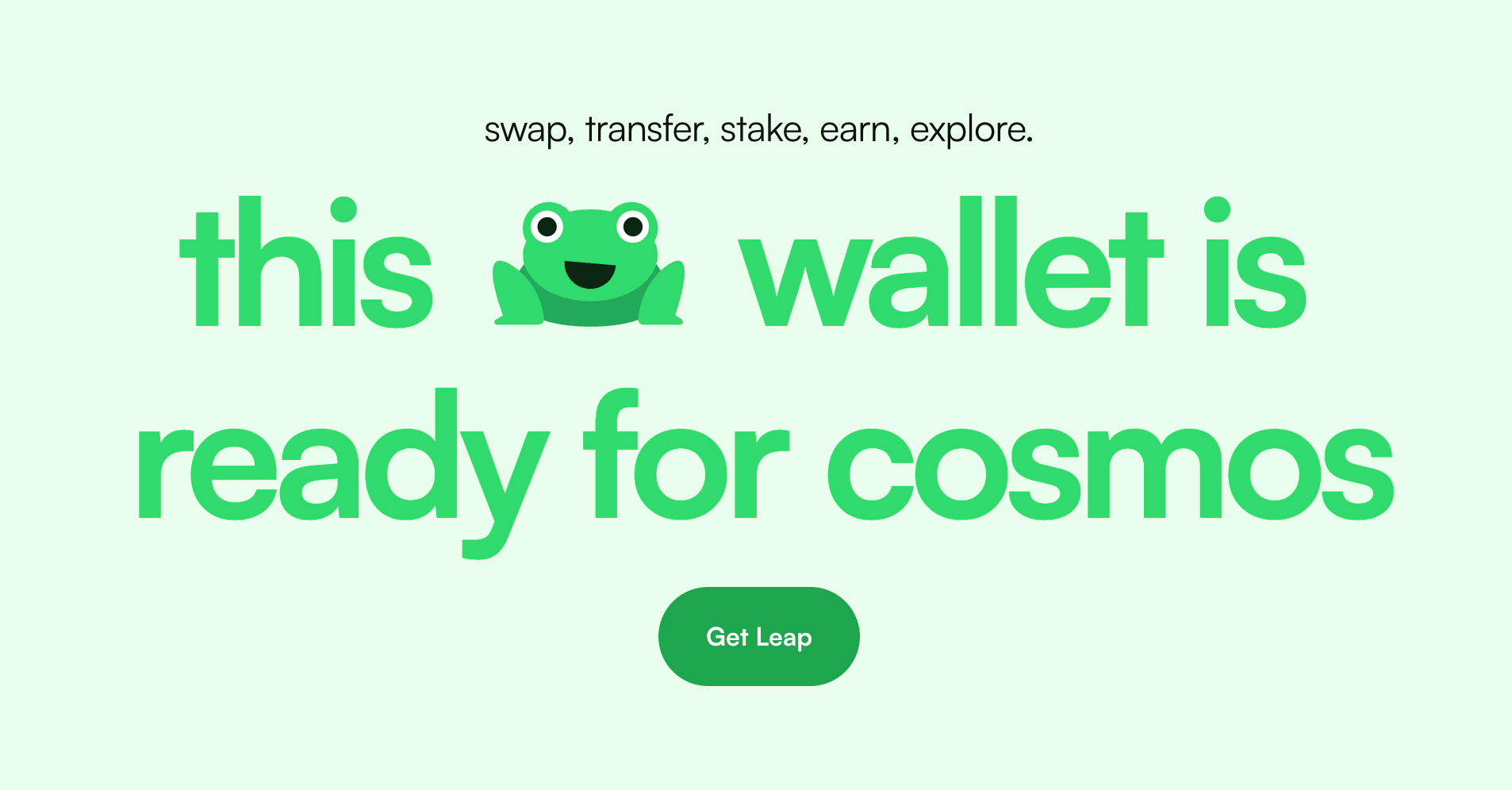
Once the wallet extension has been added to your browser, the interface will open automatically. You have a few options. First, you can create a brand new wallet; it's also possible to import a wallet from Keplr Wallet or Cosmostation. The final options are importing an existing Leap Wallet through your private seed phrase or connecting a hardware wallet.
Let’s start with creating a new wallet. Select “Create a new wallet” on the interface. Next, hover over the secret recovery phrase and copy it to ensure you can store it somewhere safely (preferably offline). Remember that losing the secret recovery phrase means you won’t have access to your wallet and the assets remaining inside it.
Once you’ve written down the phrase, select “I have it saved somewhere”.
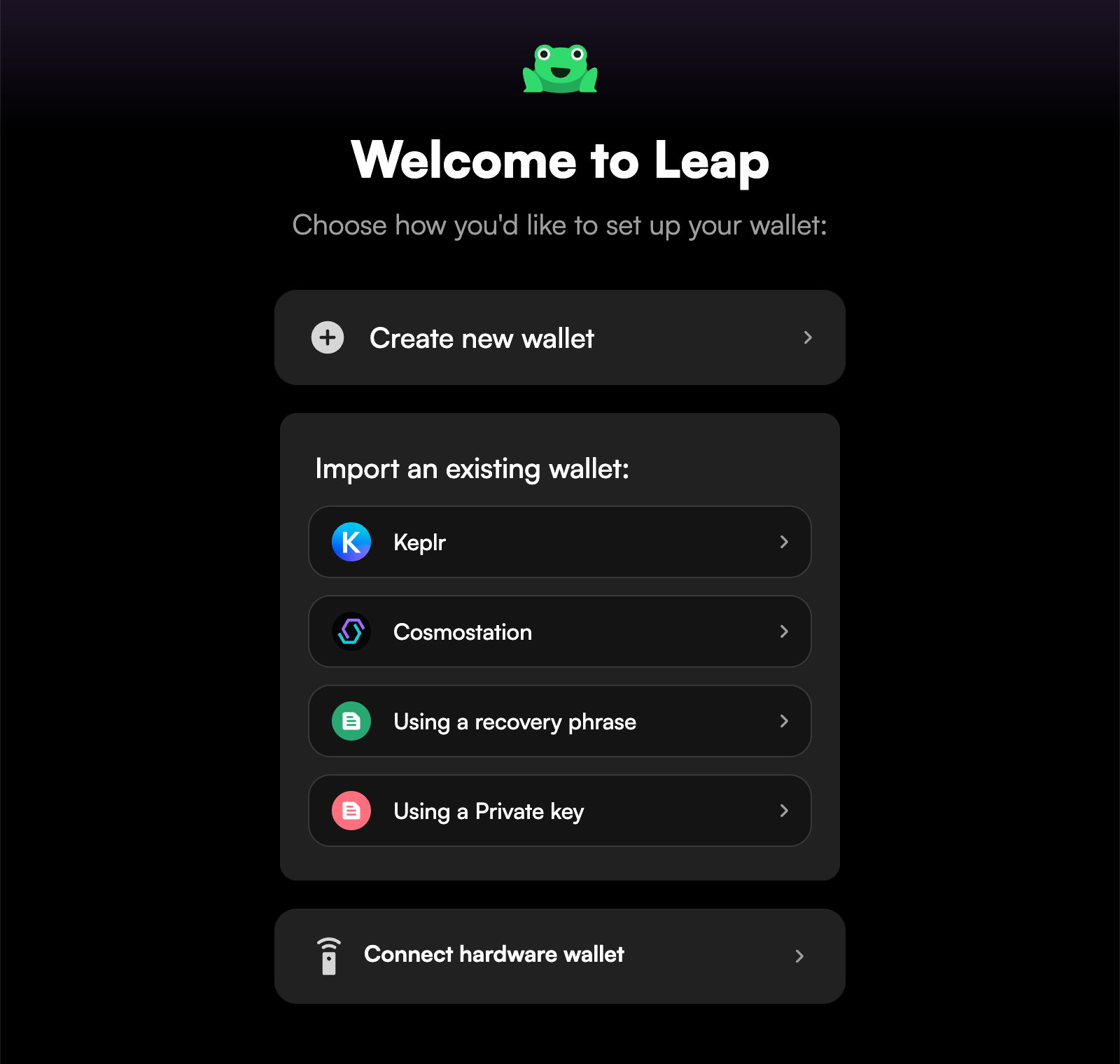
Select a password of your choice, and make sure to write this down as well. If all goes correctly, your screen should look like the one in the image below.
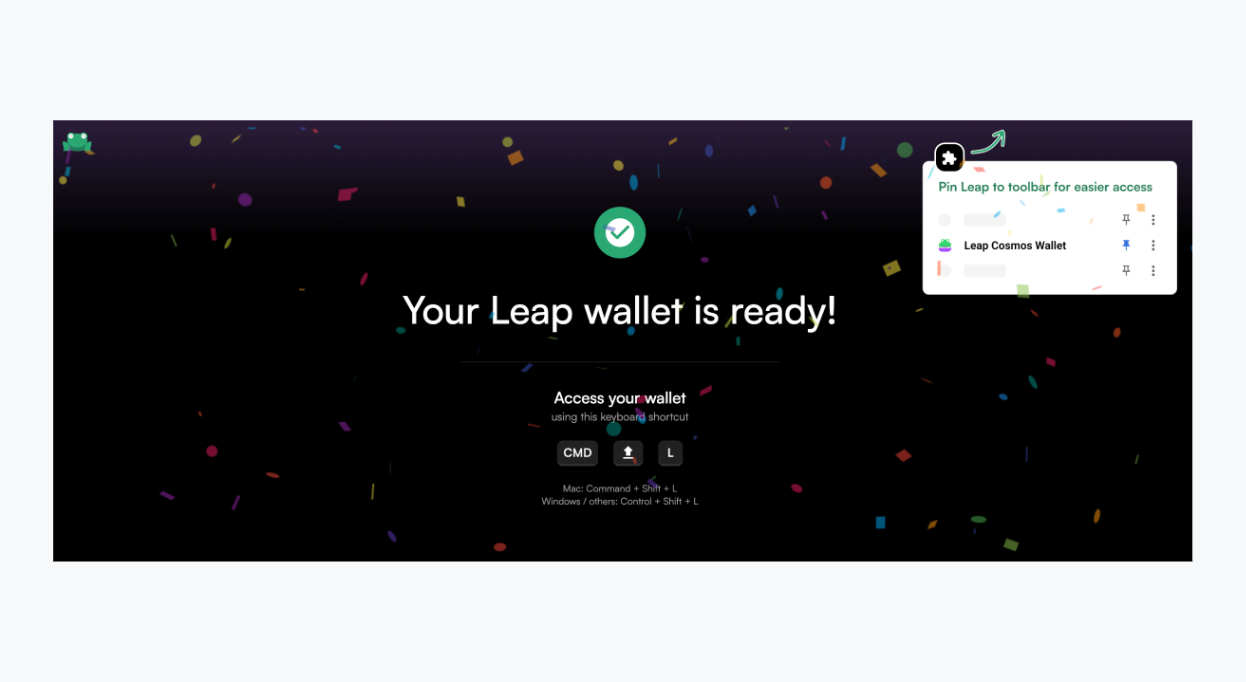
Open the Leap extension. If you’ve imported your wallet from Keplr or Cosmostation, your assets should appear on the interface. However, if this is your first Cosmos wallet, or you didn’t import the wallet but created a new one, you’ll need to send some $ATOM to stake. Select “Receive”, and use the QR code or the public wallet address to send your digital assets from another wallet or exchange to your Leap Wallet.
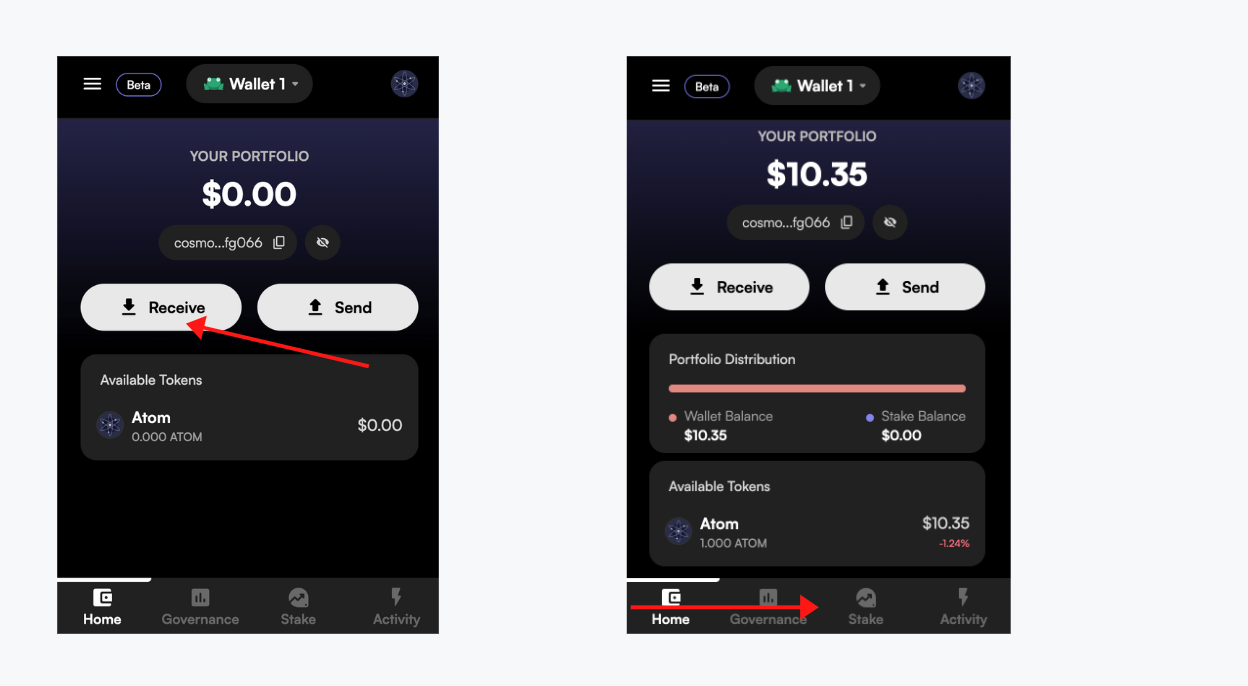
If you’ve received your assets, select “Stake” on the bottom menu (see the image above). The ATOM staking menu will open. Select “Stake” once again. Scroll down through the names of all available validators, or use the search bar on top of the screen to find the validator of your choice. Click on the validator to continue. In Leap Wallet, the validator list is randomized to reduce centralization of delegations, which means, whenever you open the wallet, there will always be a randomized list of validators. However, all validators are available in the wallet.
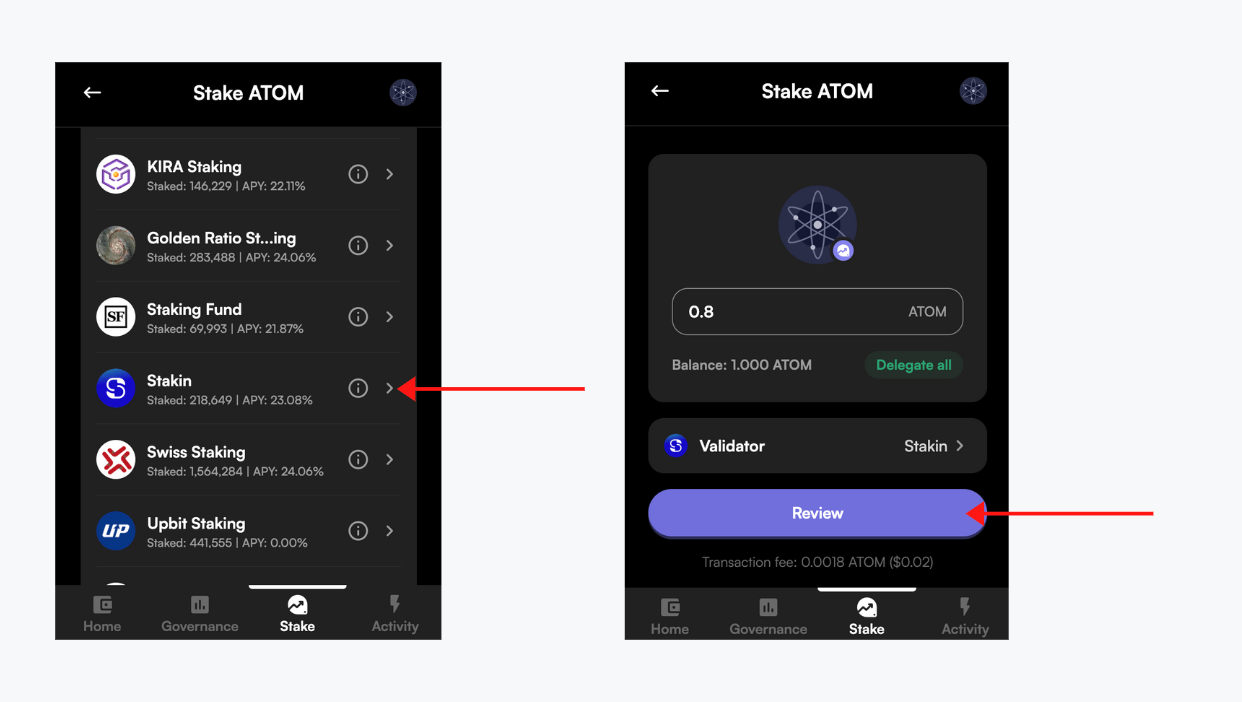
Fill in the amount you’d like to stake and select “Review”.
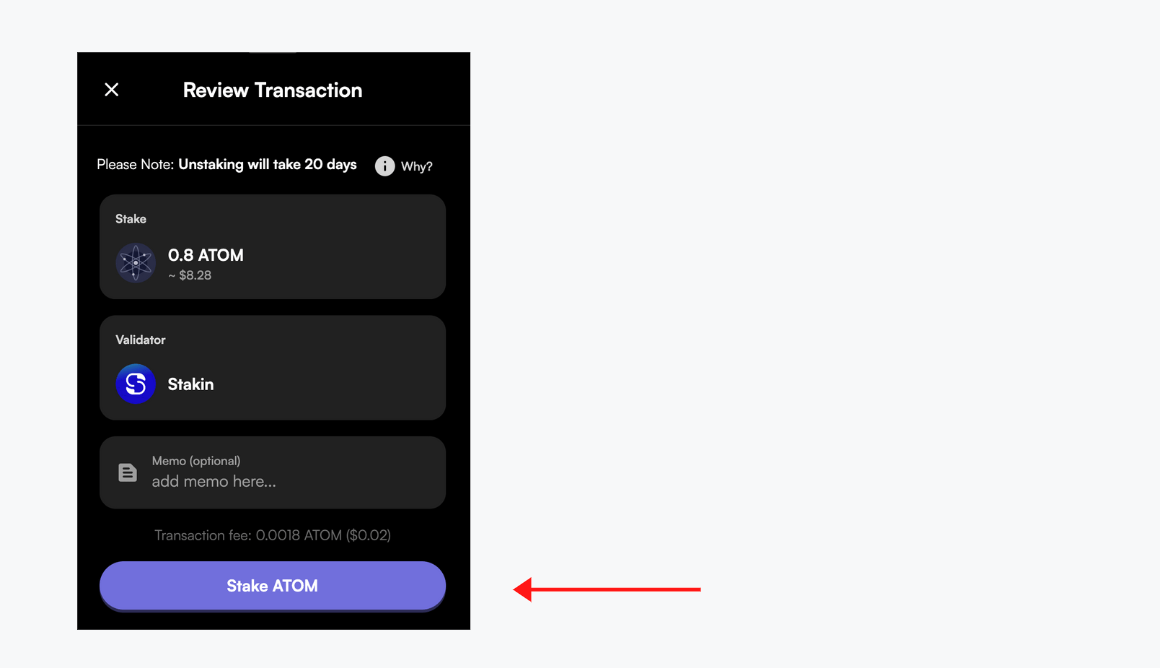
If the given information is correct and you are happy with your decision. Select “Stake ATOM” to finalize the transaction. It will take a few seconds before the delegation and transaction appear in your activities. Once completed, you can also check out your transactions on Mintscan.
And that’s all, folks! Your $ATOM is now successfully staked.
How To Claim Rewards and Compound
Once your assets are staked, you’ll be earning rewards, which you can claim and re-stake to get even more out of your staked assets! So, let’s get to claiming!
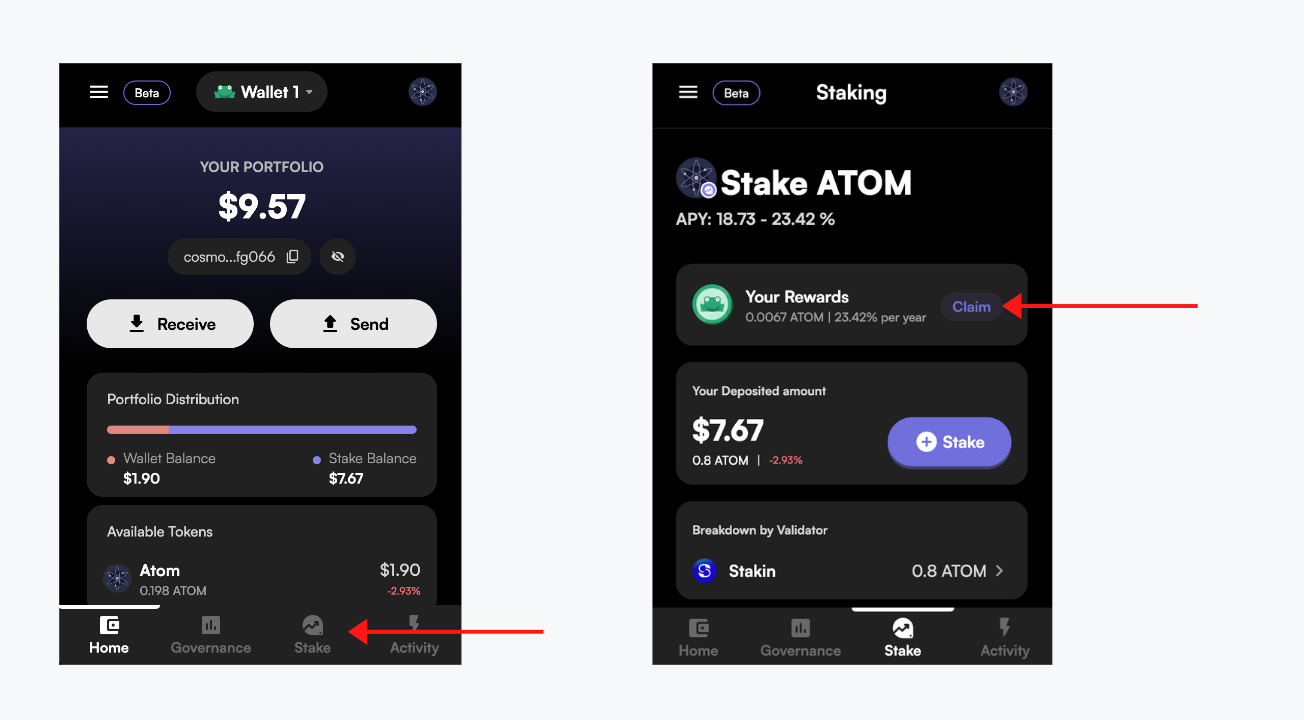
Open the wallet again, and select “Stake” on the bottom menu. Any rewards you have gathered thus far will be visible in the stake menu. To claim, all you need to do is select “Claim” next to your rewards.
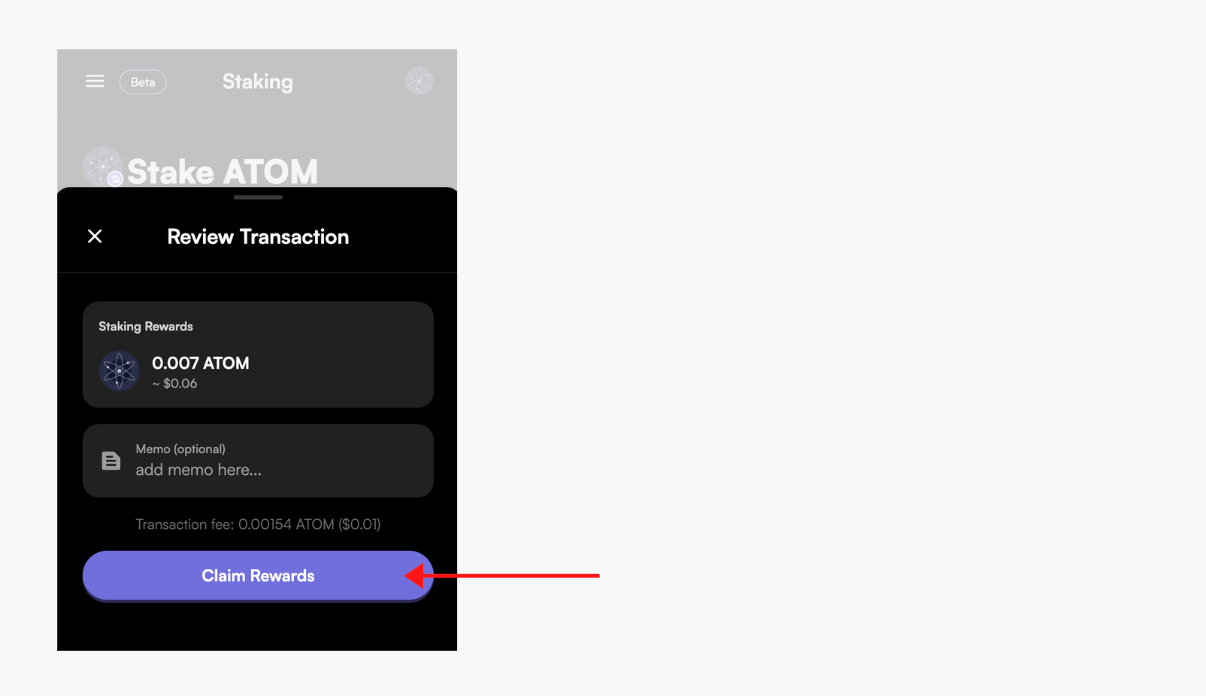
Select “Claim Rewards” once more to continue. In your activities, you will see the transaction appear. It will take a few seconds for your rewards to be added to your wallet.
You can now re-stake your earned rewards, to end up with a potentially higher APY in the long term. To do so, go to “Stake” and select “Stake” once more in the dashboard.
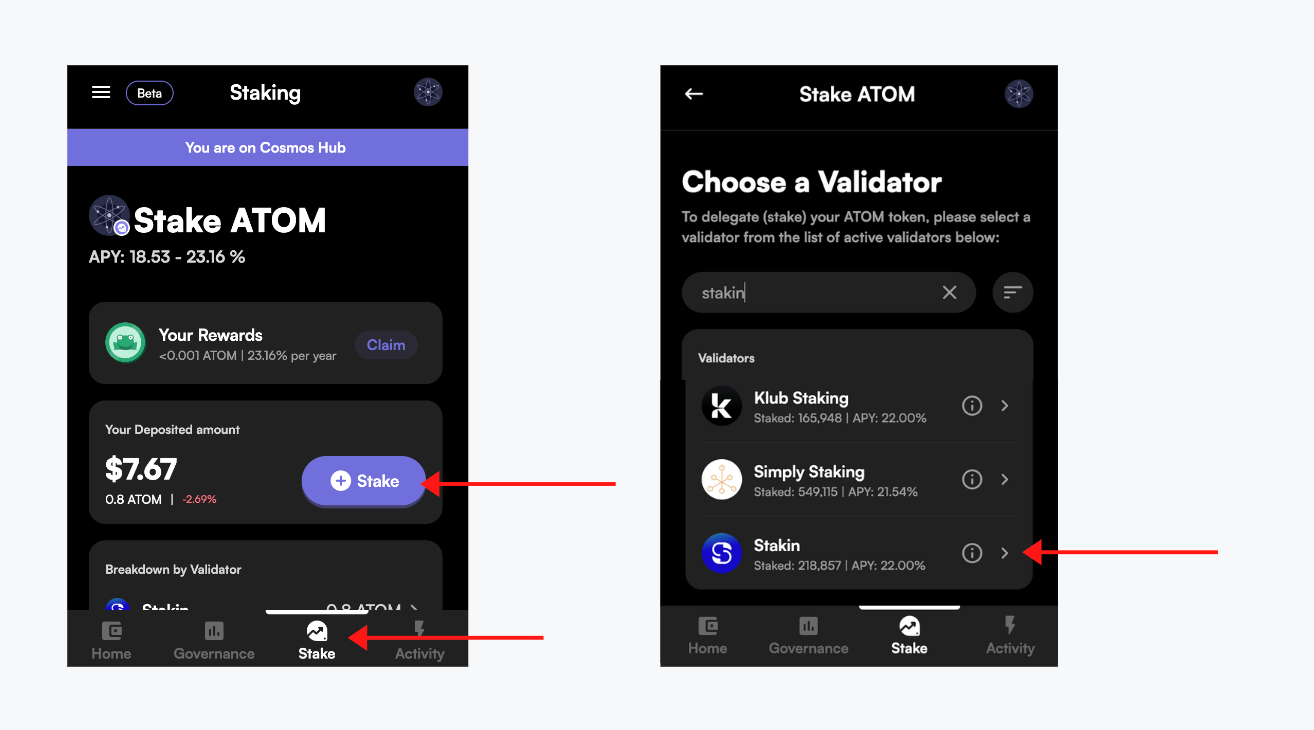
Scroll through or type the name of your preferred validator in the search bar and click on their name to stake. Add the amount you’d like to stake and select “review”. your transaction and select “Stake” to confirm. You’ve now added your rewards to your overall staked assets.
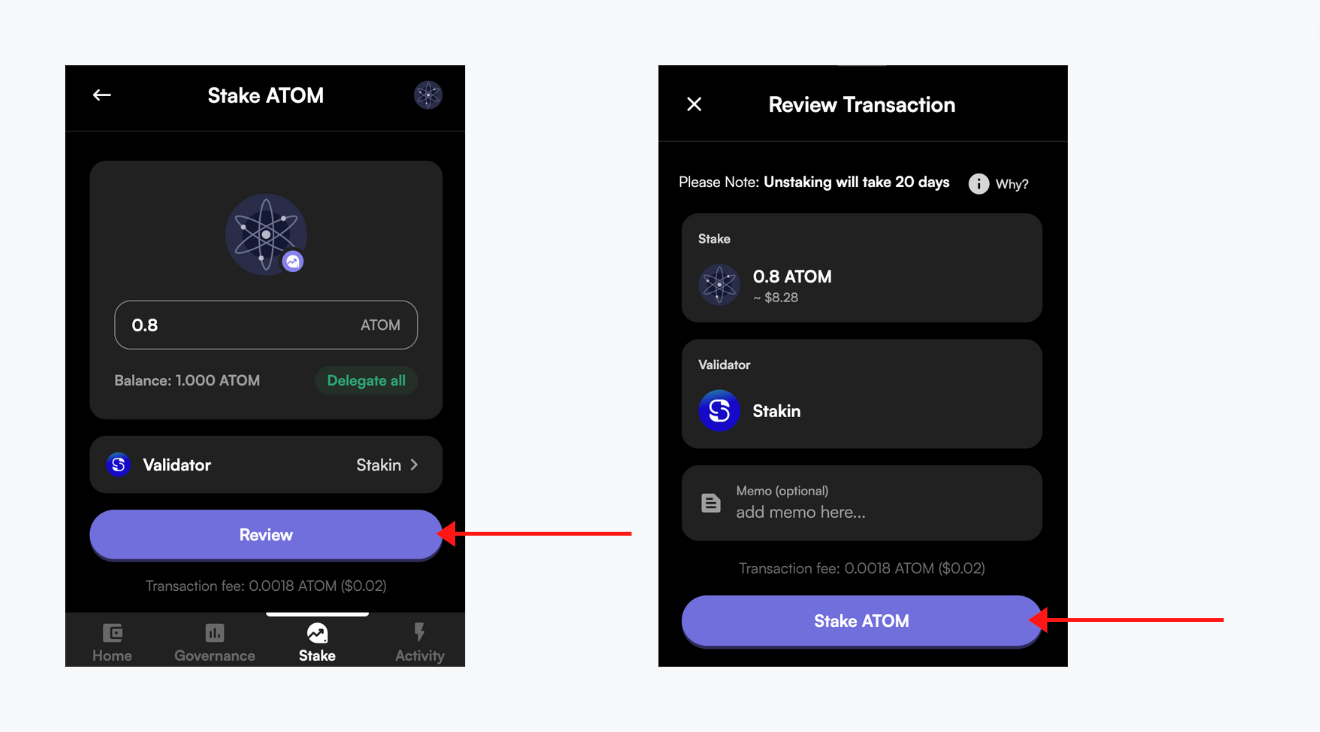
Unstaking Your Assets & Re-delegating To Another Validator
Now, let’s say you’d like to use your digital assets in a DeFi application, or you simply don’t want to stake anymore. You can “unstake” your assets. Keep in mind that when you unstake, a period of 14 to 28 days (lock-up period, the duration depends on the network) will have to pass, before you can access these.
To unstake, select “Stake” in the bottom menu of the dashboard. Next, select the validator you’re staking with by clicking on the name.
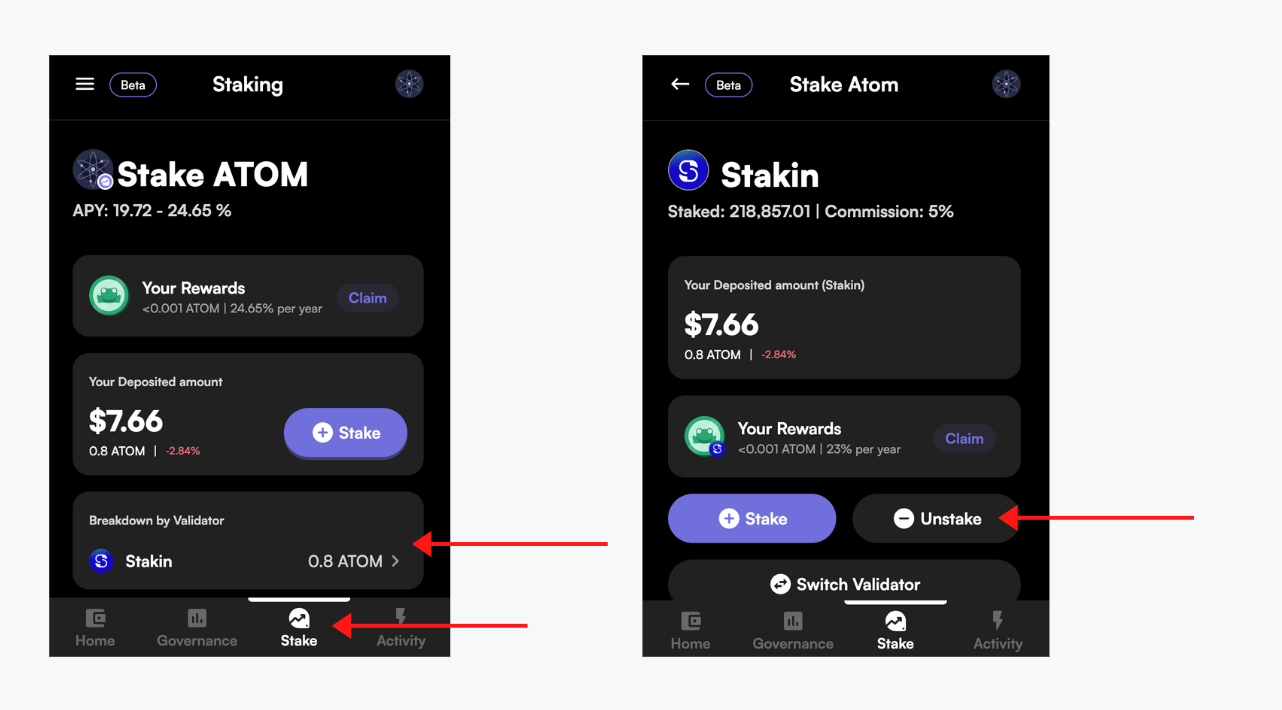
An overview of the validator's details and the amount you’re staking with the validator will appear. Select “unstake” to completely unstake your assets. Fill out the amount you’d like unstake and select “Review”. Review your transaction, and if you agree, select continue. And that’s it! You’ve now unstaked your assets.
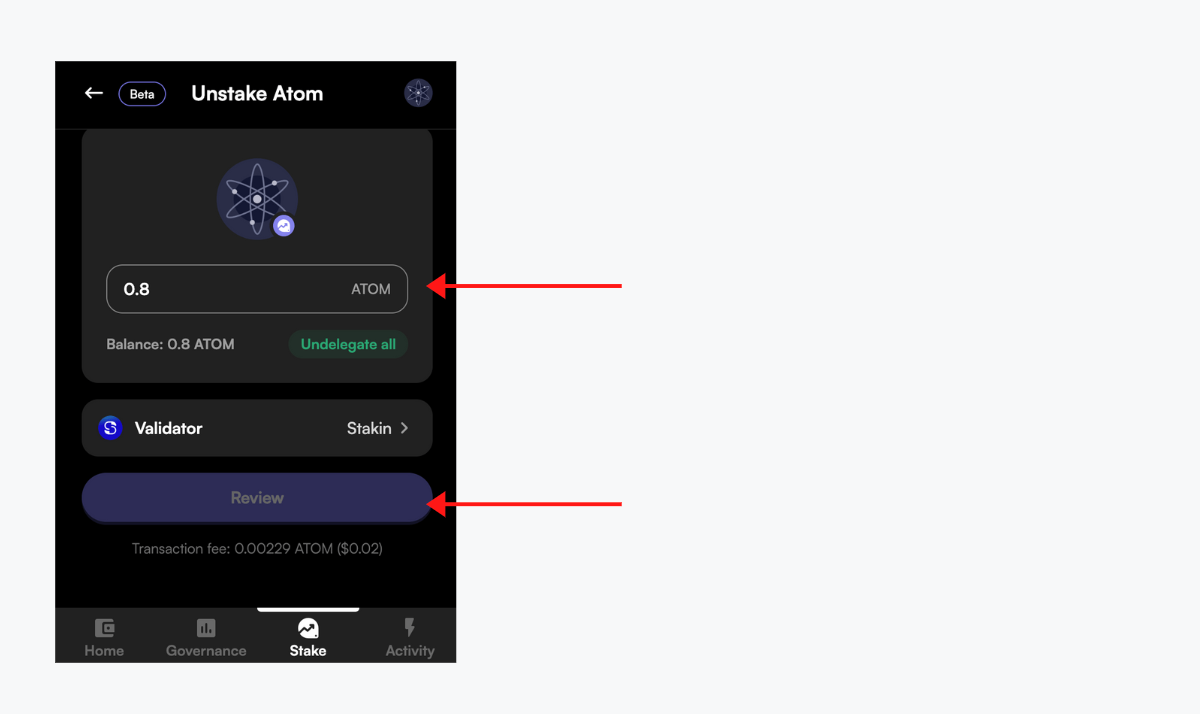
If you don’t want to unstake, but prefer to divide your stake over multiple different validators (or simply want to change validator), you can select “switch validator” instead. Fill in the amount that you’d like to move to another validator, select the validator and review the transaction once more.
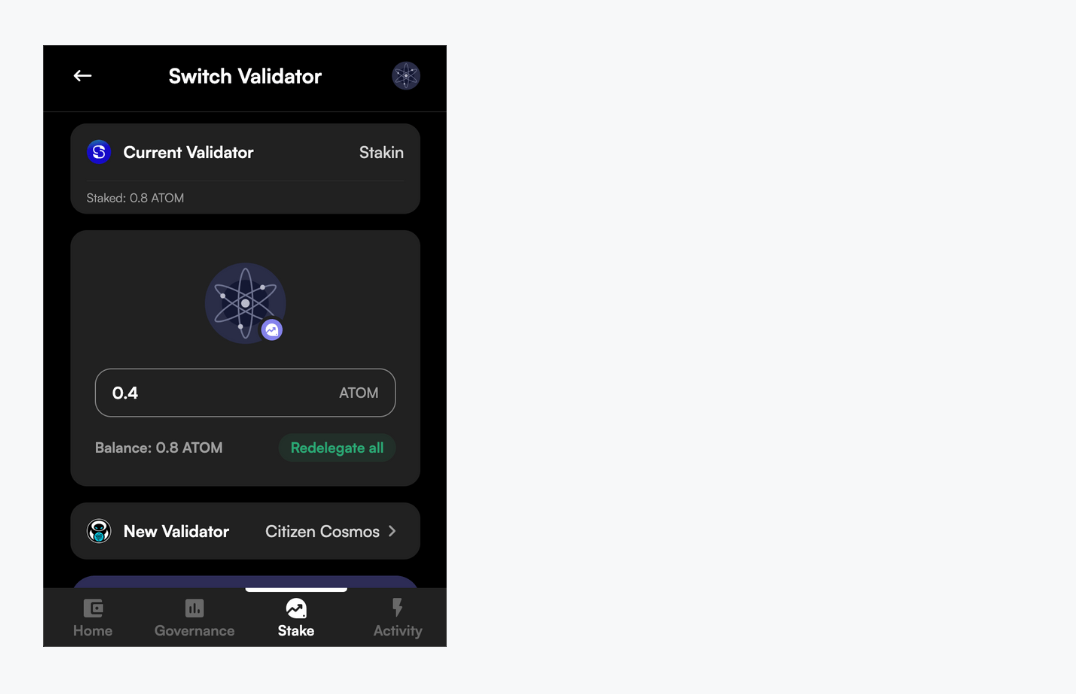
Importing a Wallet From Cosmostation or Keplr
As mentioned above, Leap Wallet also allows you to import a previously existing wallet from Keplr or Cosmostation. Remember that the wallet currently only supports $ATOM on the cosmos network. Therefore, you can’t import any other Cosmos-based assets thus far.
To start importing a Cosmostation or Keplr Wallet, select “Import an existing wallet” instead of “create a new wallet”. Next, select the wallet that you’d like to import from. In our case, we chose Cosmostation for this guide. Click on “Import Cosmostation”.
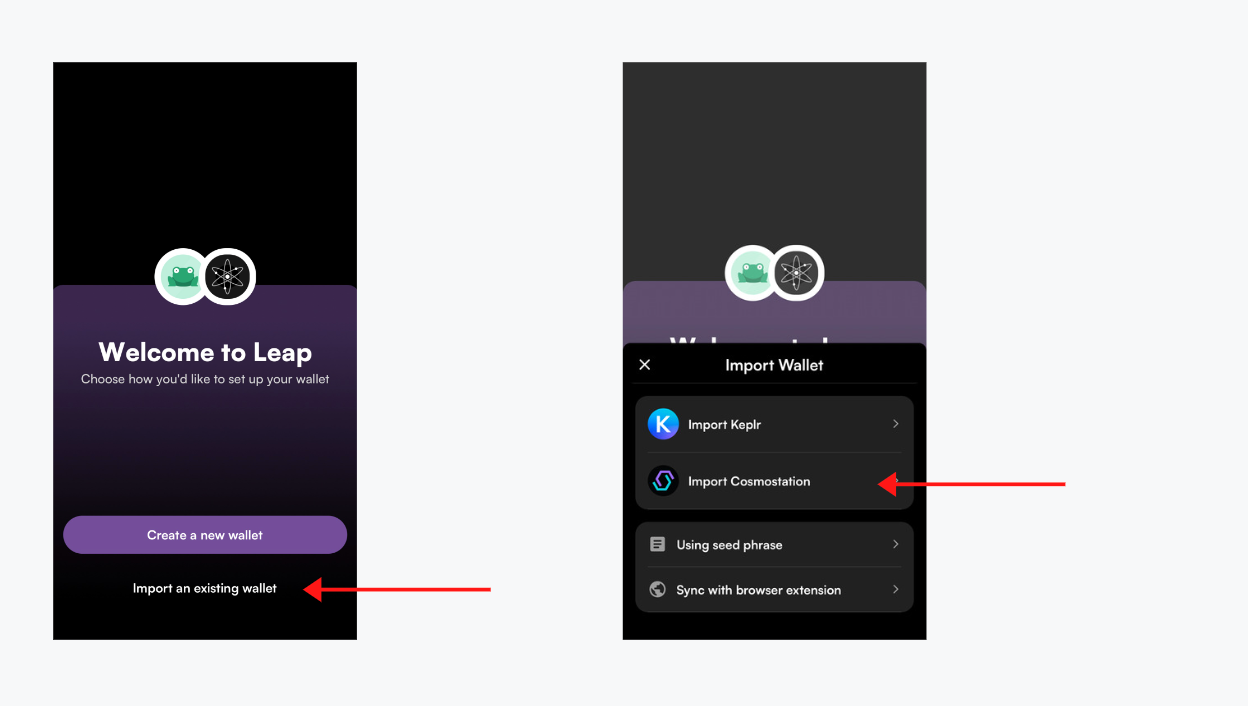
Next, you will be asked to fill out the private seed phrase of your Cosmostation wallet. Enter the seed phrase in the designated box, with spaces and without commas. When ready, select “Import Cosmostation Wallet”.
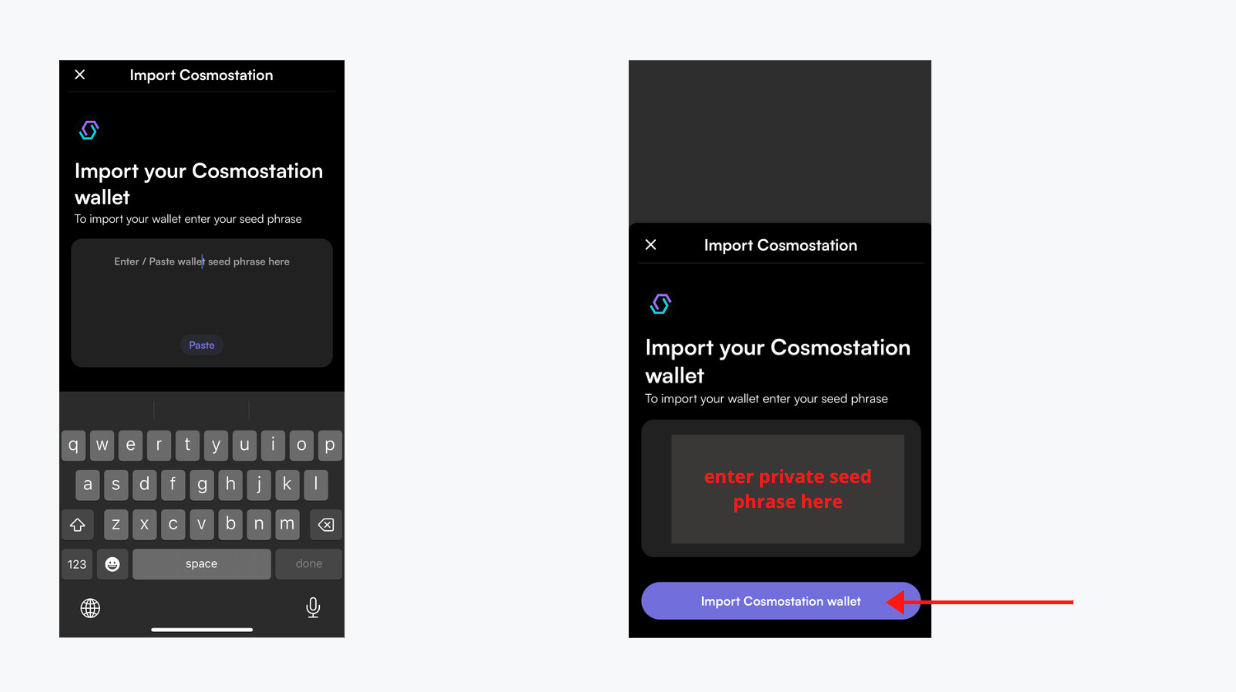
The process will be the same as the above-mentioned to fund, stake, and send assets.
Furthermore, the Leap Wallet will be adding additional functionalities such as auto compound and native support for additional Cosmos Chains in the future. Stakin is excited to see what this wallet will bring to the Cosmos Ecosystem.
DISCLAIMER: This is not financial advice. Staking, delegation, and cryptocurrencies involve a high degree of risk, and there is always the possibility of loss, including the failure of all staked digital assets. Additionally, delegators are at risk of slashing in case of security or liveness faults on some protocols. We advise you to do your due diligence before choosing a validator.