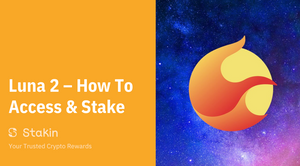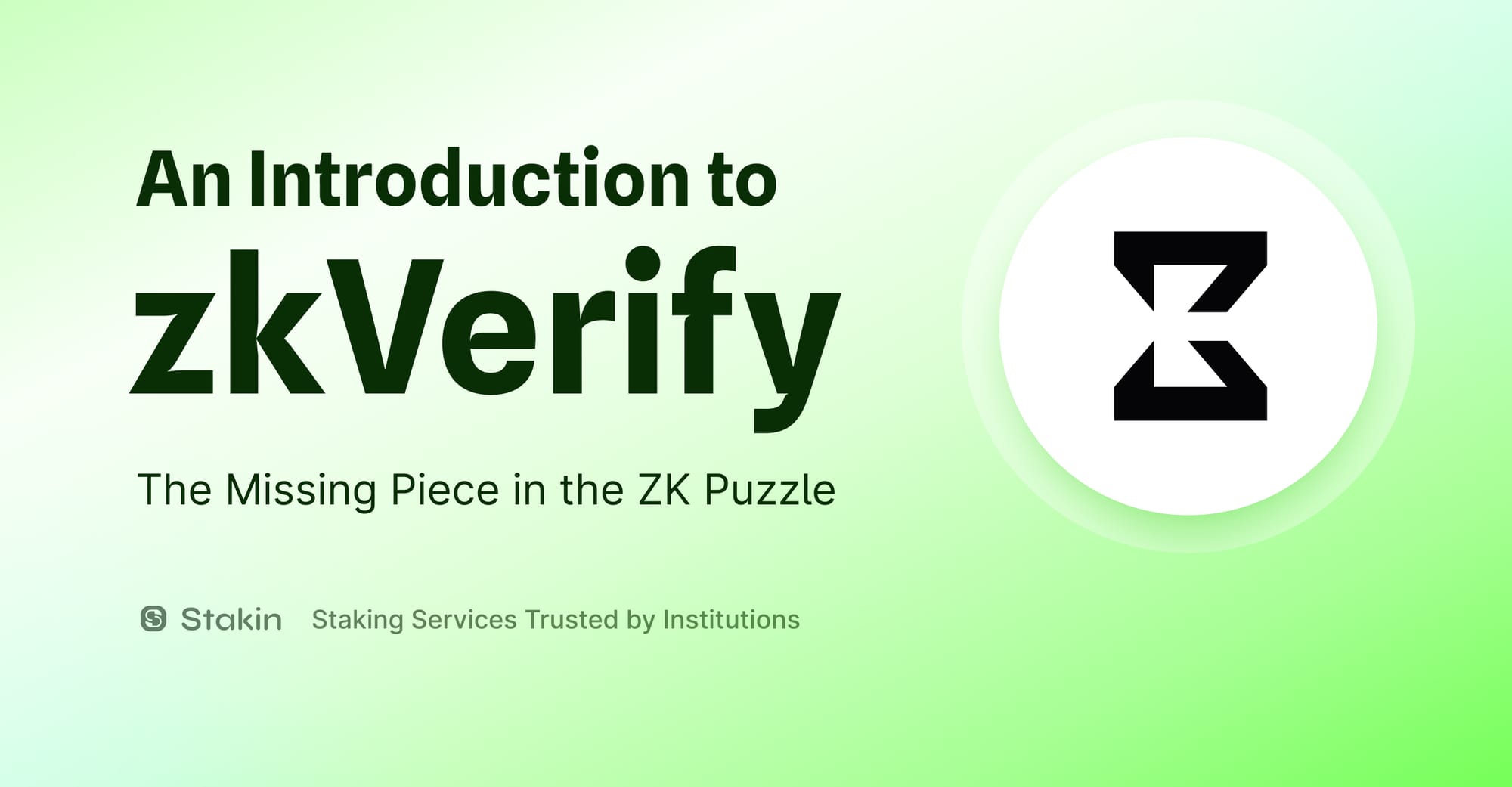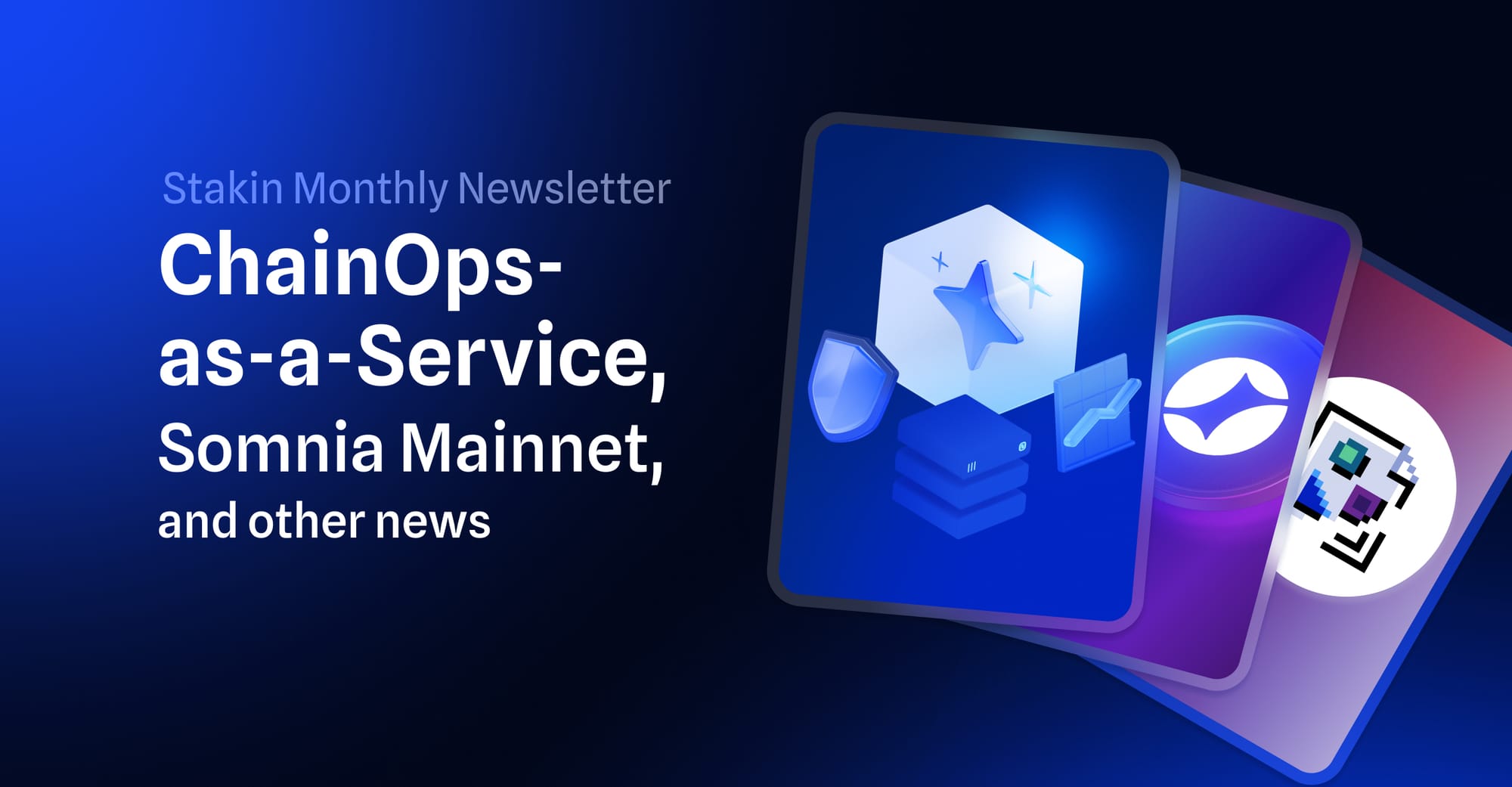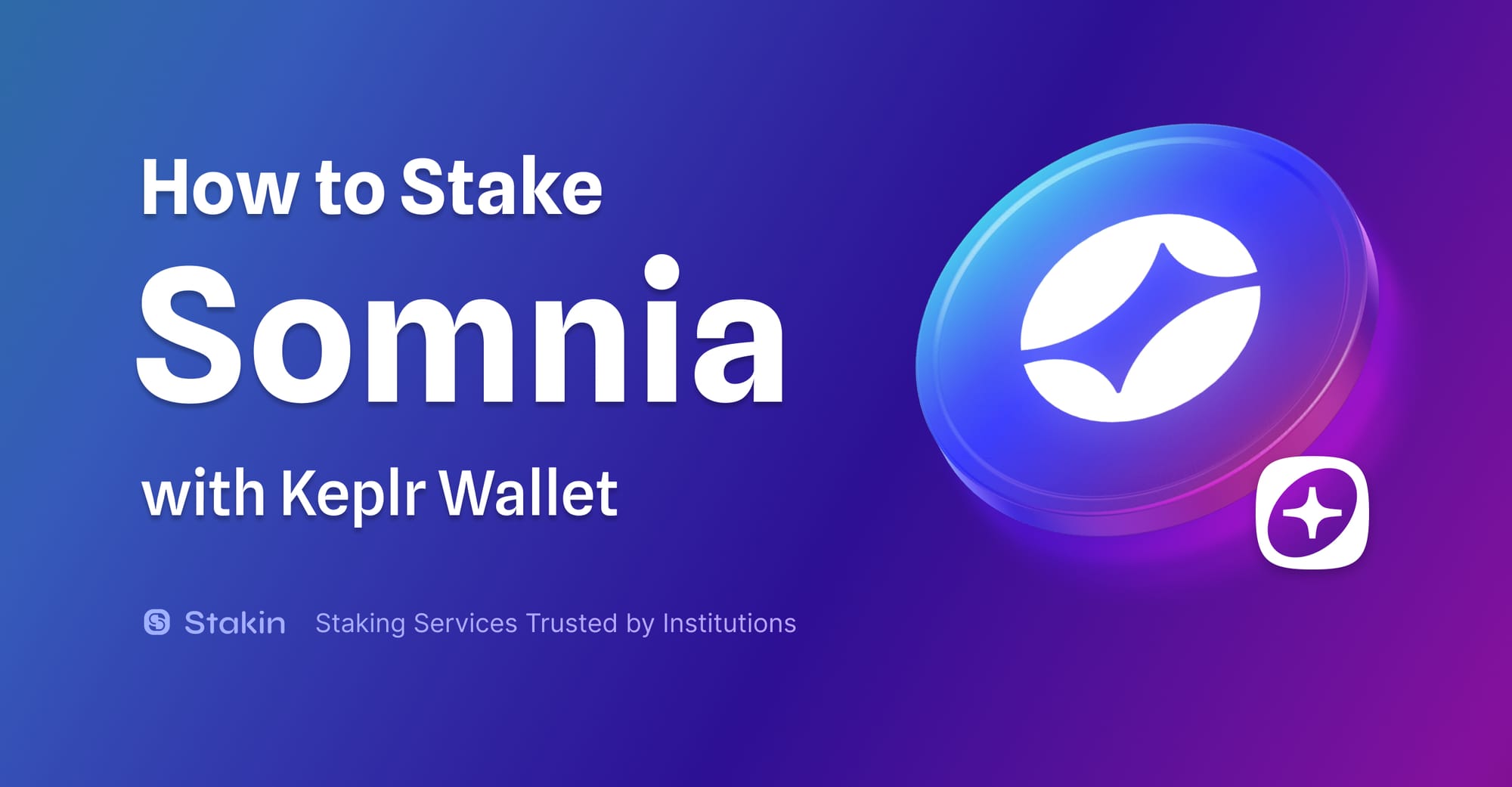After a couple of tumultuous weeks, the team behind Terra (LUNA) is now putting their efforts towards working on a new version: Terra 2.0. The new blockchain network went live on the 28th of May, and airdrops have been distributed. However, a new algorithmic stablecoin is not part of the new chain plan yet, according to the Terra organization. With the new chain, the previously known Terra Money has been rebranded to Terra Classic, and the network cryptocurrencies are now called Luna Classic (LUNC) and UST Classic (USTC)
Luckily, many of the trading platforms that listed both LUNC and USTC have allowed for the airdrops in addition to distributed fees. LUNC will remain, though it is not sure at this time if there will be any use for the asset in the long term. The contents of your wallet(s) at the time of the two snapshots were used for the airdrop of the new LUNA coins.
That said, the new network is not a hard fork, but an entirely new chain called Phoenix-1 and has almost all the functions of the old network. You can stake your new LUNA tokens on Terra Station, use them in decentralized applications (dApps) and trade them on exchanges. Several applications have already been converted, including Prism, Spectrum, Nebula, Terraswap and Edge Protocol.
To check if you are eligible for the airdrop, visit: https://finder.terra.money/. Fill out your OLD Terra address, and you’ll be shown the number of Terra that you’re eligible for. Of those, 30% will be unlocked and another 70% will be vested.
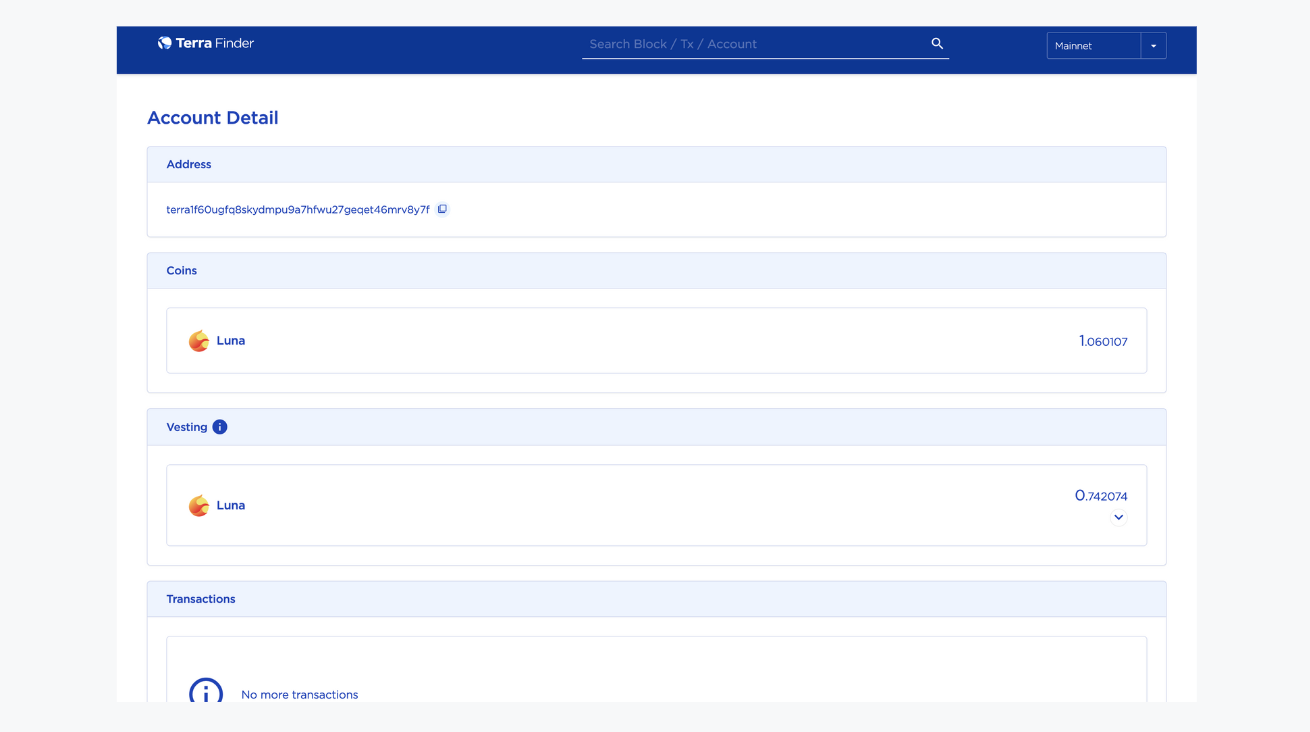
Accessing LUNA with Terra Station
Accessing LUNA for those who use the native Terra Wallet is rather simple. If you were eligible for the $LUNA airdrop, you can view your wallet balances directly in the Terra Station browser extension or on https://station.terra.money/wallet: the new phoenix-1 network is now configured by default. Your vested $LUNA, as well as the validator these have been staked to, can be viewed in the staking tab.
Accessing LUNA with Keplr Wallet
To get started, go to your Terra Station wallet extension. If you don’t have the extension yet, you can download it here: https://chrome.google.com/webstore/detail/terra-station-wallet/aiifbnbfobpmeekipheeijimdpnlpgpp
Once downloaded, open the extension and select “Add Wallet” (please note, don’t select the import option, this only works for Terra Station wallets).
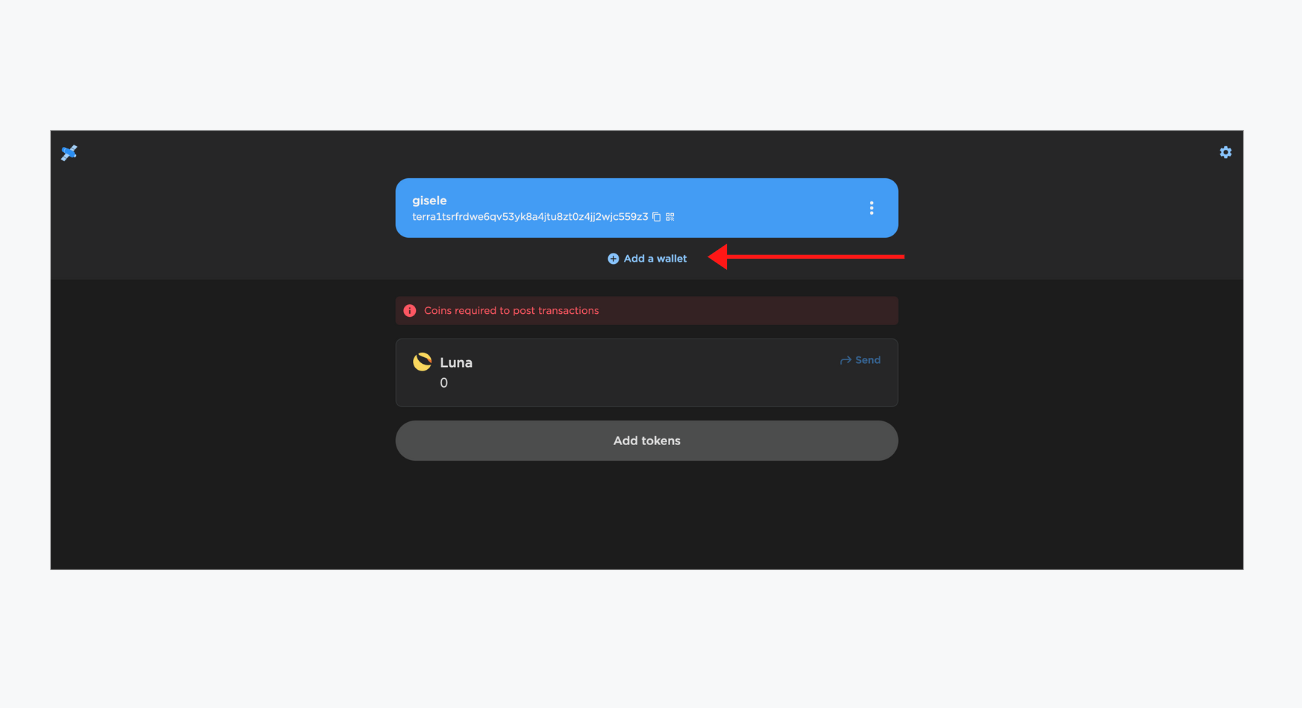
Next, select “Recover Wallet”.
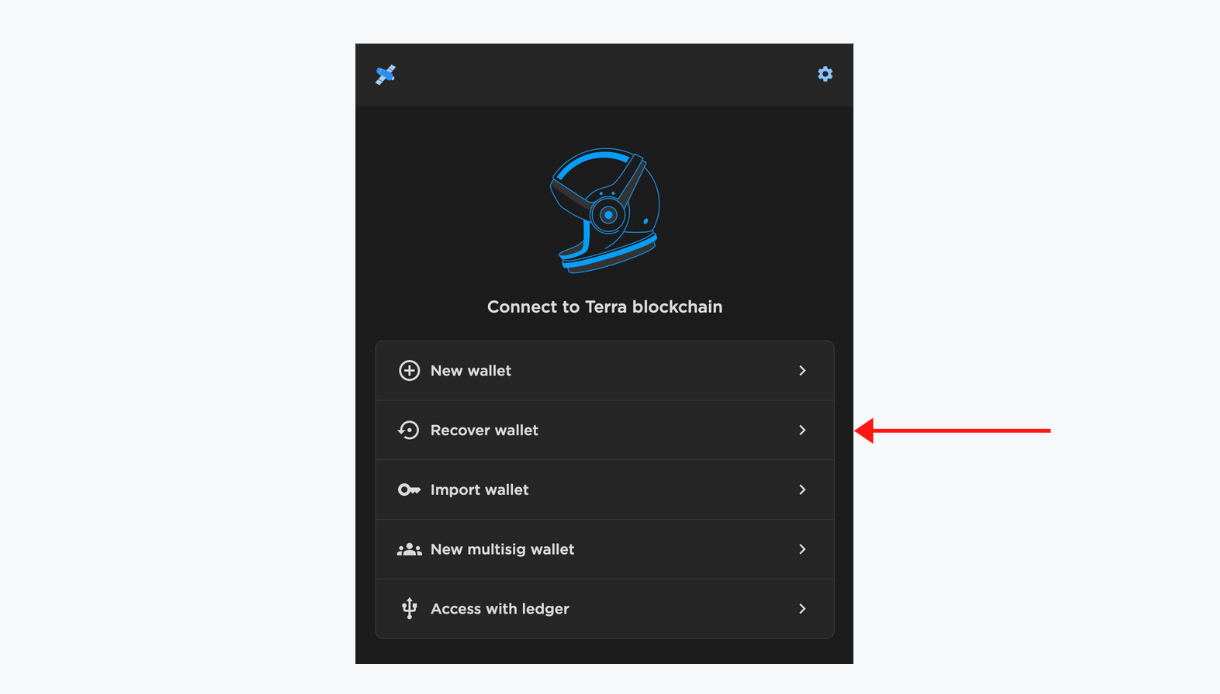
Next, you’ll need to fill out a name for the wallet, add a password and fill out the mnemonic phrase of your Keplr wallet. You can find your Mnemonic by going to the Profile icon on your Keplr wallet extension, select the little dots and then select “View Mnemonic Seed”.
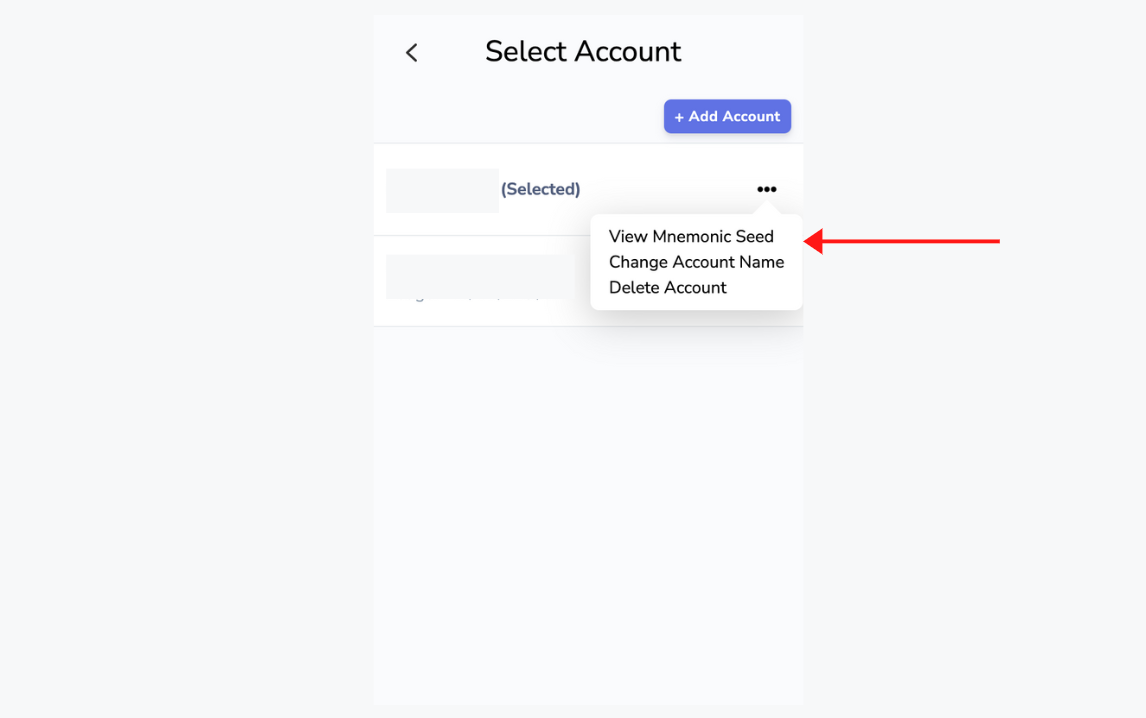
Fill out your password and your Mnemonic Seed will show. Copy and paste it into the Terra Station page and select “Submit”.
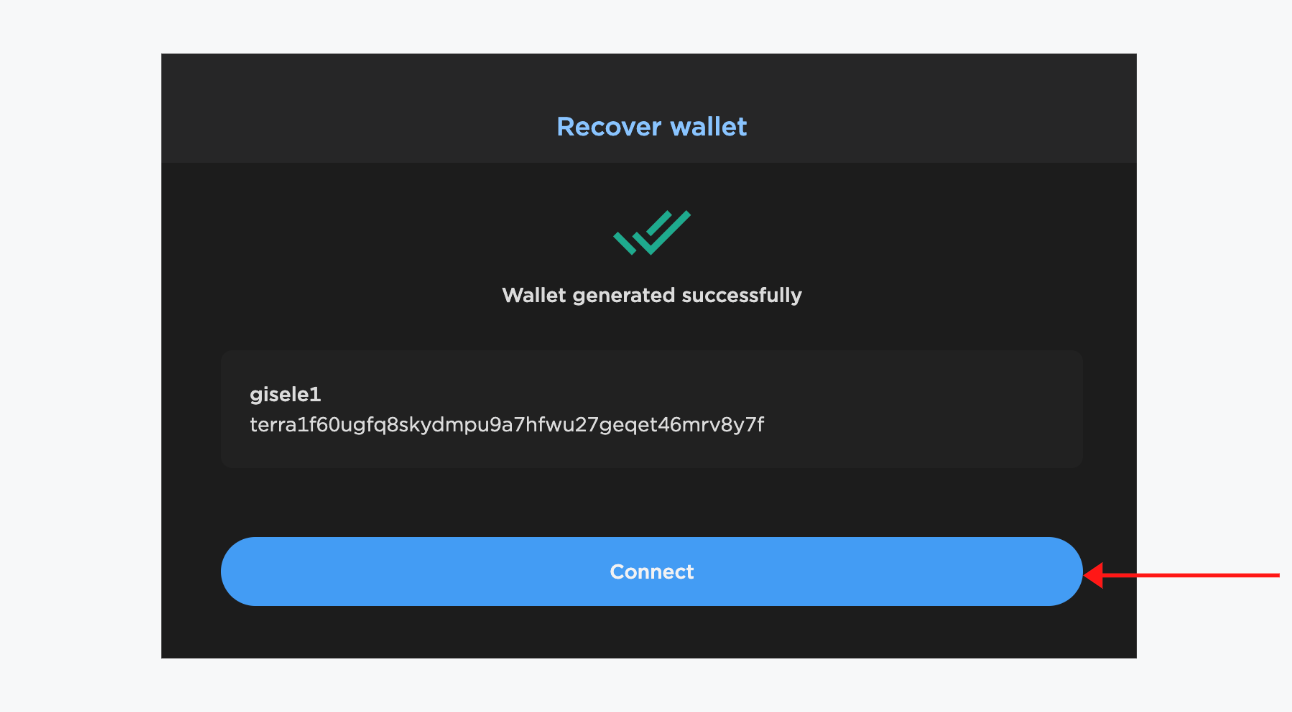
If you were successful, an image like the one above will appear. Select “Connect” to continue. And that’s it! Your wallet with the number of tokens in the finder will now appear. You’ve successfully accessed your new LUNA.
Staking LUNA With Terra Station
Once you’ve accessed your LUNA, you can now stake. Go to the Terra Station Dashboard wallet: https://station.terra.money/wallet and select “Stake” on the left side menu.
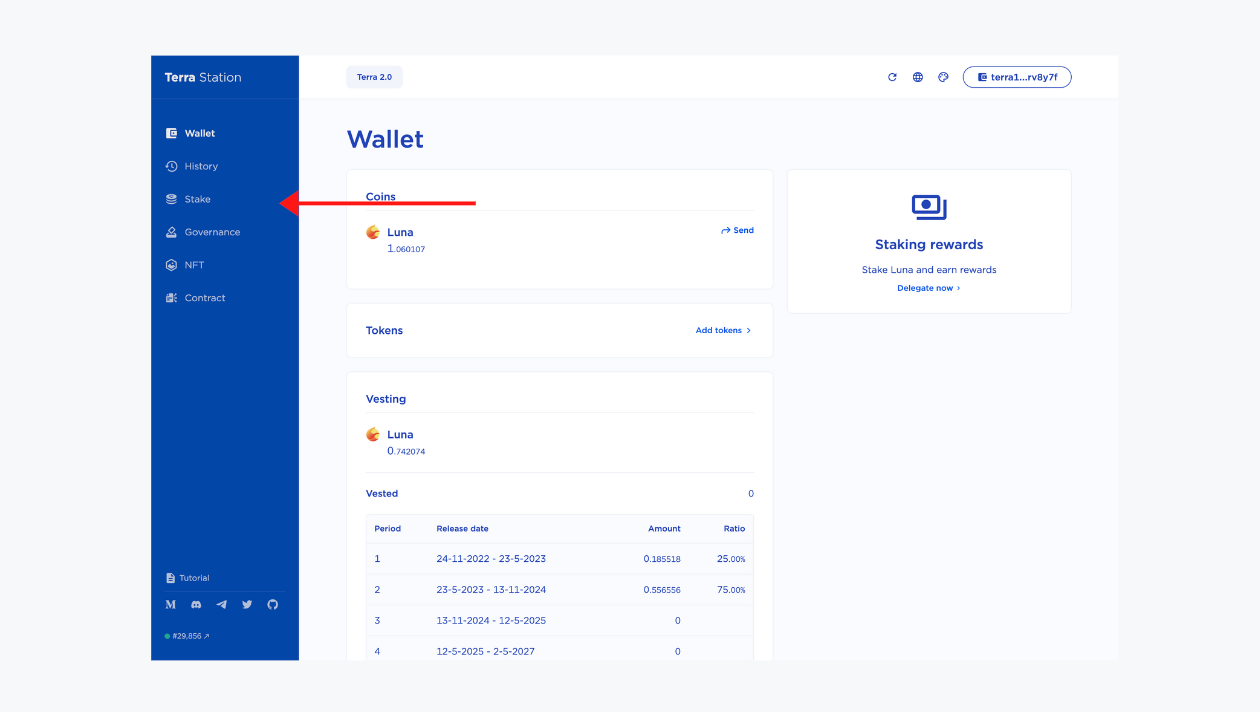
On the dashboard, you’ll find a list of all available validators. Scroll down, or use the search balk to find the validator of your choice.
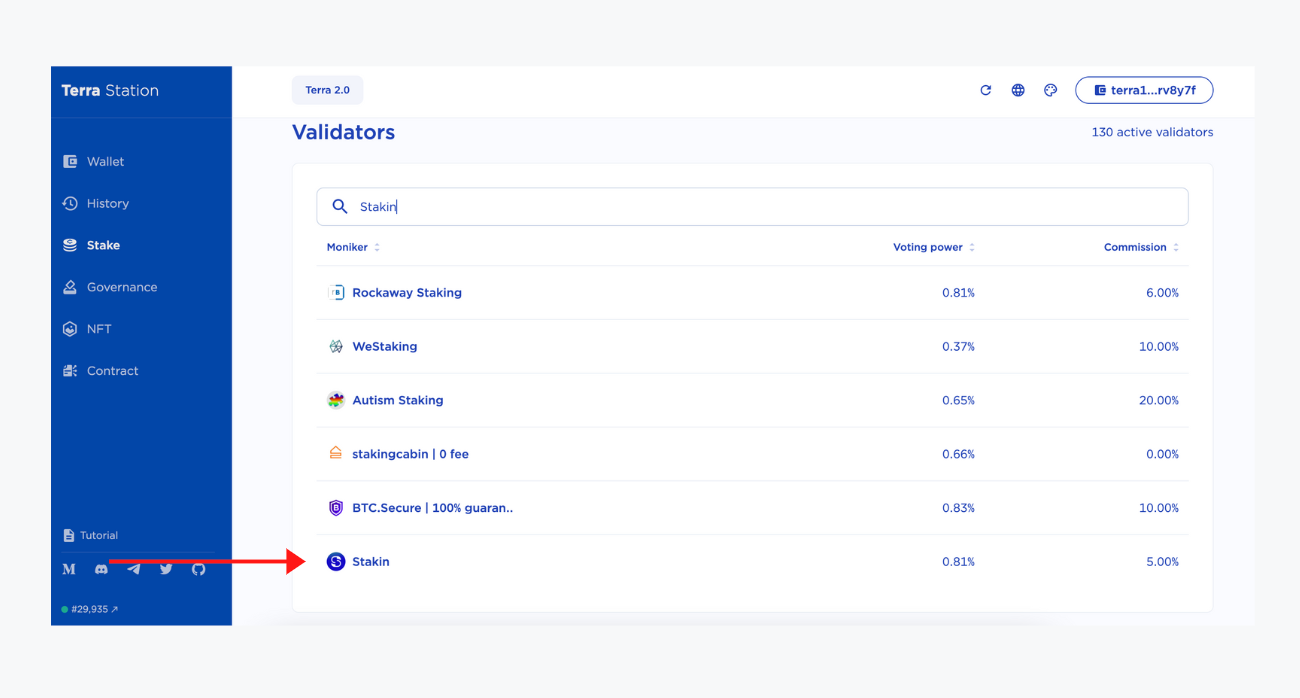
Click on the validator. In the validator dashboard, you’ll find all the details, public addresses, staking fees, rewards, etc. On the right side you will see the option to “Delegate”, “Redelegate”, “Undelegate” or “Withdraw”. Keep in mind, all staked assets have a bonding period of 21 days. Which means you won’t be able to access them during this time, delegating has the same bonding period.
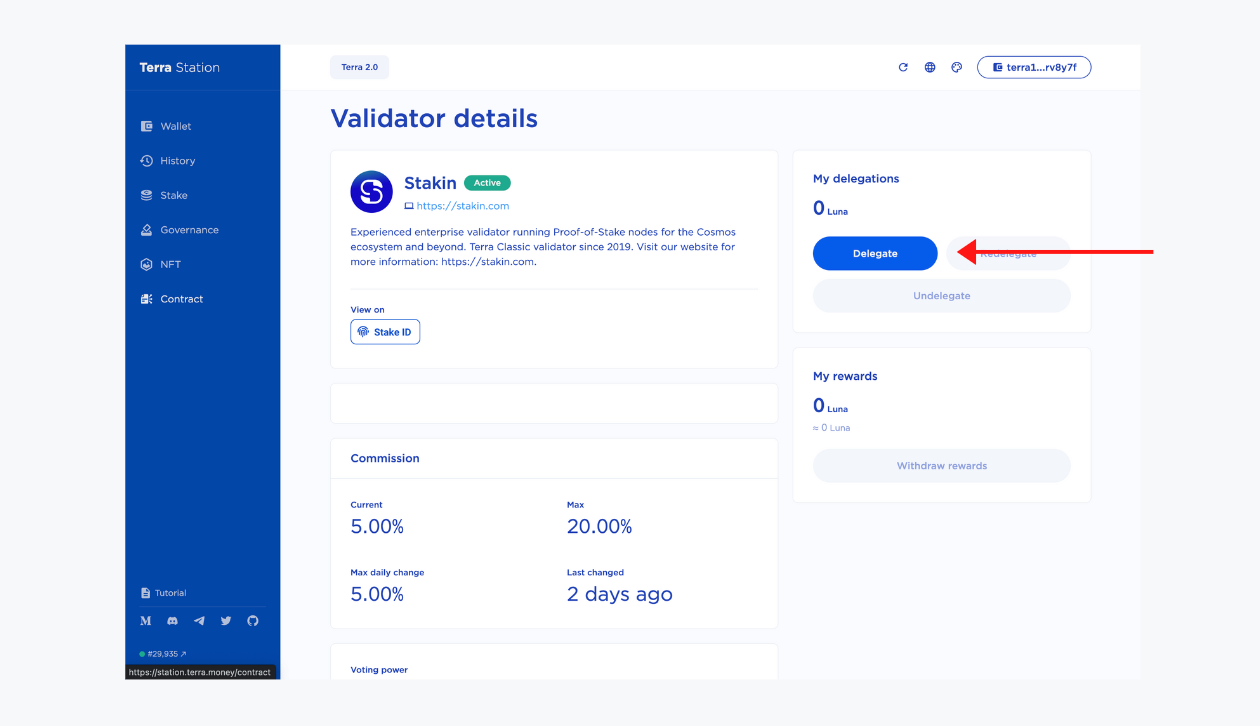
Select “Delegate” to continue. Next, fill out the number of LUNA that you’d like to stake (and keep in mind that you’ll need to keep some LUNA in your wallet for fees and withdrawals at a later time). Then select “Submit”.
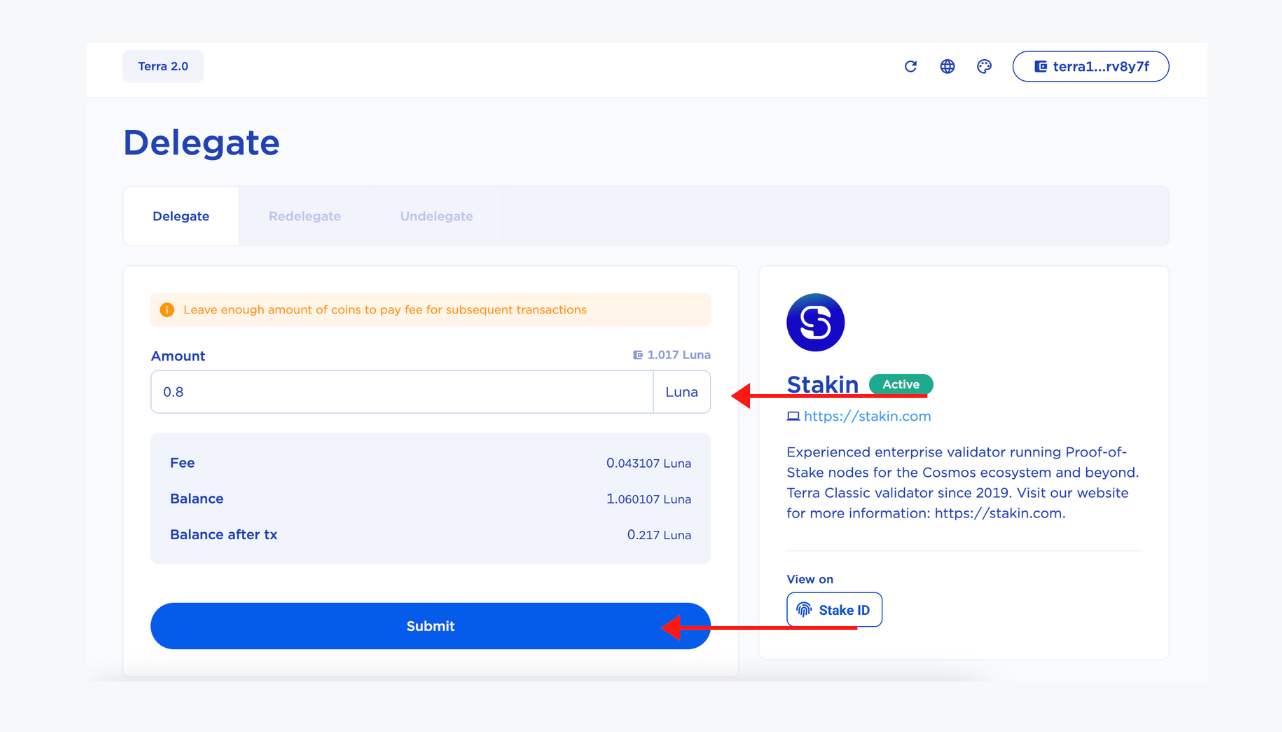
A pop-up will open. Fill out your password, and then click “Post”. It will take a few seconds for the transaction to go through. Once successfully completed, you will see a screen similar to the one on the right below.
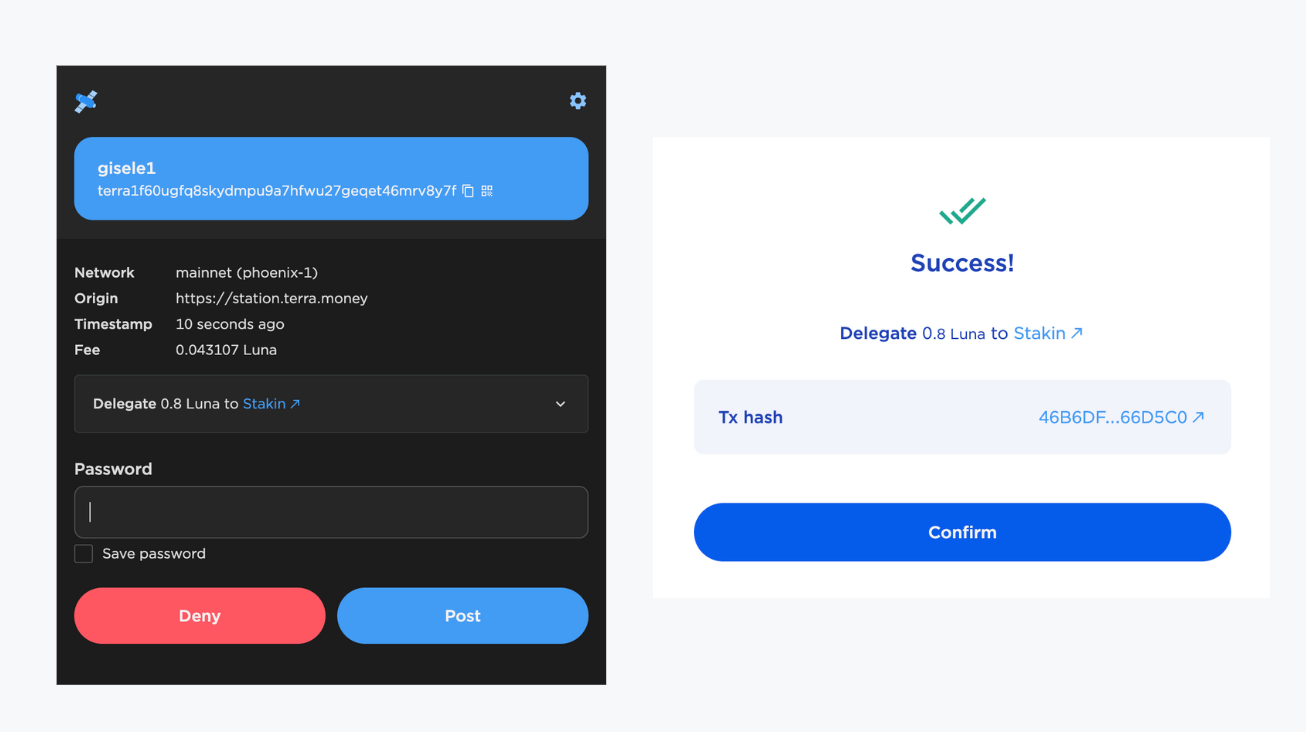
That’s it! Congratulations, you’ve now staked your LUNA! Select “Confirm” to close the window. To track your transaction, you can either directly click on the Tx hash link or go to https://finder.terra.money/.
Redelegating LUNA With Terra Station
At Terra 2 Genesis, 70% of your LUNA airdrop was locked and auto-delegated to a random validator. As you haven’t researched this validator, you might be at risk of getting slashed. Thus, it is the wisest decision to redelegate your assets to a validator of your choice.
The 70% that is locked, while unable to withdraw, can be redelegated and enables you to earn staking rewards.
In the Terra Station desktop wallet dashboard, select “Stake” on the left menu. Then select, “Delegations” to see where your assets have been delegated to.
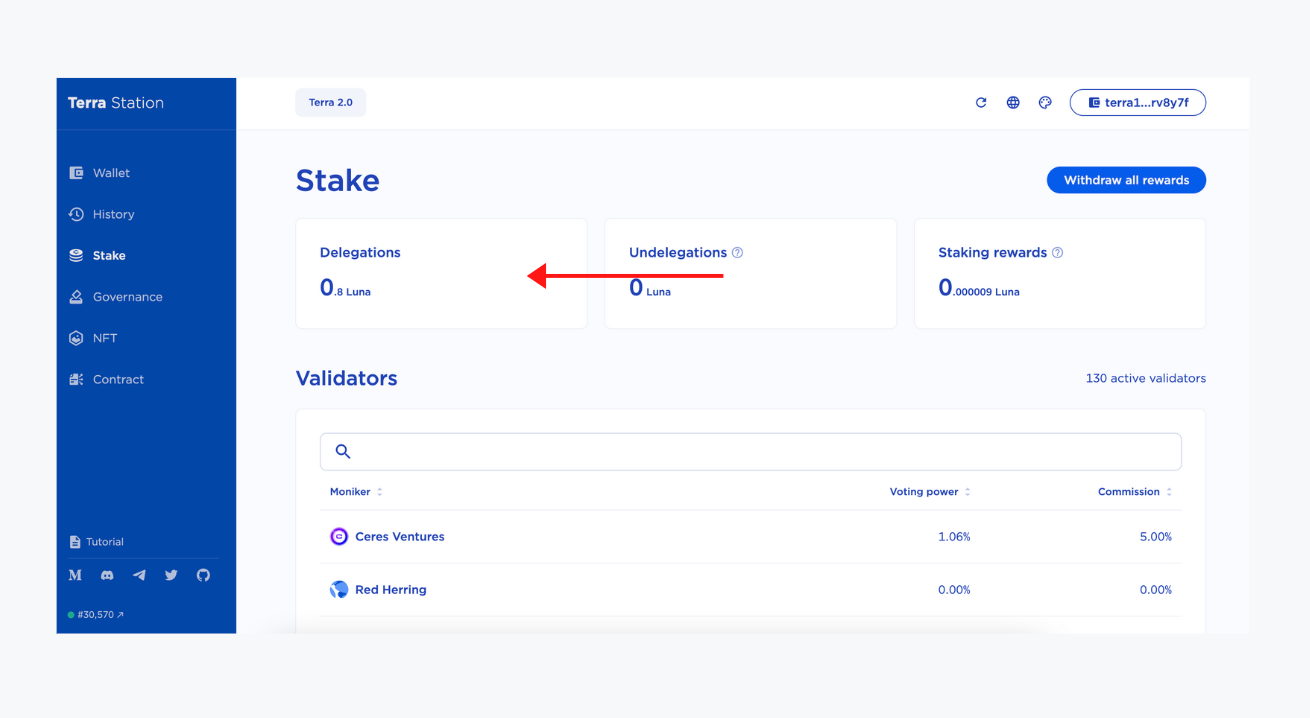
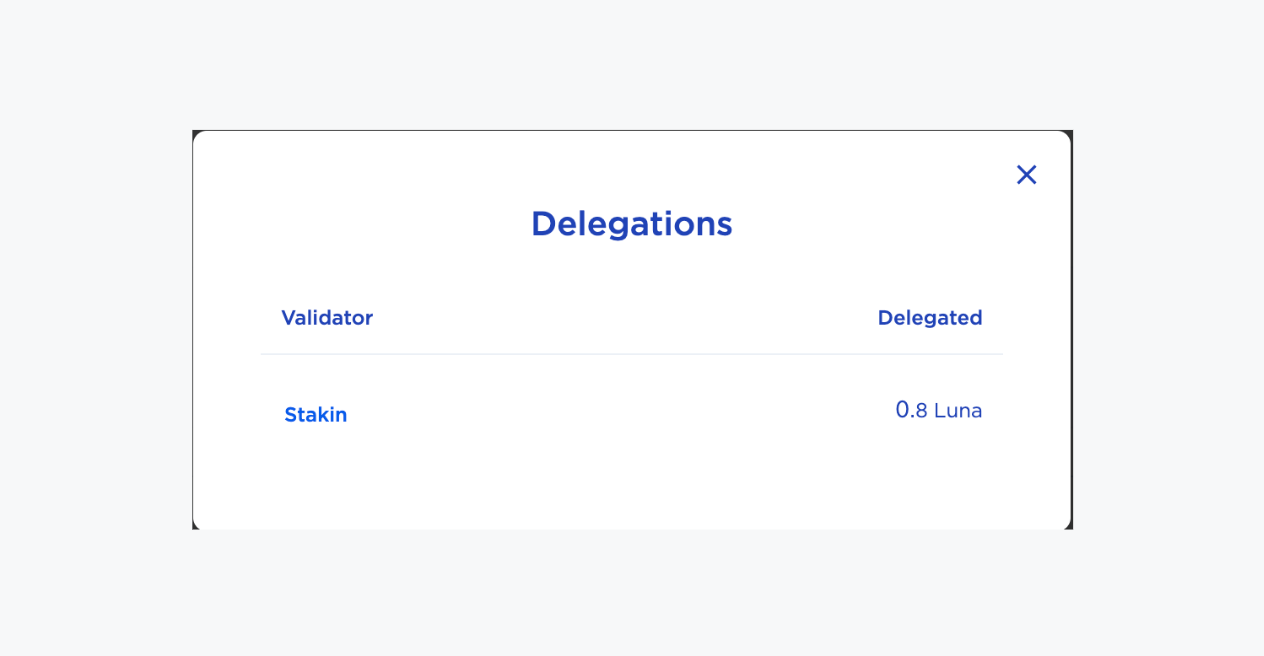
To redelegate, select a different validator in the list by scrolling down or typing the name of a specific validator. Next, click on the name of that validator.
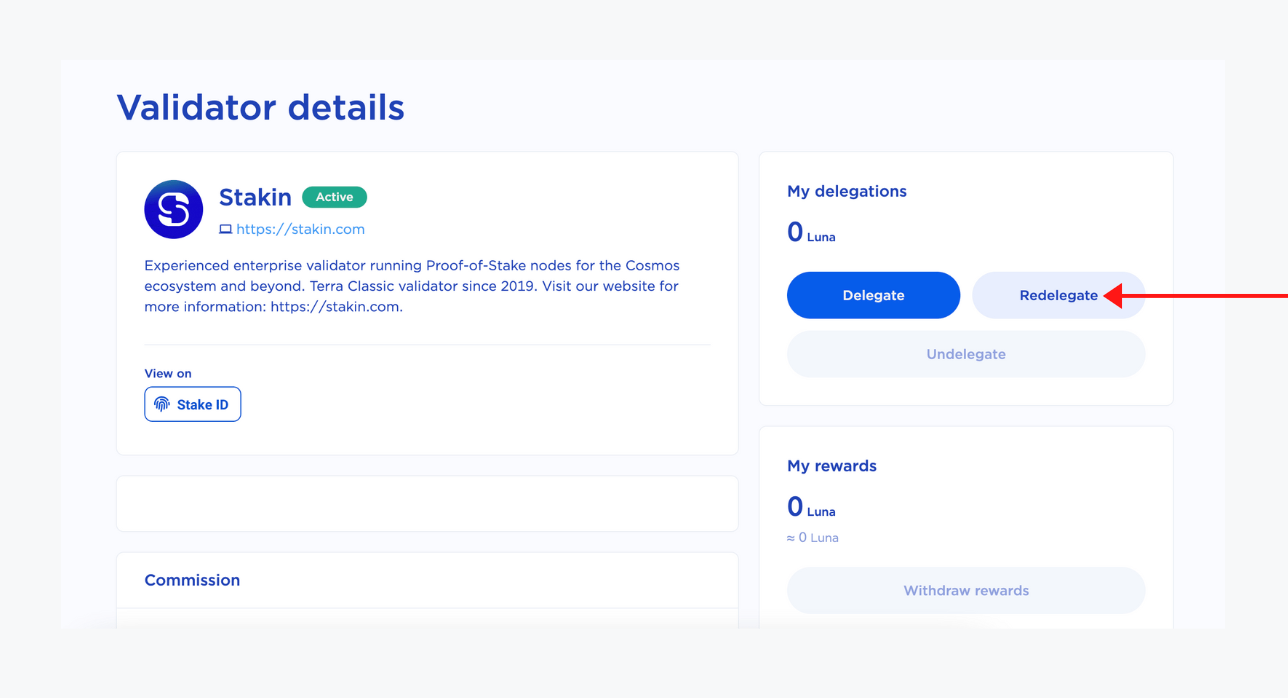
Fill out the number of assets that you’d like to redelegate and select “Submit”.
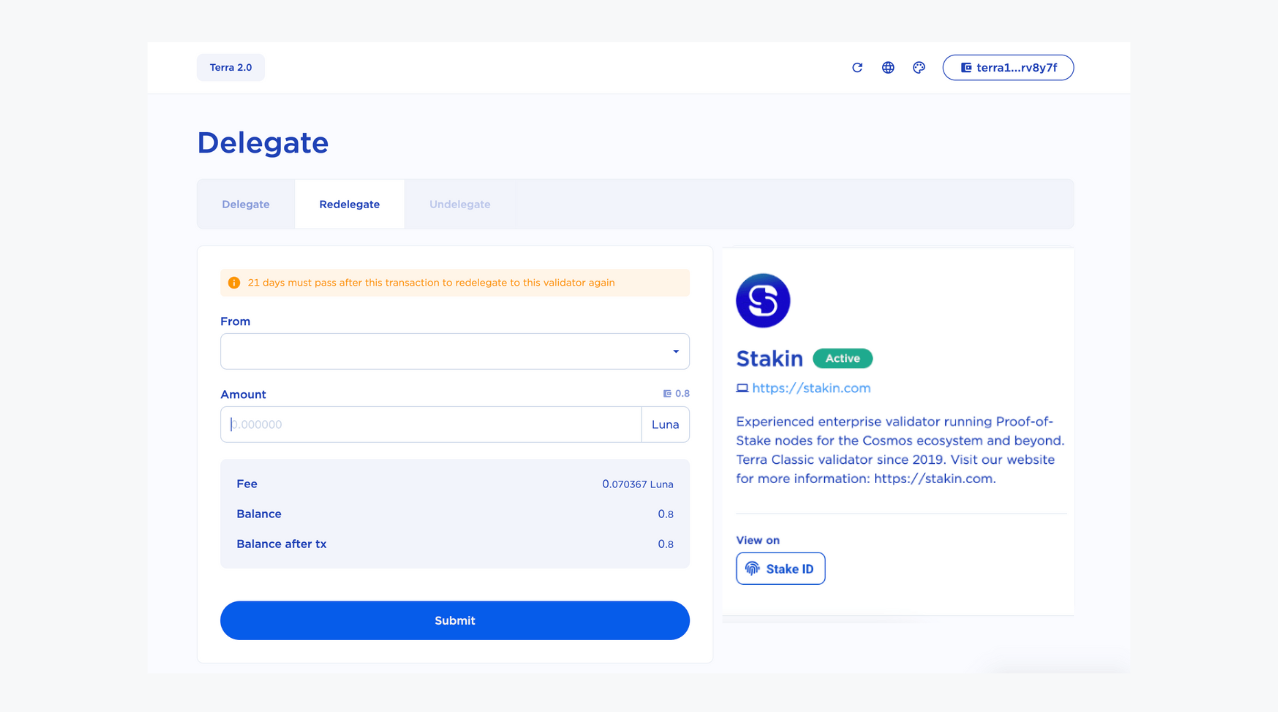
Fill out your password, select “Post” and wait for the transaction to come through. Once completed, select “Confirm” to close the tab. You’ve now redelegate your staked LUNA.
DISCLAIMER: This is not financial advice. Staking, delegation, and cryptocurrencies involve a high degree of risk, and there is always the possibility of loss, including the failure of all staked digital assets. Additionally, delegators are at risk of slashing in case of security or liveness faults on some protocols. We advise you to do your due diligence before choosing a validator.