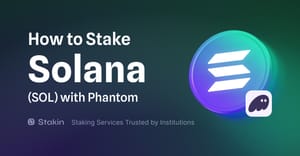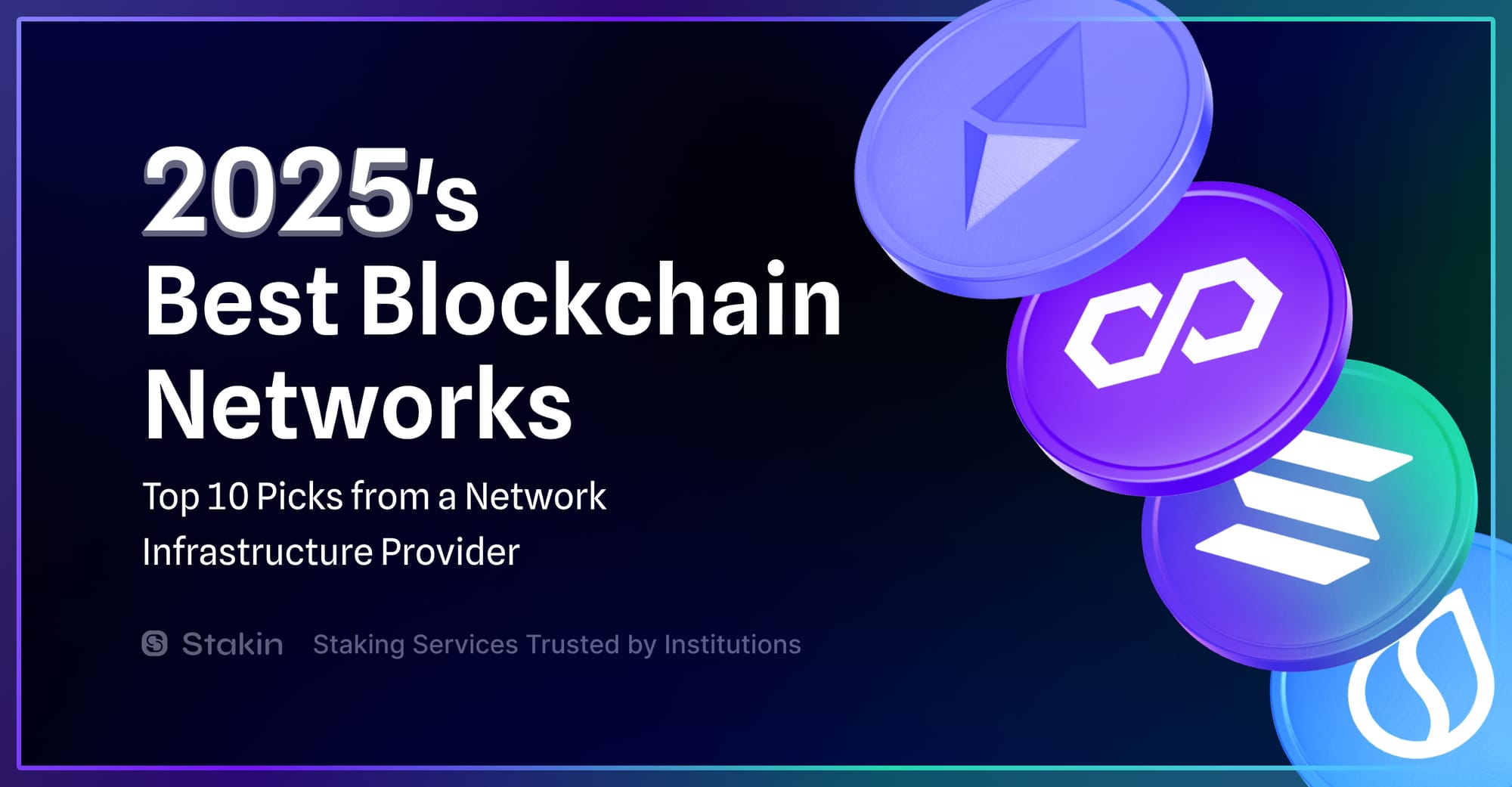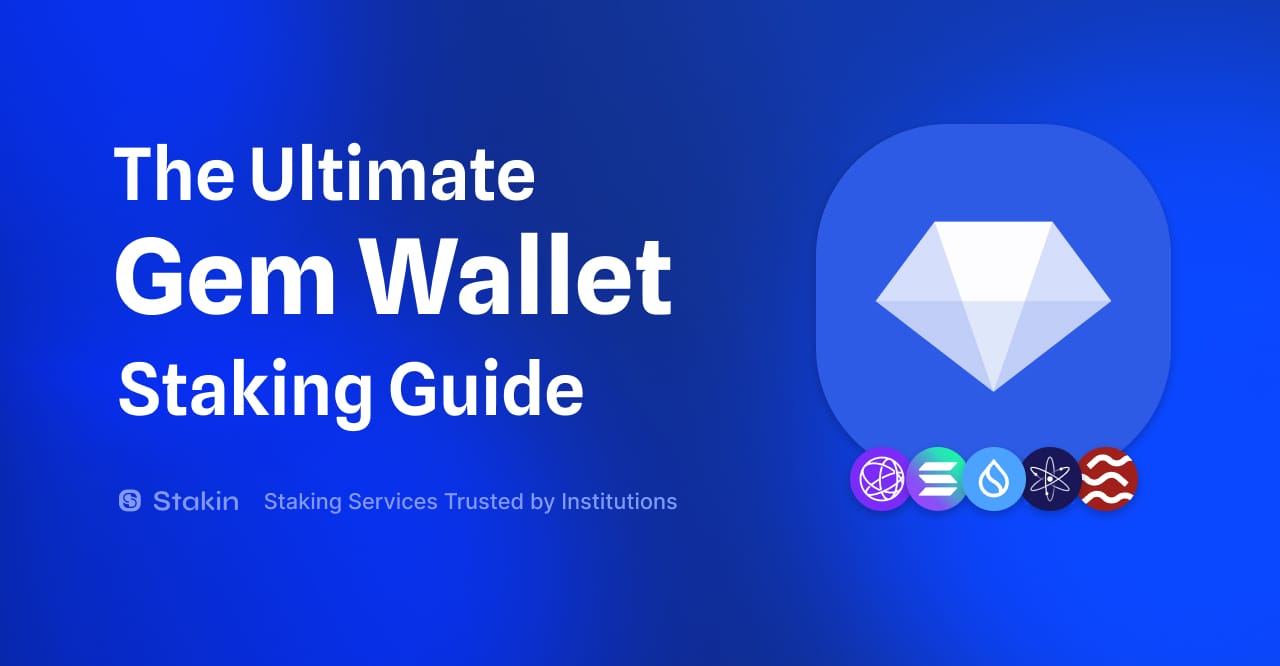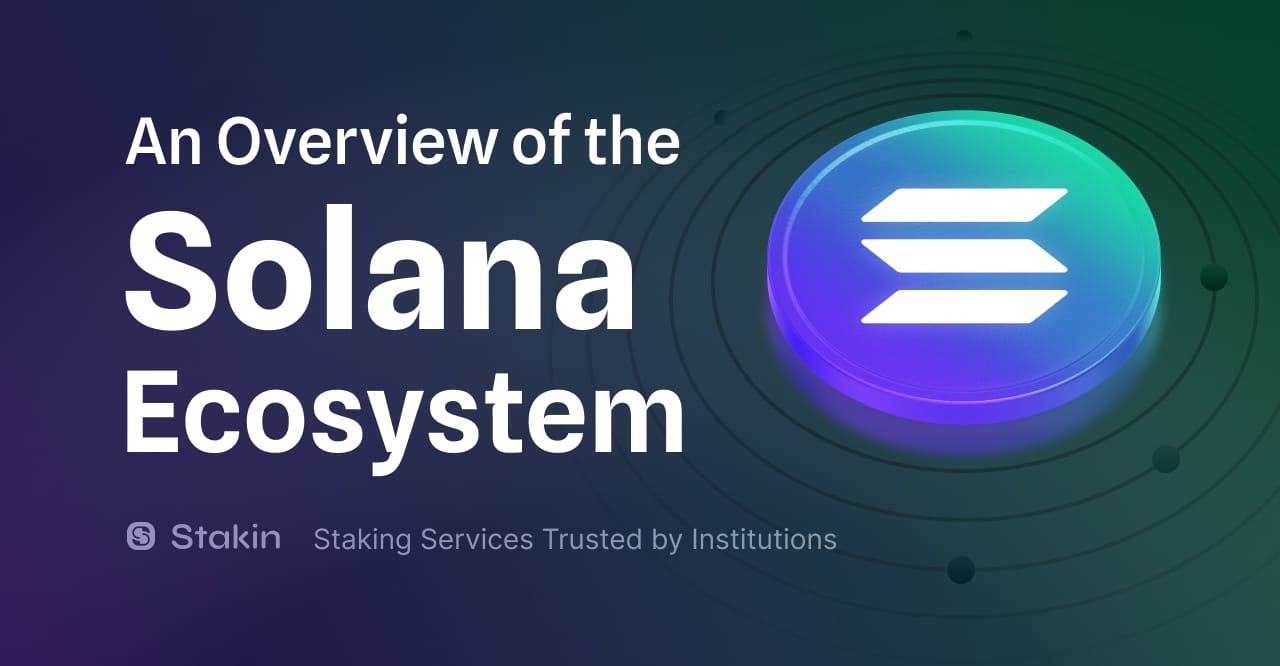Hey Readers,
In today’s article, we’re taking you through a step-by-step guide on staking Solana $SOL with the use of the Phantom Wallet! But before we get to it, let’s have a quick look at the wallet.
The Phantom Wallet is created for Ethereum and Solana and comes as a wallet as well as a browser extension that can be used to manage digital assets and access decentralized applications. The wallet works by managing and creating private keys on behalf of its users, allowing them to store funds and sign transactions.
Furthermore, the Phantom Wallet extension inserts a Solana object into the Javascript context of every web application the user visits. The application can then interact with the wallet to complete actions such as asking for permission to perform a transaction. Additionally, the wallet offers an NFT feature and enables users to swap tokens directly on its interface.
Let’s Get To Staking!
Now that you know a little more about Phantom let’s get started. First, visit the webpage: https://phantom.app/download and select the “Chrome” button to add the extension to your browser.
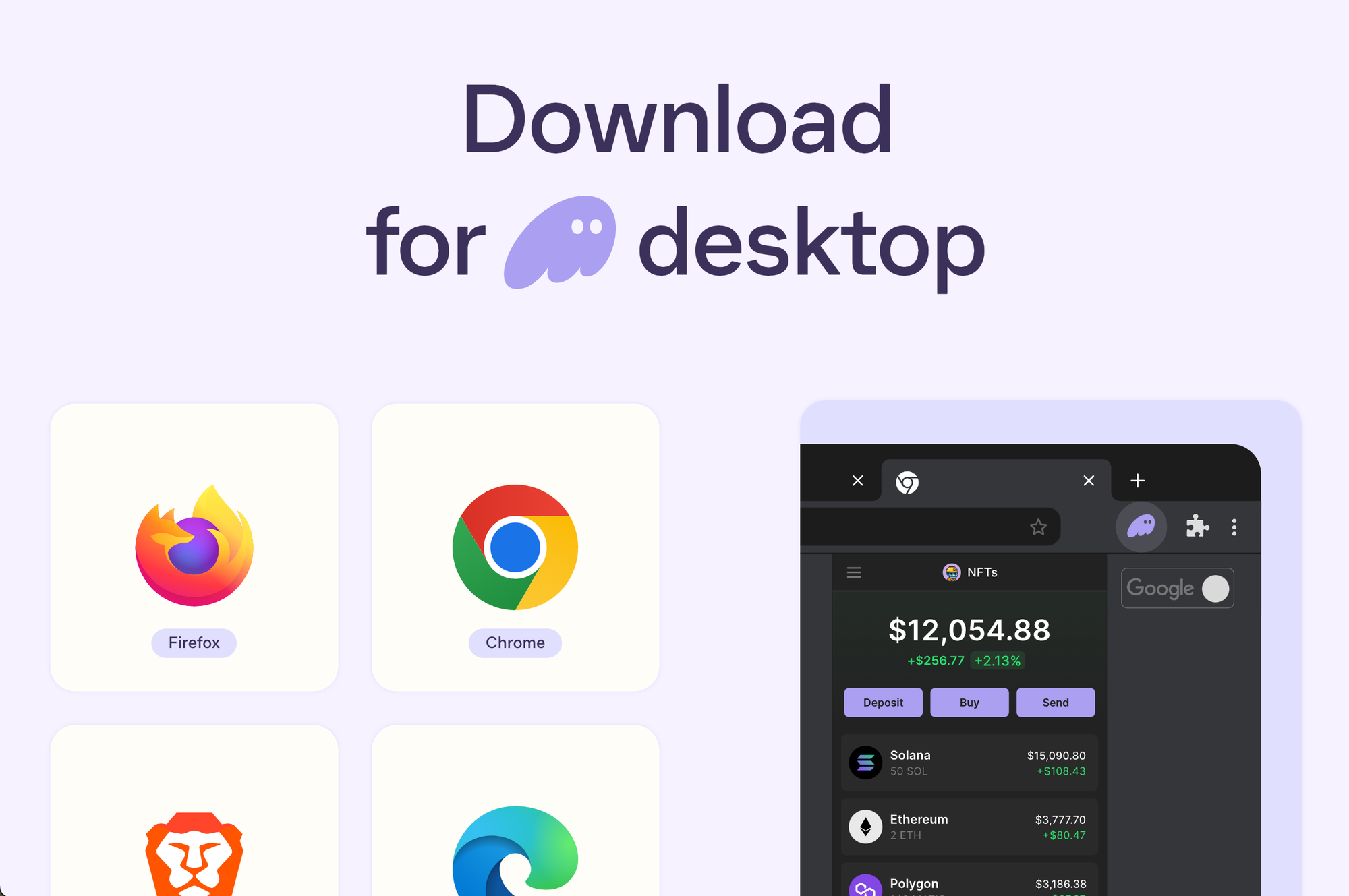
You will be directed to the Chrome Web Store, select “Add to Chrome” to continue.
Step 1 — Create Your Wallet
Now it’s time to create your wallet. First, select “Create a new wallet”. Next, save your seed phrase. Make sure to store your seed phrase somewhere secure and where you will always be able to recover it because if you lose it, you won’t be able to access your wallet ever again. Select: “OK, I saved it somewhere” to continue. Next, create a password of your liking and select “Save”.
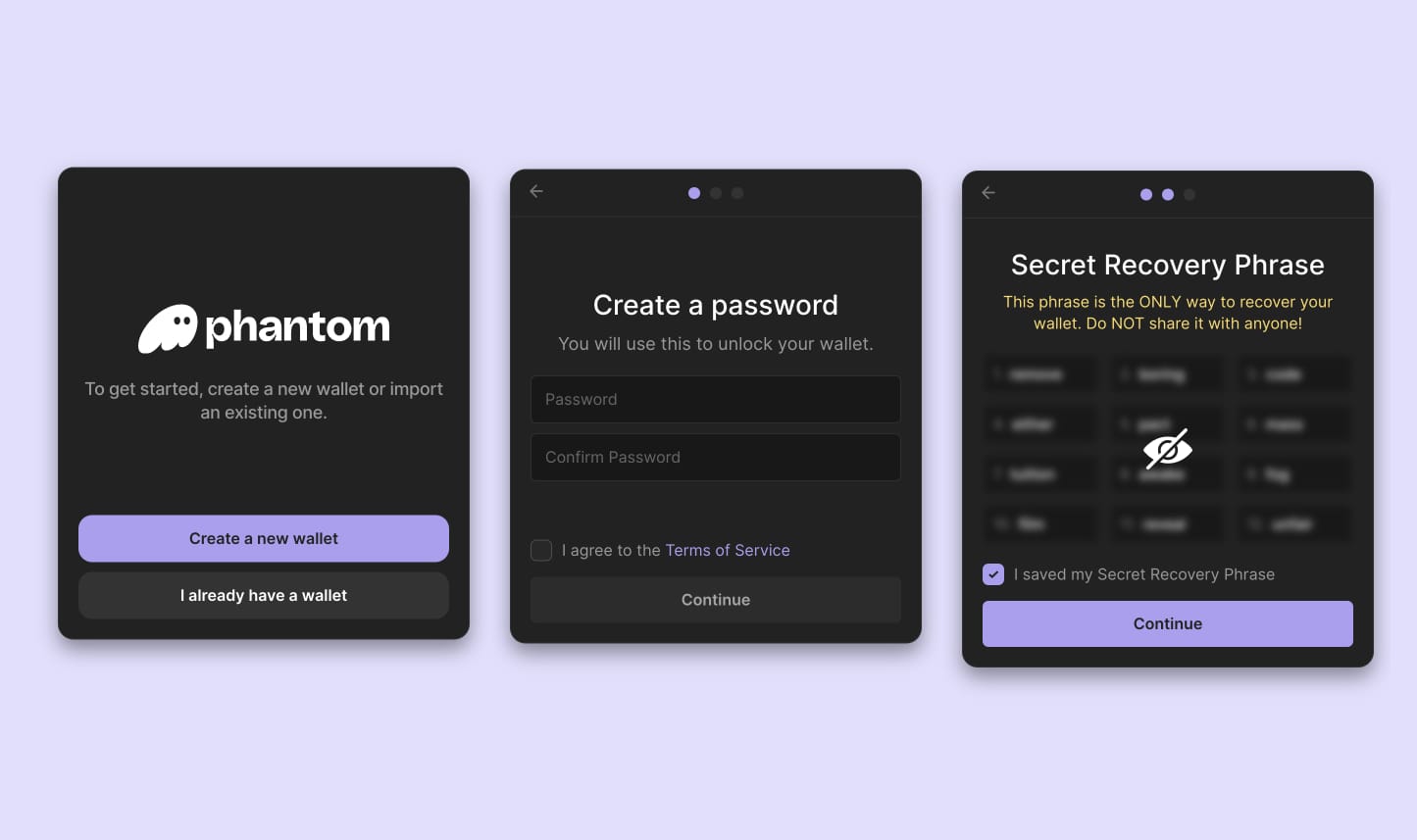
After that, Phantom will show you a keyboard shortcut to quickly open the extension if needed. Select “Continue” to proceed; your wallet dashboard should now open (see image below). Because this is the first time that you’ve ever opened the wallet, there aren’t any funds in your account. Proceed to step 2 to deposit your $SOL.
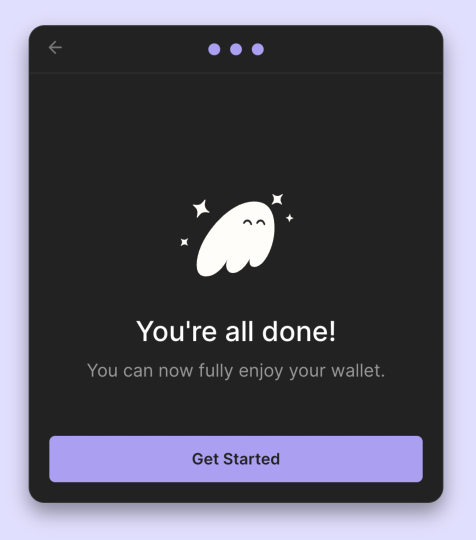
Step 2 — Funding Your Wallet
To deposit Solana into your wallet, simply click on the “Deposit SOL” button in the dashboard. A QR-code will appear as well as a public wallet address. Use the QR-code or address to send $SOL from any other exchange or wallet to the Phantom wallet. Once sent, your assets should be visible within seconds.
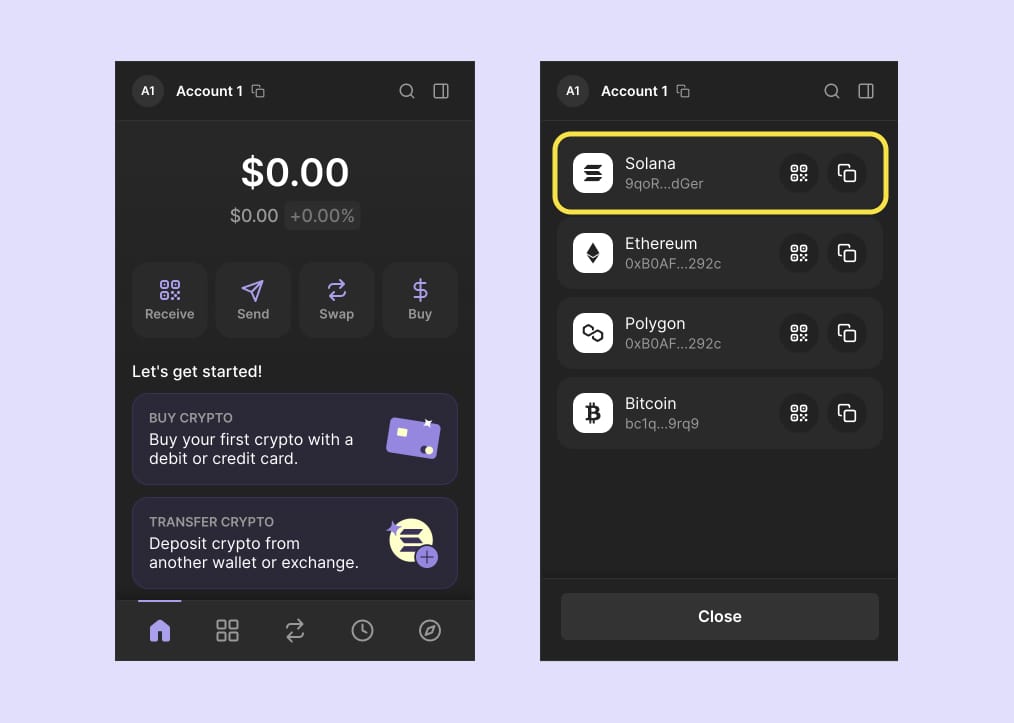
Step 3 — Time to Stake!
In the Phantom Wallet dashboard, select “Solana” (see image on the left, below). Next, select “Start Earning SOL”.
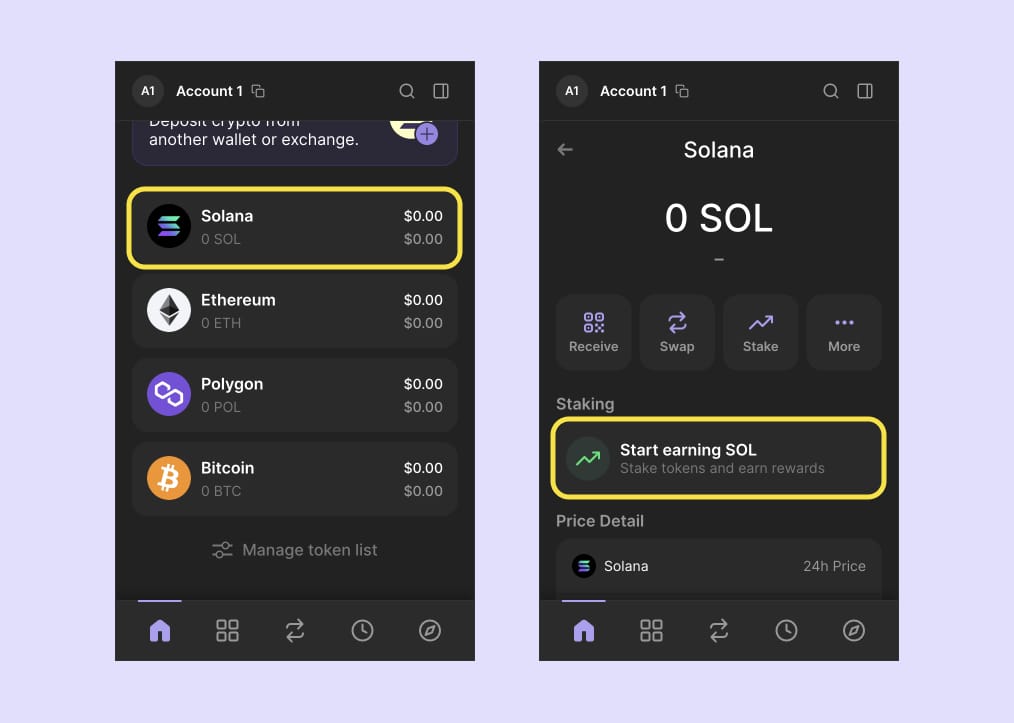
You will now find 2 options. This guide focuses on "Native Staking", so select that option.
A list of validators will be shown. Scroll down or type the name of the validator of your choice into the search balk. Once found, select the validator by clicking on their name.
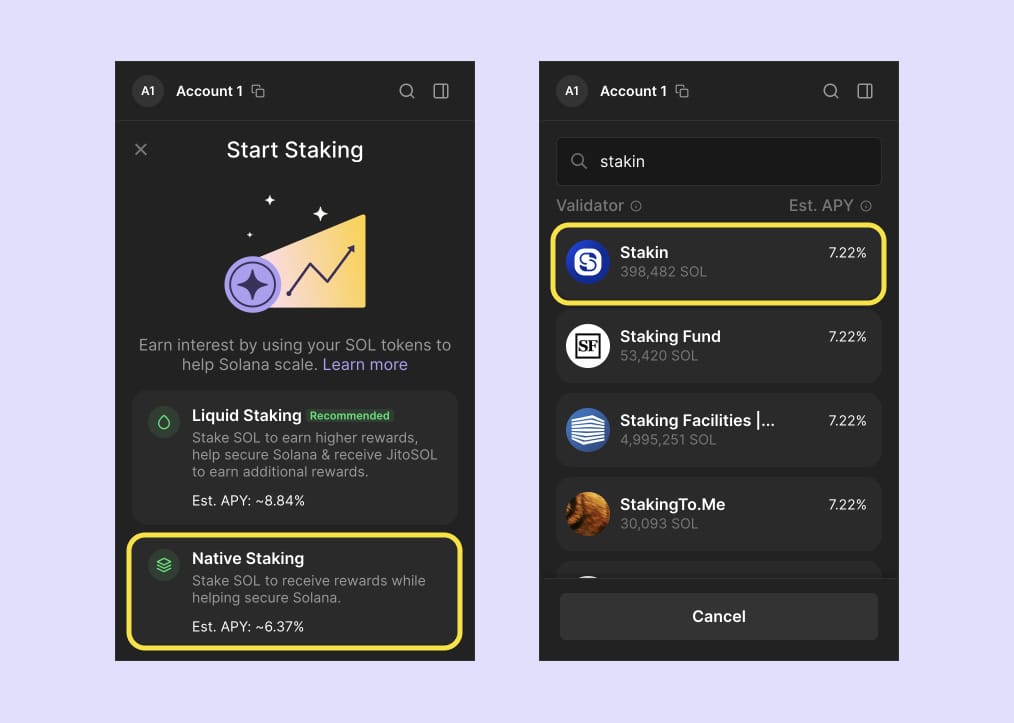
Now, to start staking, fill in the amount of $SOL that you’d like to delegate. Please note: for transaction purposes, you will still need to keep a small amount of $SOL in your wallet.
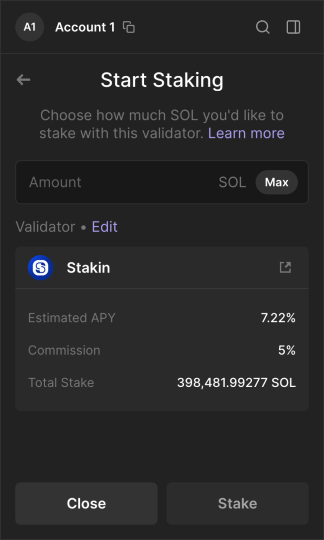
Once you’ve selected the right amount, simply click on “Stake”. Phantom Wallet will now stake your assets to your selected validator. Once successful, you should see the transaction on your dashboard (as below).
Tracking Rewards
Keep in mind that stakes will not take effect immediately once delegated. To avoid any major changes to stakes in the entire network, there is a limit to how much stakes in a single epoch can be delegated (staked) to or deactivated (unstaked).
Therefore, warm-up and cooldown periods extend the time before they are stacked and unstacked. Since warm-up and cooldown depend on the conduct of the other members of the network, it is difficult to predict their exact duration. Stakes will not take effect immediately once delegated. You need a warm-up period first. During this period, certain parts of the stake are considered to be “effective,” and the rest to be “activating.” Changes take place at epochal limits.
The amount of stakes that can be warmed up each epoch depends on the total effective stake of the previous epoch, the total stake activation, and the set warm-up rate of the staking program. The same thing is happening with Cooldown. When a stake is disabled, it’s considered partly ‘effective’ and partly ‘disabled.’ As the stake cools down, it still earns benefits and is then available for retirement. The “effective” portion of the stake in that period will be paid rewards.
To have a look at your rewards, on the dashboard of the Phantom Wallet select “Solana”. Next, select “Your Stake”.
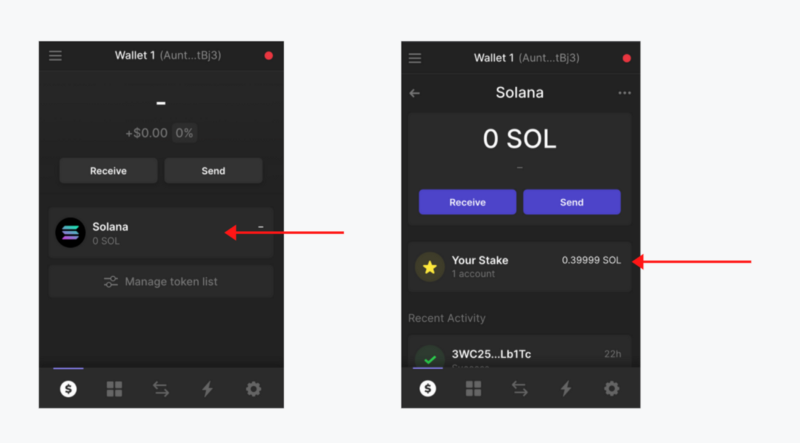
You’ll now see a list of the validators with whom you’ve staked your assets. Select the one from which you’d like to see the rewards. At the bottom of the validator dashboard, you will see your rewards listed.
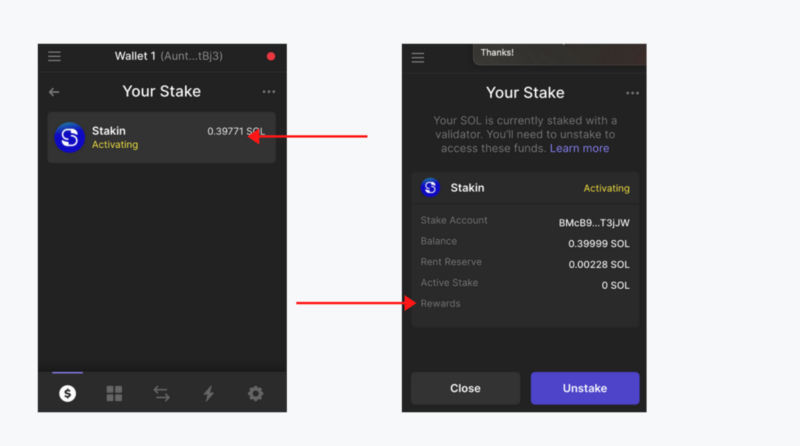
Unstaking
Now, let’s say you’ve changed your mind and would like to unstake your assets. In the same validator dashboard as you can see your rewards (see image above) select “Unstake”. Now, wait for your unstaking to be confirmed and that is it. However, please note: you cannot unstake your assets while they’re still in the activating stake phase. Furthermore, only after the cooldown phase (which will be mentioned in your wallet), can you withdraw or unstake your assets. You will then need to wait for a few epochs before receiving the assets back into your wallet.
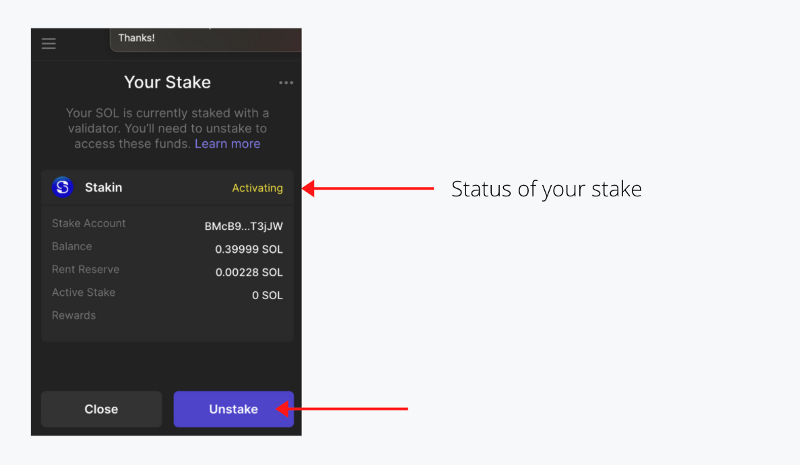
DISCLAIMER: This is not financial advice. Staking, delegation, and cryptocurrencies involve a high degree of risk, and there is always the possibility of loss, including the loss of all staked digital assets. Additionally, delegators are at risk of slashing in case of security or liveness faults on some protocols. We advise you to do your due diligence before choosing a validator.