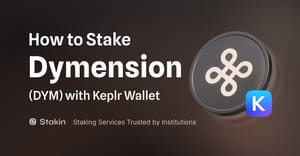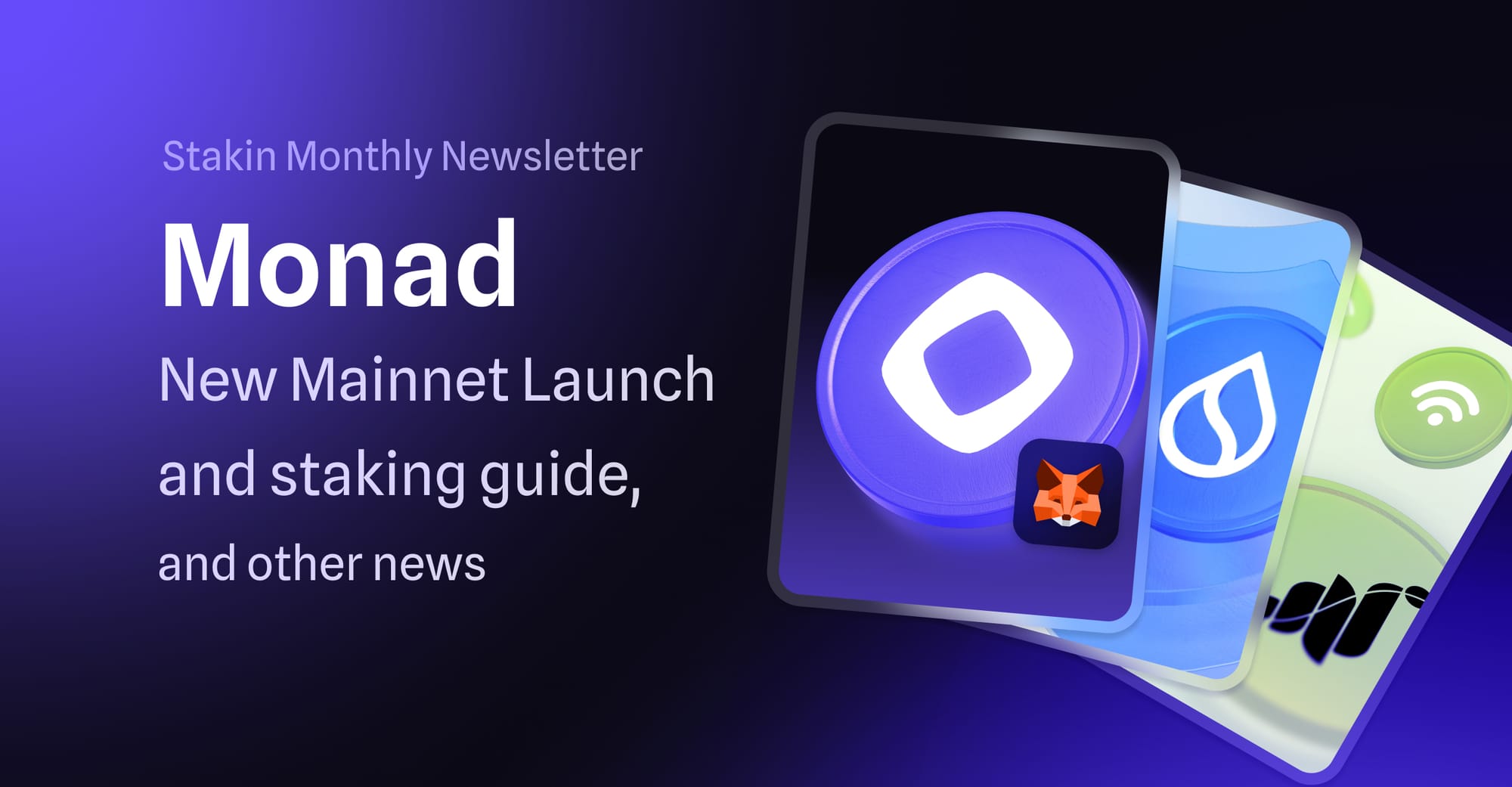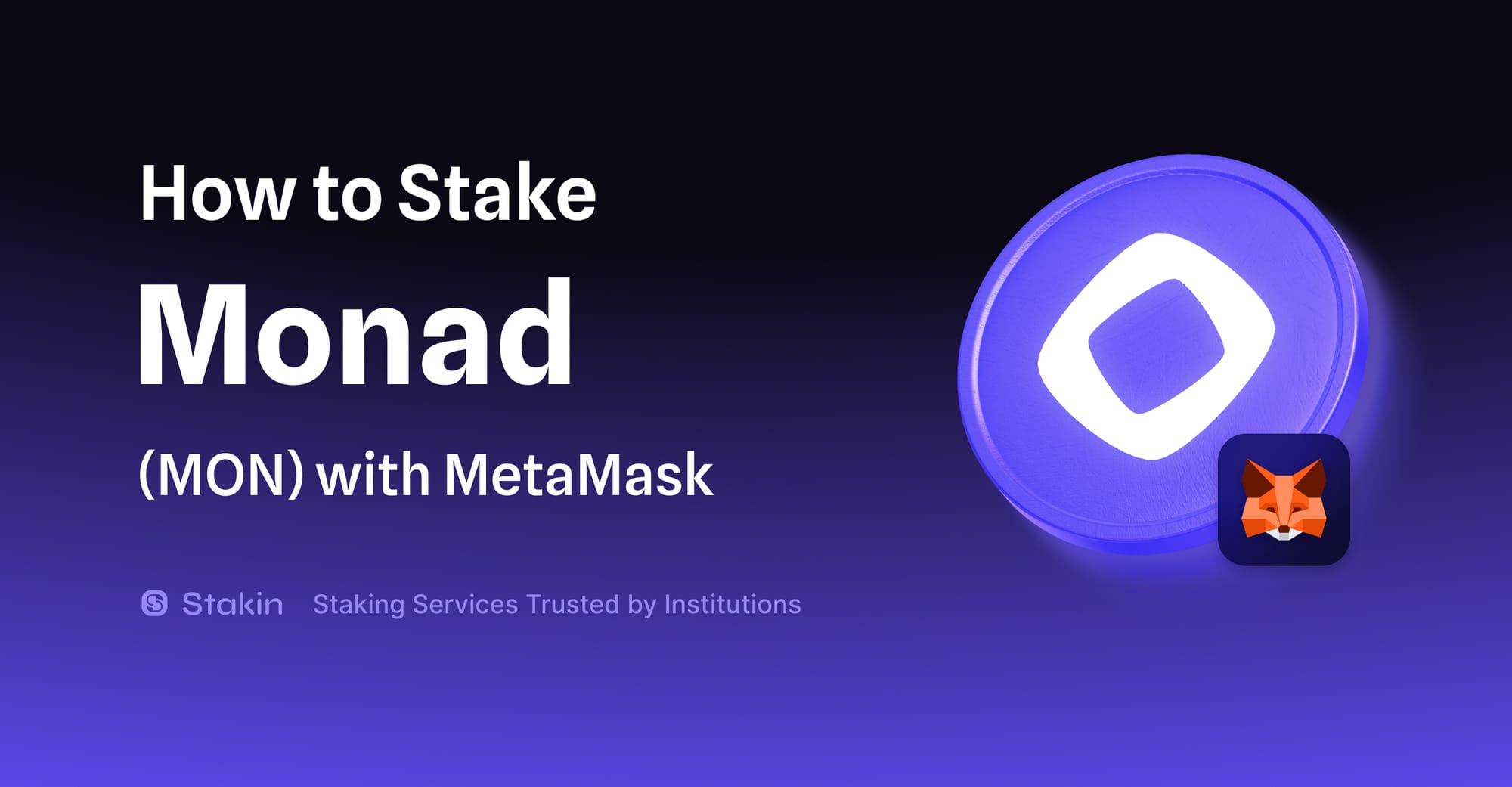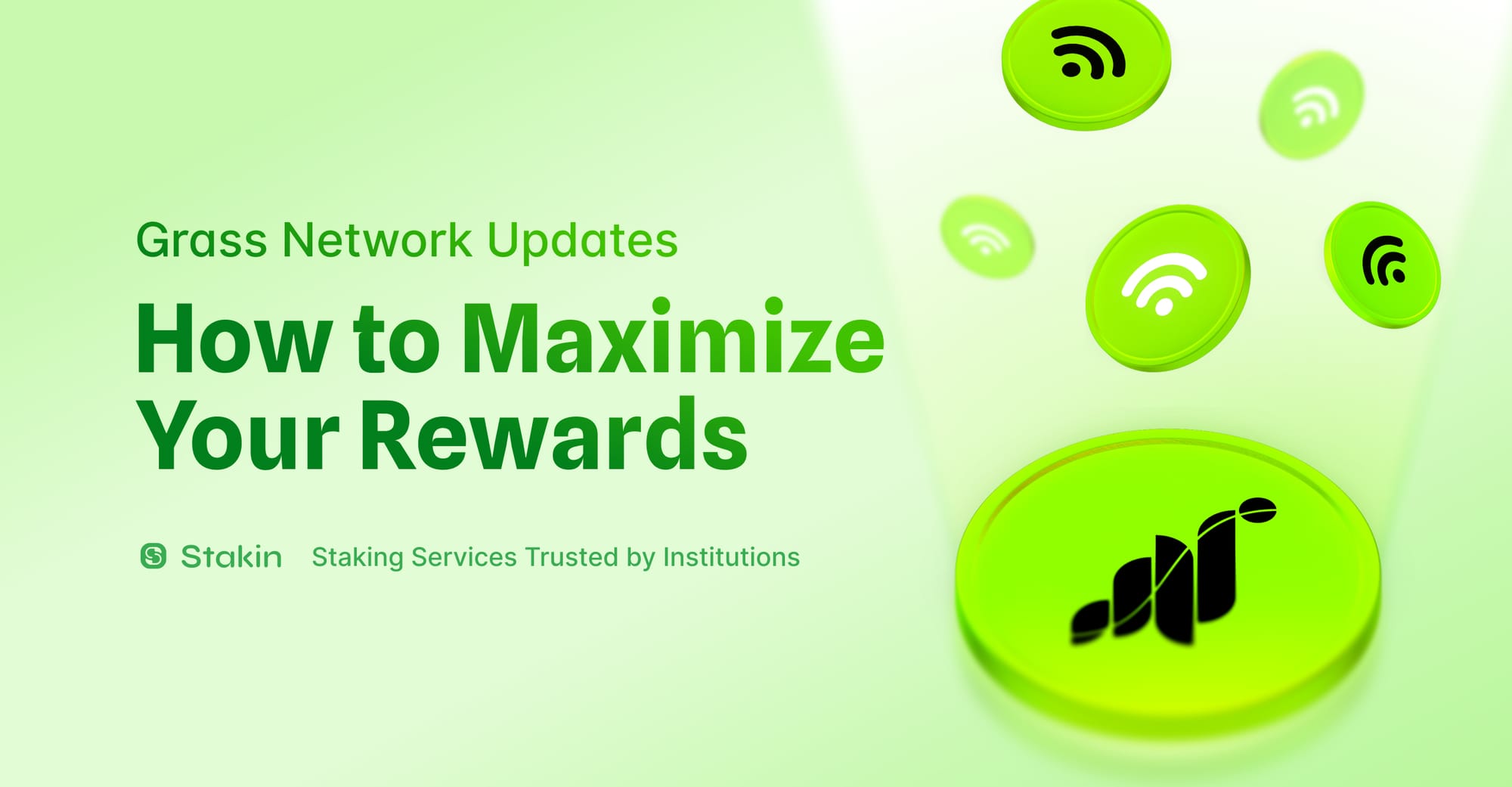Here is a step-by-step guide on staking $DYM Dymension with Cosmos' most popular wallet: Keplr Wallet.
Creating a Keplr Wallet
Step 1: To get started, go to: https://wallet.keplr.app/ to download the Keplr extension.
Step 2: Open the page, and select "Create a new wallet" to start setting up your account
Step 3: You can choose to import an existing account if you already have a Keplr Wallet that you're currently not logged in to.
Step 4: If you've selected "Create a new wallet", Keplr will ask you to select a new recovery phrase or to connect with Google. In this guide, we'll use the Recovery Phrase.
(Remember to store your recovery phrase securely offline and never share it with anyone. If you lose your recovery phrase, you will lose the assets stored in the wallet).
Ensure you copy the seed phrase somewhere safe. Create an account name and desired password to access the wallet and confirm by selecting "Next"
Step 5: To confirm the creation of your Keplr wallet, fill out a selected number of seed phrase words and select "Register"
Your Keplr wallet is now ready. Go to: https://wallet.keplr.app/ to continue. ✅
Funding Your Wallet
Step 1: Purchase your $DYM on a DEX such as Osmosis (https://app.osmosis.zone/?from=USDC&to=DYM) or any CEX (centralized exchange) such as Binance, Bybit, or Kucoin in case you don’t yet have any DYM tokens.
Step 2: Deposit your $DYM to your Keplr wallet by selecting "Dymension" on the left menu under assets at https://wallet.keplr.app/chains/dymension as you withdraw it from Osmosis or any other exchange.
Step 3: Copy the public wallet address on the top right of your dashboard, or click on "Deposit" to copy the address there.
Step 4: Send $DYM to your new wallet, wait for a few seconds, and now you're ready to start staking.
Staking $DYM
Step 1: Now that your wallet is set up and funded, it's time to start staking. In the Keplr wallet dashboard, make sure you've selected DYM’s staking tab
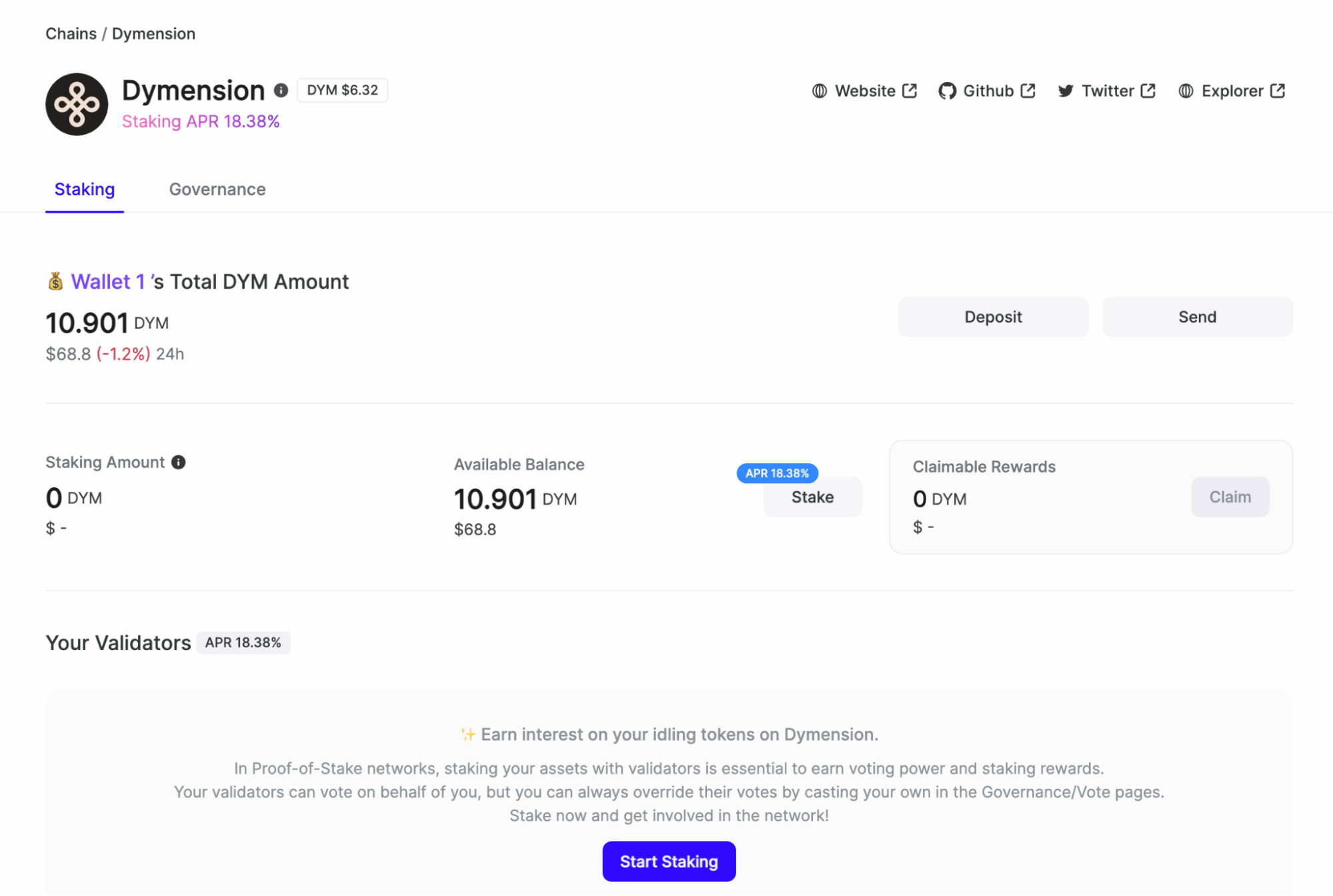
Stake DYM with Stakin on Keplr Wallet: Keplr Dashboard View
Step 2: A list of validators should be visible. Select a validator by adding the name of your desired validator in the search bar or by scrolling down.
Step 3: Select a validator by clicking on their name. A pop-up will appear. Select "Stake" to continue.
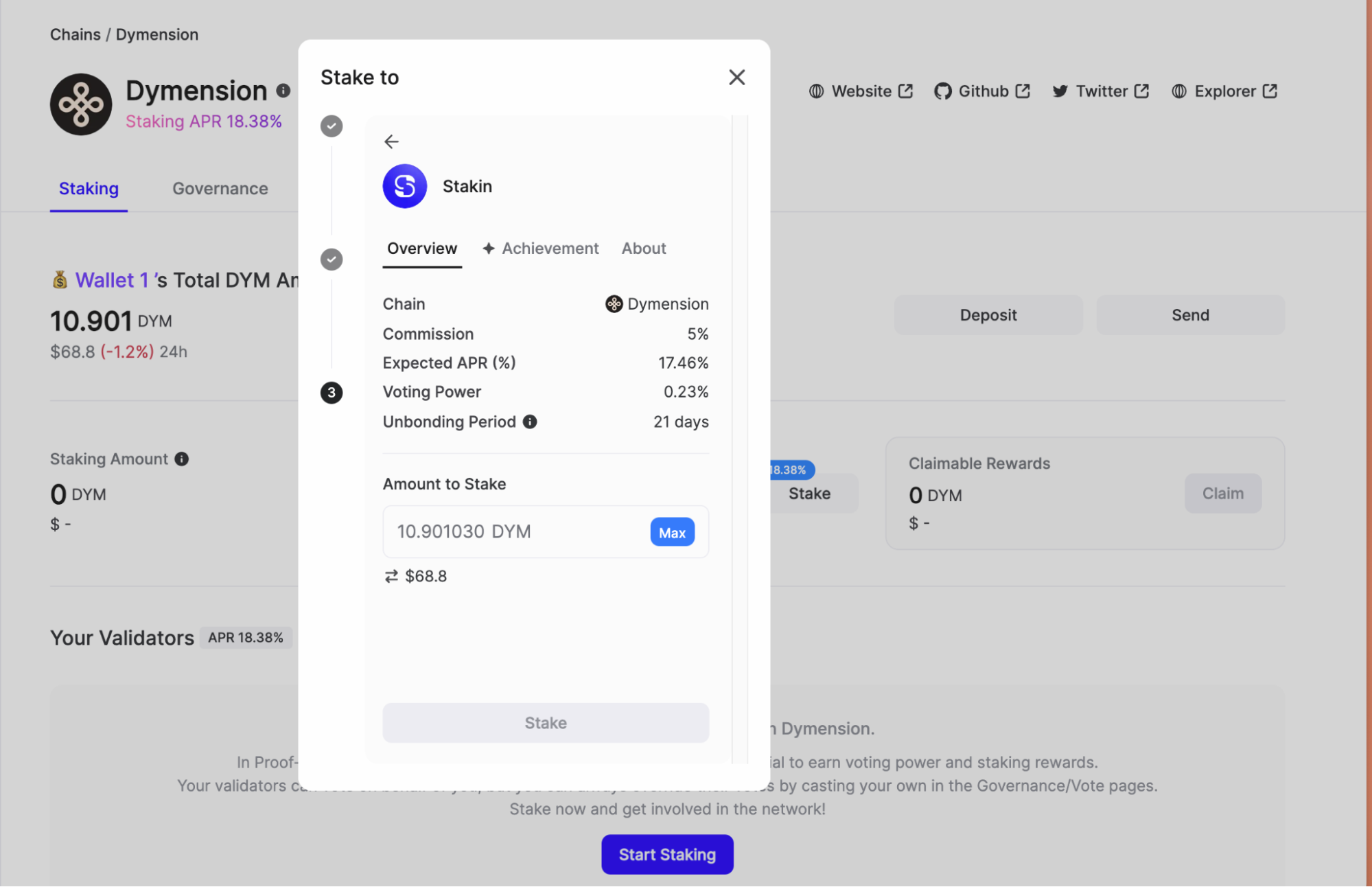
To note, Stakin is one of the validators offering the most competitive fee. We have substantial expertise running validators for 20+ Cosmos SDK blockchains while being an operator on Dymension since Feb 2023 (Dymension 35-C testnet).
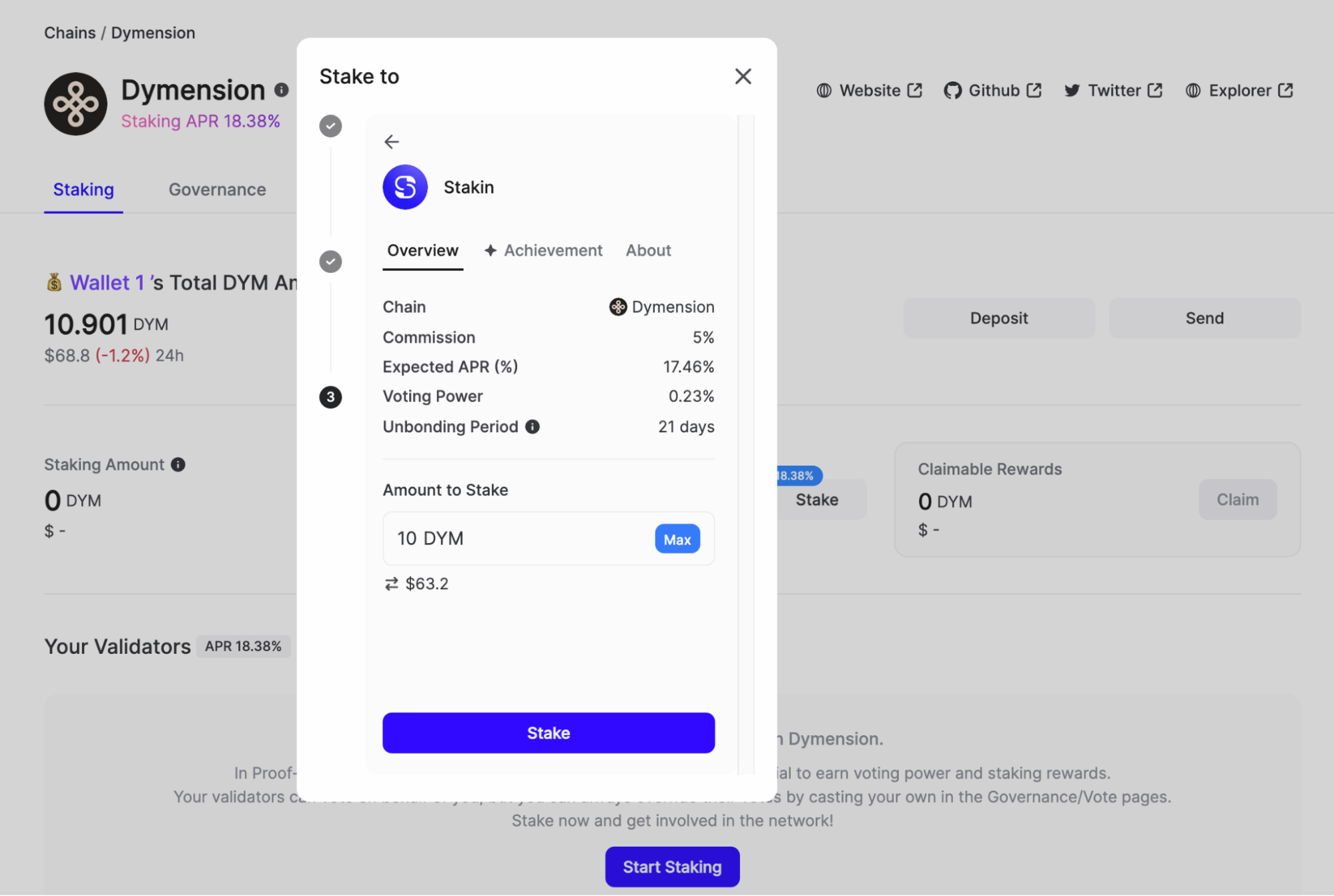
Step 4: Once you've selected "Stake", fill out the number of $DYM that you'd like to stake and select "Stake" once again.
Note that staking will lock up your assets for 21 days. You will need to undelegate for your staked assets to be liquid again. This process will take 21 days to complete.
Step 5: Check the transaction details and select "Approve".
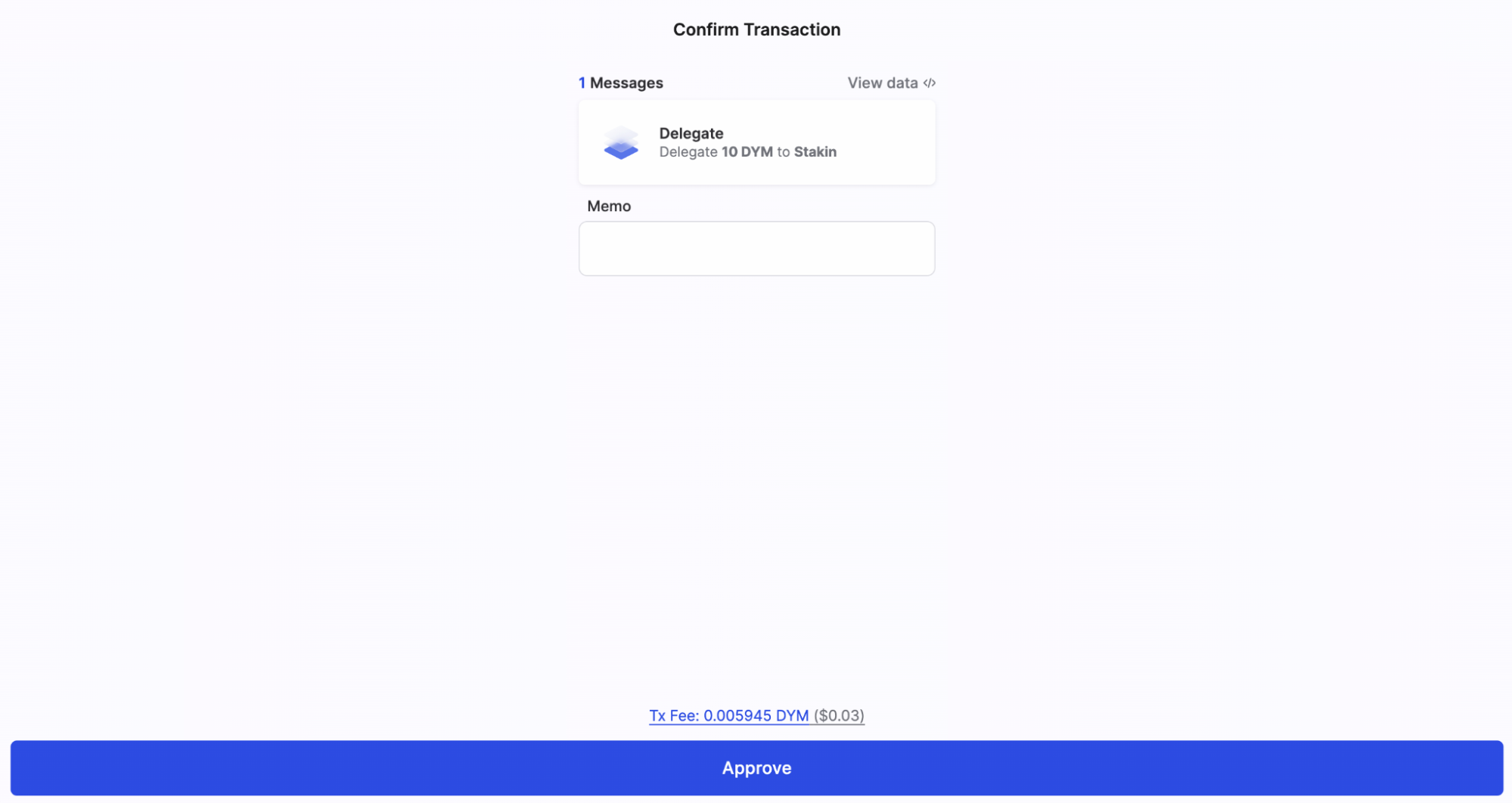
Congratulations! You’ve now staked your $DYM! 🎊
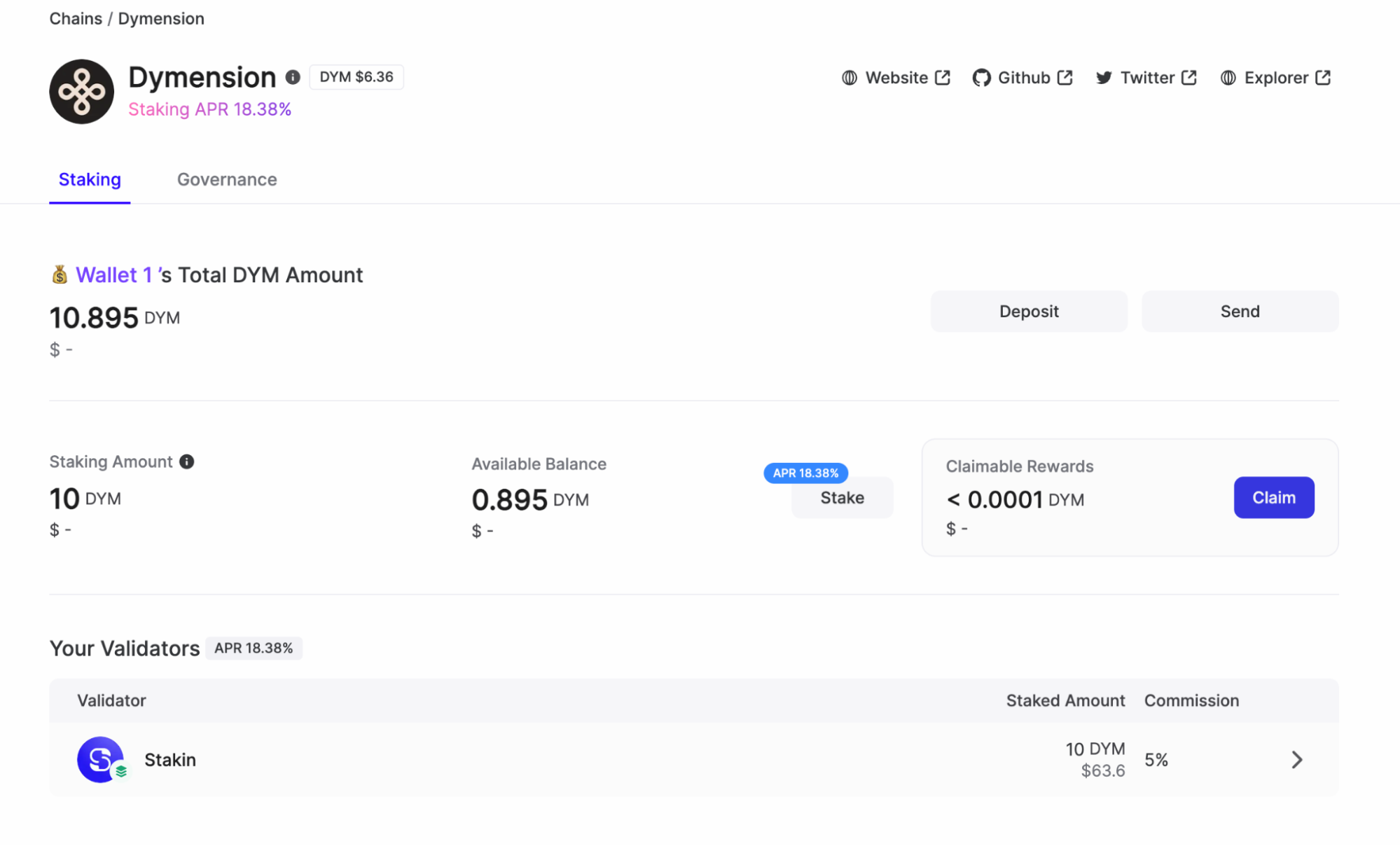
Tracking and Claiming Staking Rewards
Under the “Staking” tab you’ll be able to see all your staked tokens and whether there are any Staking Rewards to claim (check the above image for reference).
If you don’t see any claimable tokens yet, don’t worry, it takes some time for the rewards to accumulate. For Dymension, the rewards are distributed with every block, which is every 6 seconds.
Once you have some rewards accumulated on your account, you can click “Claim”. Then a pop-up appears, giving you two options: “Claim & Stake All” or simply “Claim All”. To compound your rewards with the same validator, choose the first option to grow your staked token amount and increase your future rewards. Approve the transaction to continue.
That’s it, happy staking! 🌟
DISCLAIMER: This is not financial advice. Staking and cryptocurrency investment involve a certain degree of risk, and there is always the possibility of loss, including the loss of all staked digital assets. Additionally, delegators are at risk of slashing in case of security or liveness faults on some PoS protocols. We advise you to DYOR before choosing a validator.