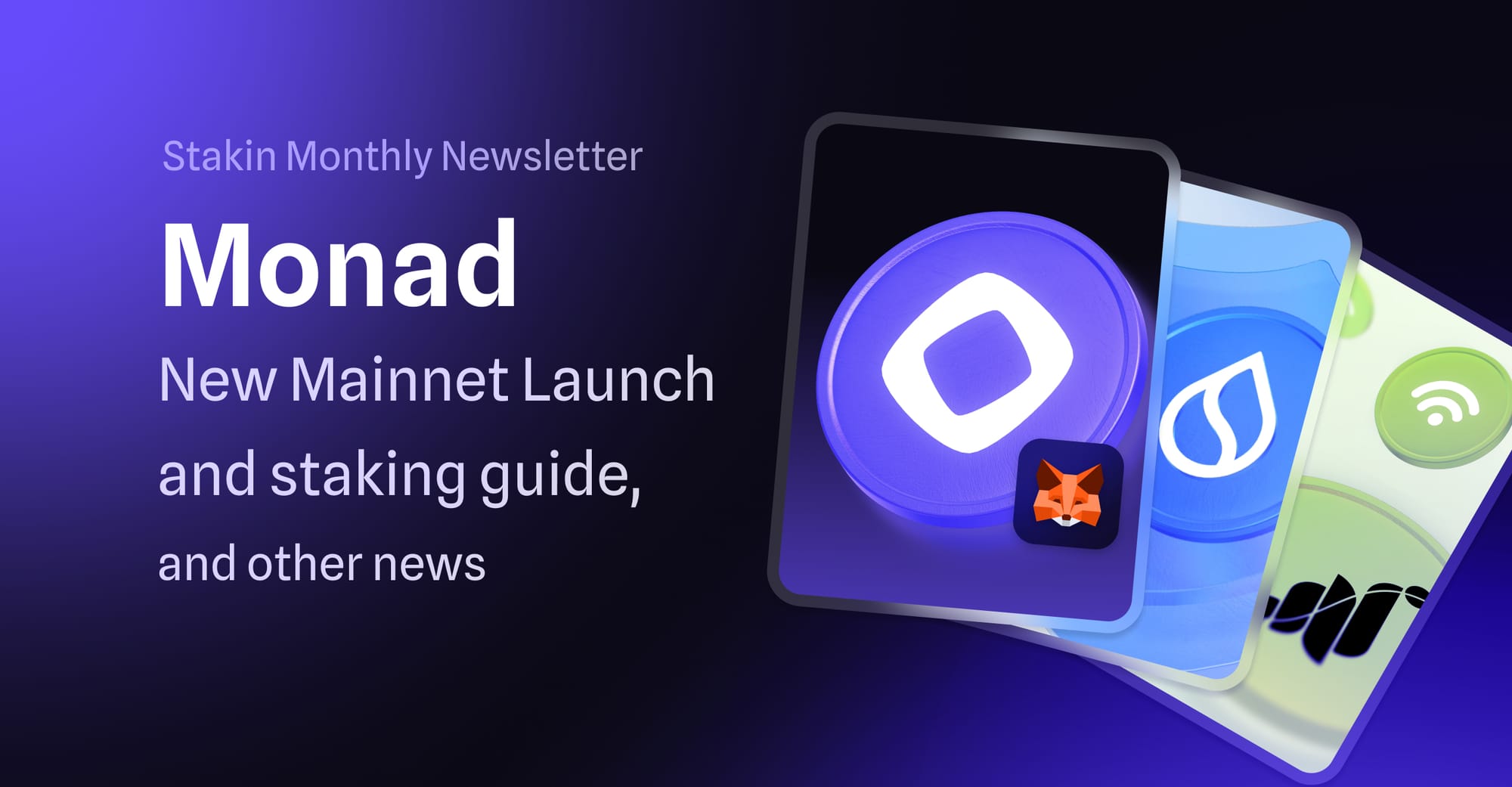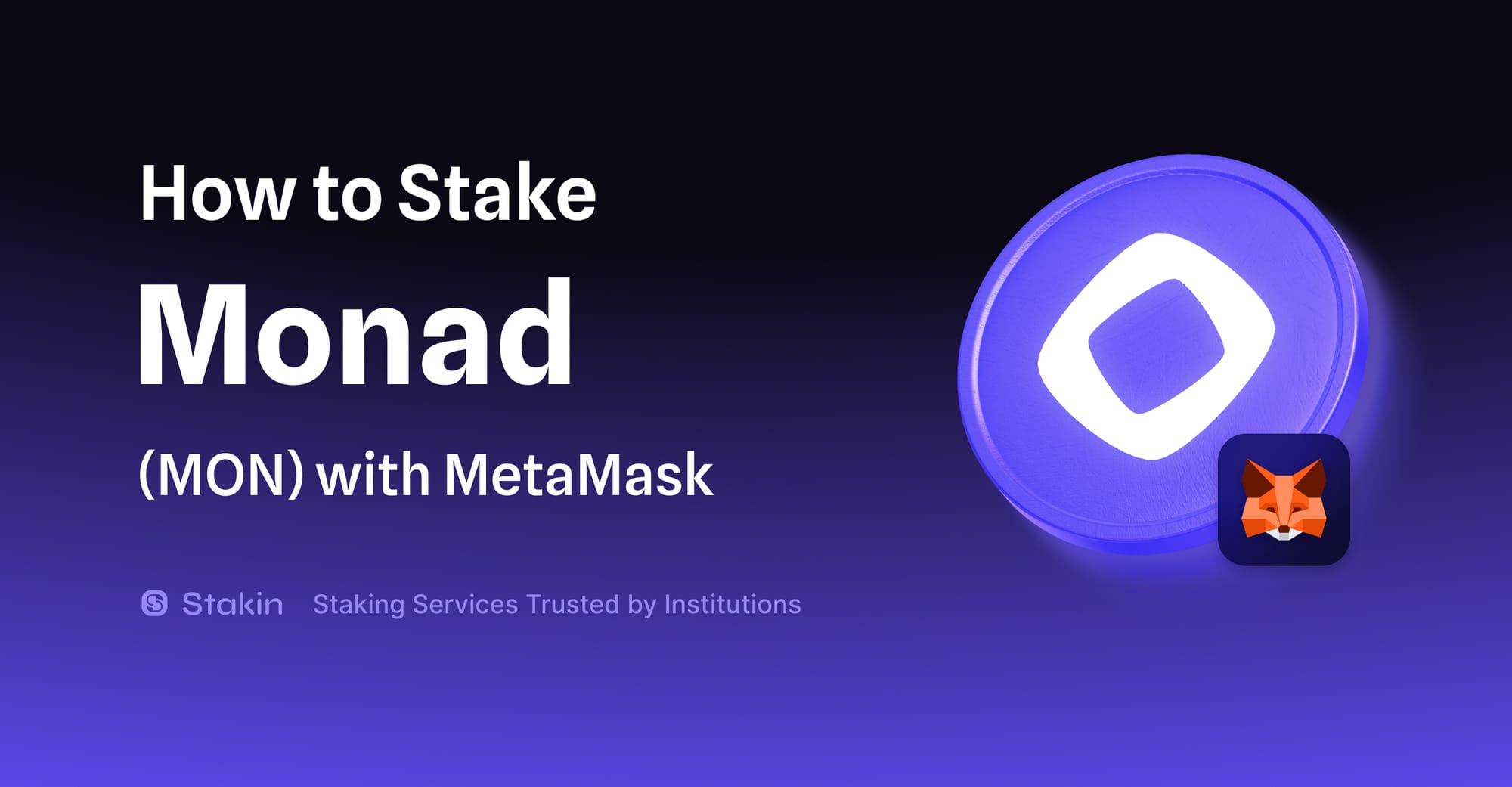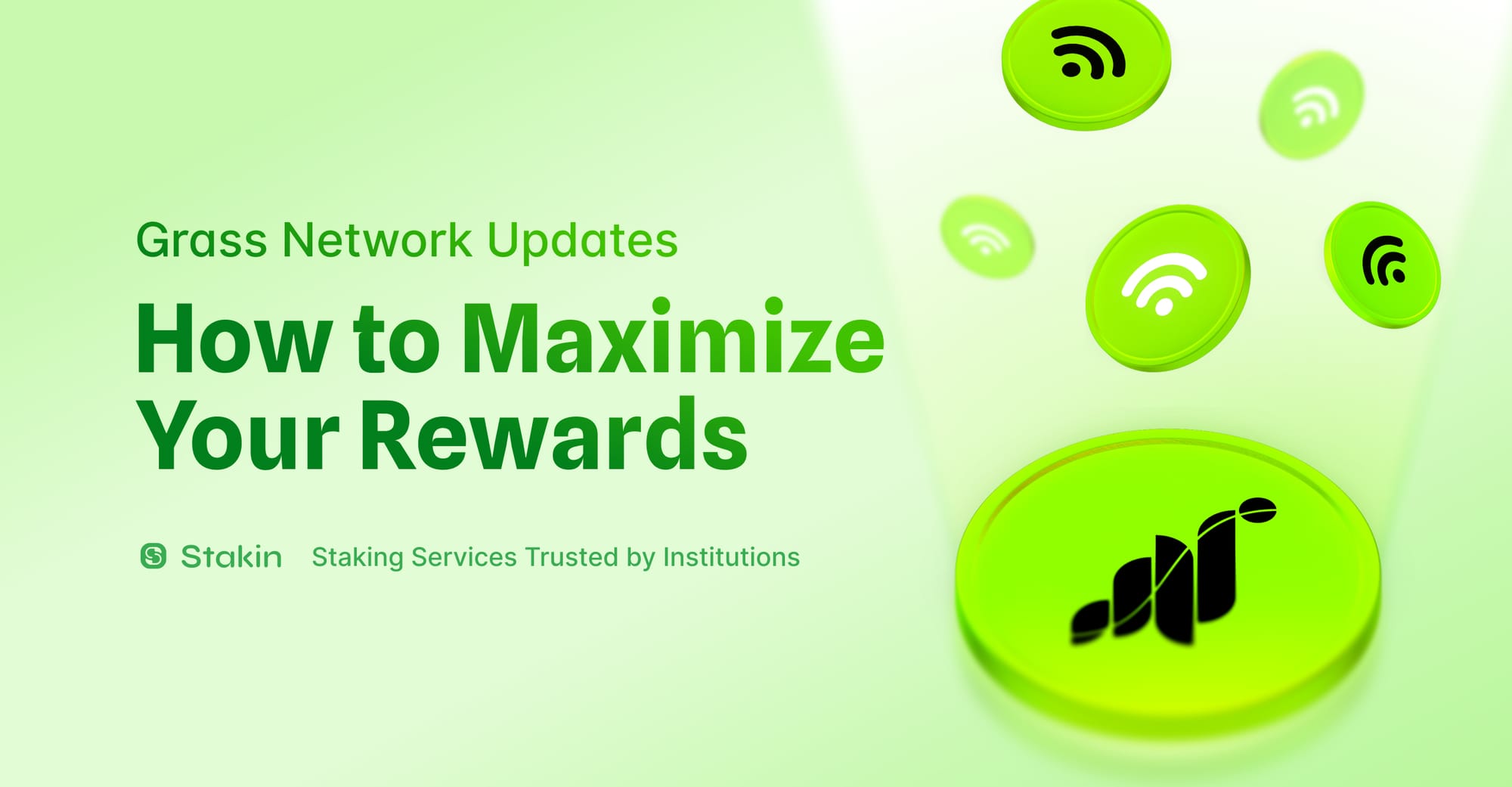Desmos network has come a long way; the blockchain serves as the backbone to empower the development of user-centric social networks. The network launched its Mainnet on the 31st of August 2021. On Mainnet, you can stake your $DSM assets or delegate them via the Forbole X platform. In this article, we are taking you step-by-step on how to do this.
Create Your Wallet
First things first, to get started , download Forbole X wallet. If you’re using Brave or Chrome, it is possible to download the extension directly. For this guide, we’re using the Forbole X Chrome Web Extension.
Select “add to chrome” and confirm. Wait a few seconds and choose the extension from the top right of your browser. When opening the extension for the first time, it will look like the image below.
Select “Get Started” to create your wallet. Set a password, remember to write it down offline, and select “Next” to confirm. You can either import an existing wallet or create a Wallet.
You will now be asked to copy the recovery phrase.
Please note: You will not be able to recover your wallet without your recovery phrase. Be sure to write it down somewhere safe (preferably offline).
Next, select a new password for your specific Desmos wallet and select “Next”. Now it’s time to name your wallet. Don’t get confused by the title of this screen saying “Import Wallet”. Note: to this date, 04/07/2022, Forbole X Instead, fill out the name that you’d like to give your wallet and select the currency, in this case, “DSM”.
Copy the address of your wallet and use it to send $DSM, which you can get from Osmosis, then head onto Forbole to start delegating.
Let’s Get To Staking!
Once you’ve received your $DSM assets, select your wallet by clicking on it. Your wallet’s dashboard will open (see image below).
Select “Delegate”. In the dashboard, fill out the number of $DSM that you’d like to delegate and press “Next”.
You can now select the validator of your choice. If you want to delegate the amount to multiple validators, click “Add validator” and choose another validator from the drop-down menu. Click “Next” to continue.
Image first published by Forbole X.
A pop-up will now request you to confirm your delegation details. Select “confirm” to continue. Next, you’ll have to fill out your password to verify the transaction. Finally, if the wallet is unlocked and the transaction is successful, you’ll see the following window.
For more info:
- Use Big Dipper to check transaction in Desmos Network
- Join Desmos’ communities via the web page, Twitter or Telegram.
If you’d like to know more about Stakin, have a look at our Twitter or connect with us through Telegram, Discord, and Reddit.
DISCLAIMER: This is not financial advice. Staking, delegation, and cryptocurrencies involve a high degree of risk, and there is always the possibility of loss, including the loss of all staked digital assets. Additionally, delegators are at risk of slashing in case of security or liveness faults on some protocols. We advise you to do your due diligence before choosing a validator.